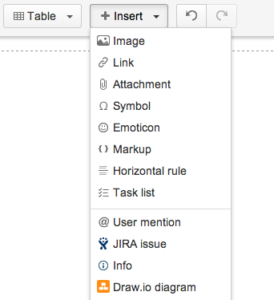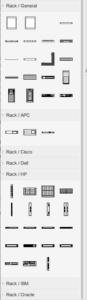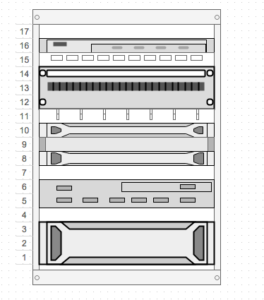Have you ever wondered how to visualize a server rack on a tool like visio with a fully integrated Confluence tool? draw.io is the answer.
When editing your page, just select the draw.io Diagram via the Insert menu of Confluence.
Choose a new blank diagram and open up the editor by pressing “Select”. In the editor you can select “More shapes” Then choose “Rack” in the dialog that opens and click “Apply”.
draw.io now offers a variety of Rack shapes that you can choose from. The racks themselves (numbered and unnumbered) are the first two shapes in Rack/General. Move the numbered rack onto the diagram canvas and resize it.
With the drag and drop option you can stack unit elements from the sidebar into the rack. They stack from top to bottom as you add more elements.
You have the option to select and drag the units into the positions you would like them to be. And you are able to resize elements by dragging the handles that appear, once you have selected the element. Elements will always snap to an integer number of units.
Once the rack diagram is complete, save by selecting save on the top right of the editor. Once you exit the editor, the diagram will show up in the draw.io macro viewer. You can zoom and pan it without losing any resolution quality. Users with attachment permissions can make their own changes to the Diagrams. The page watchers will be notified when the diagram is saved.