The Confluence editor is among the best of the best that the market for social collaboration software has to offer. This includes its tables feature: Using tables is intuitive and they are full of minimally-complex features; and they can be used in numerous practical situations within companies. I've summarized the most important points and advantages below.
Create tables quickly
An empty table can be inserted into a page in edit mode with a simple click and drag. This is how you define the number of columns and rows. Nevertheless, this is not a rigid straitjacket: users can add more columns and rows afterwards, each with one click, and also delete them easily. Setting header rows and/or columns (which you can also define from inside a table) requires also just one click.
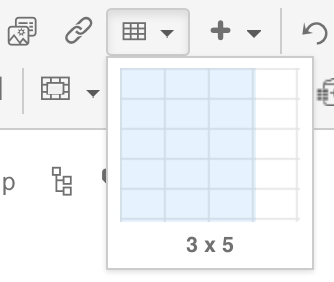
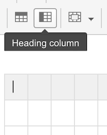
Format cells
You can format text inside cells according to your needs. All of the editor’s formatting options can be used within tables: heading of different levels, italics and bold script, lists, code blocks and more. That immediately lets users more easier skim and scan large and detailed tables.
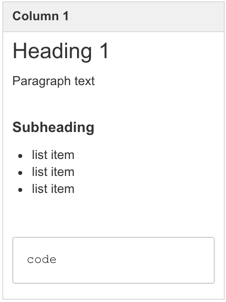
Integrate multimedia and links
Tables in Confluence can just as easily contain multimedia content and links as the editor itself. You can insert images and document attachments, and include previews and links. You can add links to text and other types of content. You can even insert videos into cells: Confluence automatically renders this with the standard YouTube player.
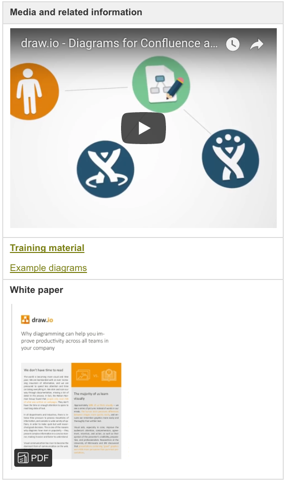
Colored highlighting
Table elements can be highlighted with color. You can set colors for entire rows and columns in exactly the same way as for single cells or groups of cells. Users can more easily see a clear overview, especially for larger tables, by more clearly separating elements from each other, making header rows more distinct or highlighting important details.
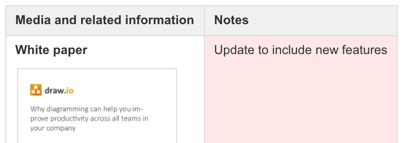
Status symbols
The visual status symbols, which Confluence supplies in the form of status-macros, are quite practical in many situations. Their text and background colour can be adjusted to the context of the tables. They can be used to indicate common conditions or states, and are universally applicable. Best of all, once created, you can simply copy the status macro to a new location and then edited it easily.
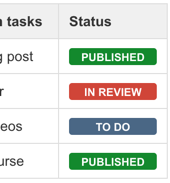
Include excerpts
Confluence’s excerpts makes it easy to reuse content that is needed over and over again in different places. Confluence tables let you add excerpts from other pages using the Excerpt include macro. This is very useful in tables to keep them concise.

Great combination of flexibility and structured simplicity
With these standard functions, the tables in Confluence provide powerful options to present content of all kinds in its rich table form. With this feature, Confluence combines flexibility for the user with structured simplicity.
Further information
Everything you need to know about Confluence
Linchpin: Social intranet based on Confluence
Want to know what to avoid when choosing intranet software?
Video series to help you learn to use Confluence


