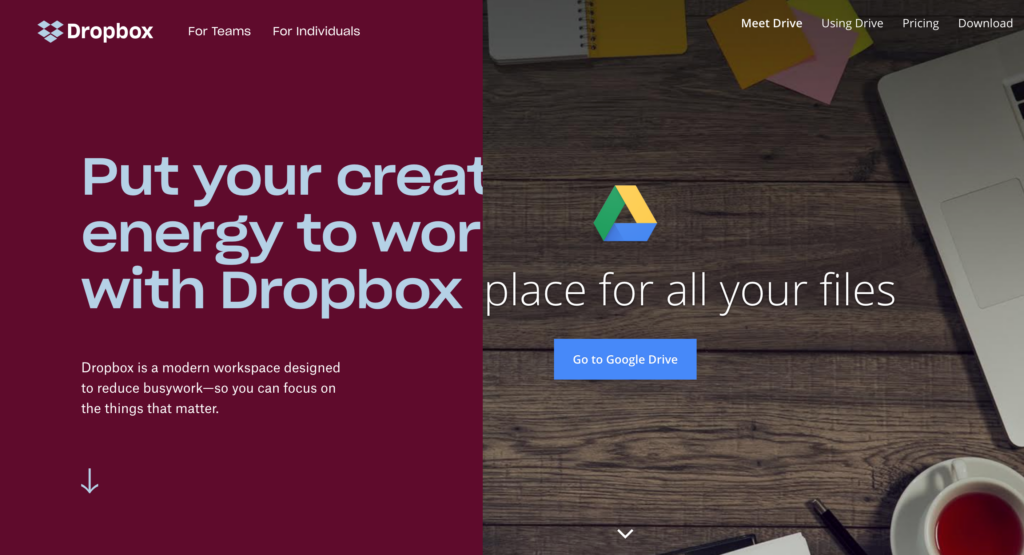Dropbox has a reputation as the king of data synchronization, but how does it compare to Google Drive as a part of Google’s G Suite?
Dropbox and Google Drive are services which enable online file storage (in data centers or cloud services) and synchronizing files across multiple devices. Plus users can share reading or editing access with other users via a link or direct authorization.
Dropbox vs. Google Drive
Both services are offered:
- for individual users as well as businesses and
- exclusively by subscription (yearly and/or monthly).
Alongside classic documents which users can edit locally on their devices, both services support specific document types which can be edited in a browser. Google Drive has already supporting the creation and editing of (text) documents, tables, presentations and blank forms for ages. Since 2016, Dropbox has offered “Dropbox Paper”, which you can use to embed various types of content, such as text, pictures, audio or video. Google Drive documents can be opened on the local system, or through links which open them in a browser. Dropbox Paper Documents can only be opened in a browser.
Both services give you the option to import photos from mobile devices automatically.
Dropbox
Dropbox was founded as a simple service: file-hosting, file-sharing and synchronization. Files are accessed locally on a device via a synchronized top-level directory. You can stop subdirectories synchronizing with particular devices. The file types stored in the folders don’t matter. It’ll synchronize them all.
Dropbox, developed in 2007, is a file-hosting service (also known as cloud storage) operated by Dropbox Inc. Once file is uploaded to Dropbox, it can be accessed from any computer connected to the internet. The service offers online data storage as well as a means of exchanging data between different people. Dropbox is used in a browser and can be accessed from different operating systems with the help of apps.
(Wikipedia page about Dropbox. Extract translated from the German Wikipedia page.)
Google Drive
Google Drive is also a service for file-hosting, file-sharing and synchronization (but it is still a bit underdeveloped for some file types). Files are also accessed locally on a device through a synchronized top-level directory.
Google Drive is a file-hosting service operated by Google LLC. Users can save documents in the cloud, share files and edit documents together. Google Drive includes Google Docs, Sheets, Slides and Forms. It’s an office software package which enables users to edit documents, tables, presentations, graphics, forms and more.
(Wikipedia page about Google Drive. Extract translated from the German Wikipedia page.)
Synchronizing files
Dropbox and Google Drive synchronize files between numerous devices (e.g. desktop computers, notebooks, mobile devices). Both services create a parent directory on each device, within which all other directories and files will be synchronized. The user can specify directories that they don't want to synchronize.
Nowadays you can synchronize a huge number of files to all devices, and fairly large files too. If particular directories on different devices are excluded from synchronization, it becomes difficult to get an overview of what directories and files actually exist. Many services of this kind do offer the opportunity for users to download directories in the background “on demand” so that files can be viewed or edited offline.
Files are simply links in the device's file system, which don’t take up much space at all. When you click one of these links, the file gets downloaded in the background and then opens in a program that suits the file type.
In Dropbox, this function is called Smart Sync:
Smart Sync is a Dropbox feature that helps you save space on your hard drive. Access every file and folder in your Dropbox account from your computer, using virtually no hard drive space. Smart Sync is available for Dropbox Professional customers, and members of Dropbox Business teams. With Smart Sync, you can:
- Choose if individual files or folders are available online-only or locally on your computer
- Select a default sync setting for new files and folders that are shared with you.
The classic Google Drive program has been replaced with two client programs: Google Backup & Sync and Drive File Stream (in the business solution G Suite).
If you want to sync files between Google Drive and your computer, you can use Backup and Sync with your personal Google Account:
- Backup and Sync syncs and stores Drive content locally on your computer.
- Drive File Stream streams all files and folders from the cloud.
(Google Drive help: Compare backup and Sync & Drive File Stream.)
The services offer similar solutions.
Special file types
In addition to synchronizing classic files, both services have special document types which can only be viewed and edited in browser using particular mobile apps.
Google Docs, Sheets and Slides have been around for more than twelve years. I was already editing text with Google Docs back in 2006. Multiple users can simultaneously edit and comment on the document, while versions are constantly being created and updated in the background.
For a long time, Dropbox was criticized because it didn’t provide any way for documents to be edited collaboratively. After Dropbox was taken over by Hackpad in 2014, it launched Paper:
Dropbox Paper, or simply Paper, is a collaborative document-editing service developed by Dropbox. Originating from the company’s acquisition of document collaboration company Hackpad in April 2014, Dropbox Paper was officially announced in October 2015, and launched in January 2017.
Like in Google Docs, multiple users can edit and comment on Paper documents. There is a way to track changes, but not to manage versions with all Dropbox account types. It also offers a way to embed media files.
Paper is a product by Dropbox that helps you work in real-time with your team. You can write together, share comments, embed images, and more. If you have a Dropbox account, you can use Paper for free.
While Google, despite its online approach, offers the classic types like text, tables and presentations (as well as formulas), Dropbox Paper is a new, unique document type. Paper might seem somewhat unstructured or chaotic if you’re used to working with classic file types.
Sharing files and documents
Both files offer the opportunity to share files by grant viewing or editing access. There’s hardly any difference between the services.
Sharing links
For files and particular document types, you can generate a long “cryptic“ link for reading or editing. Anyone who has the appropriate link can view and/or edit the document. This means you won’t need to authorize access with usernames and passwords.
Rights-based sharing
You can stipulate particular rights via user accounts. Depending on your subscription level, you might only be able to grant rights to particular user groups (e.g. teams), rather than a specific user.
Business functions
Dropbox and Google Drive offer business functions including service level agreements, device management, user and user group management, guaranteed support and opportunities to manage security, data protection and compliance.
To secure data, both services encrypt information during transmission. The data itself is stored unencrypted. If you are particularly concerned with data security, you’ll have to use an additional solution.
Subscriptions and prices
Dropbox offers subscriptions for both individuals and teams. Both of the subscriptions available for individuals come with a terabyte of storage. The standard subscription for teams comes with two terabytes and the advanced version offers unlimited storage.
Enterprise functions like team folders, single sign-on, audit protocols, management consoles, business management groups or HIPAA compliance are only available for business subscriptions (and also depend on the chosen subscription type). Here’s an overview of prices and functions.
- For individuals: Plus (€8.25/month) and Professional (€16.58/month), both 1 TB
- For teams: Standard (€10/user/month, 2 TB), Advanced (€15/user/month, unlimited storage) and Enterprise (price upon request)
(Prices are billed yearly.)
Google Drive has pricing models for individuals ("private users") and for businesses ("Drive for Work"). The prices for private users are initially comparable with the fees for a terabyte from Dropbox. However, they climb steeply as soon as you need more storage. There is no separate Google Drive solution for corporate use.
- Private users: 1 TB (€9.99/month or €99.99 yearly), 10 TB (€99.99/month), 20 TB (€199.99/month)
- Drive for Work is only available through Google’s G Suite.
The pricing for G Suite starts with the basic subscription of €4 for 30 GB. A Business subscription does however come with unlimited storage. Google Drive also offers functions like HIPAA for corporate use. In addition, the G Suite subscription provides more apps and functions which cover more aspects of file-hosting, file-sharing and synchronizing. (Check out Google's G Suite for supporting teamwork in independent and freelance businesses.)
These are the G Suite license fees:
- Basic (€4/user/month): Gmail, Calendar, Drive und Docs, Google Hangouts, Keep, Google+, Sites, Jamboard Service (a digital 55-inch whiteboard for collaboration) as well as a home directory.
- Business (€8/user/month): enhances the Basic package with unlimited storage space in Drive (1 TB per user if you have less than 5 users), Cloud Search, email and chat archiving, and test reports.
- Enterprise (€23/user/month): enhances the Business package in terms of security and archiving as well as with further crucial business functions.
The G Suite package provides general functions across its apps. While Dropbox’s full text search can sift through files, G Suite integrates cloud search for all G Suite products, including emails and calendar appointments.
Even the "slimmed down" G Suite for Teams (which, for example, does not include Gmail and Google Calendar) provides unlimited storage (except with less than 5 registered users) for €8/user/month as well as video/telephone conferences for up to 25 users at a time, documents, tables, presentations and team-based user management.
For Dropbox, companies have to pay €10 per user per month – and it only gives each user 2 TB of storage and no video/telephone conferences.
Conclusion
Google Drive and Dropbox are similar in many areas. They only differ significantly in two aspects: special file types and their subscription plans (and prices).
Special file types
- If you typically only use classic documents, tables and presentations (and collaborate on them with others) or was to use formulas for polls and surveys, Google Documents might suit you best.
- If you want to collaborate in a free, unstructured way with embedded media, then Dropbox might be better for you.
Both services have free offers so you can give working with the different document types a try.
Subscriptions and prices
If you don’t have your heart set on a particular function which Dropbox offers, a Google subscription will be perfectly functional and significantly more cost effective.
For a similar fee you can get Google’s G Suite, which is a considerably more comprehensive package. That way you won’t have to worry about buying extra storage and will also get access to team tools like video conferencing, email and calendar support.
All in all
Ultimately, a G Suite subscription (except in special situations) is a more attractive alternative than the former file-hosting king Dropbox.
This also goes for the individual subscription options when comparing Dropbox to a Business subscription for Google’s G Suite. Personally, I have a G Suite subscription and a free Dropbox account which I use for special actions with IFTTT. But I do my “real work” with G Suite in Google Drive.
Lesen Sie diese Seite auf Deutsch
About the author
Frank Hamm is a consultant for communication and collaboration who supports companies in their digital transformation. He has written for INJELEA-Blog about social business, intranets, enterprise 2.0 and company communication practices since 2005. Frank is an avowed nexialist and writes about this at Der Schreibende.
is a consultant for communication and collaboration who supports companies in their digital transformation. He has written for INJELEA-Blog about social business, intranets, enterprise 2.0 and company communication practices since 2005. Frank is an avowed nexialist and writes about this at Der Schreibende.
You can find more articles by Frank Hamm in our intranet special.