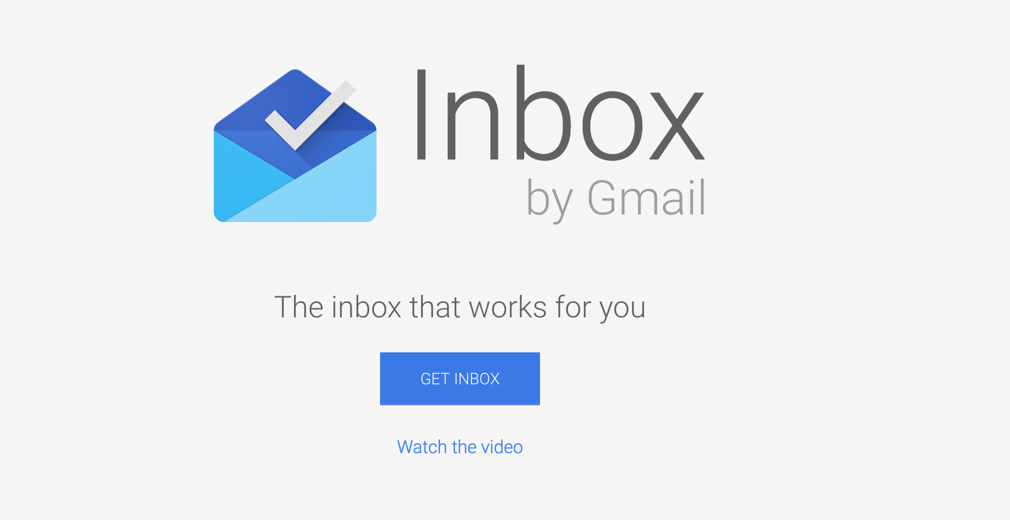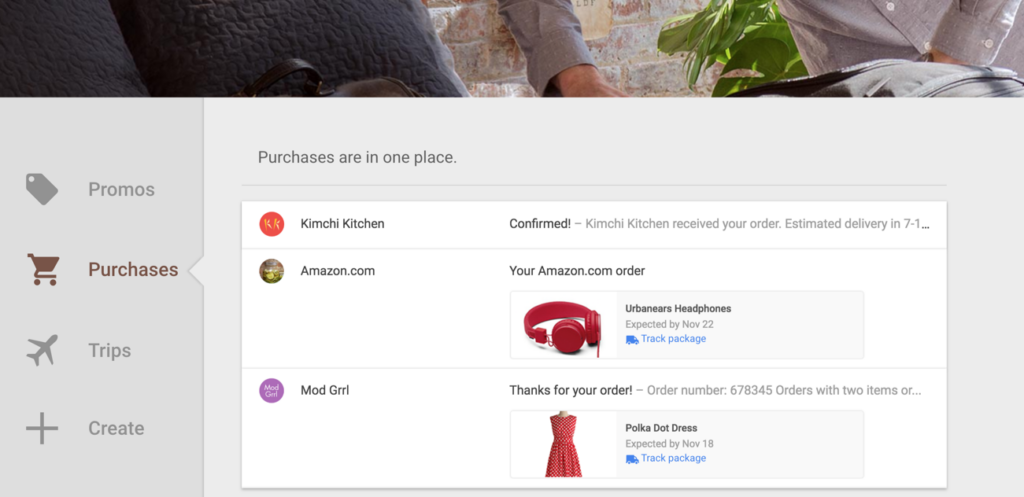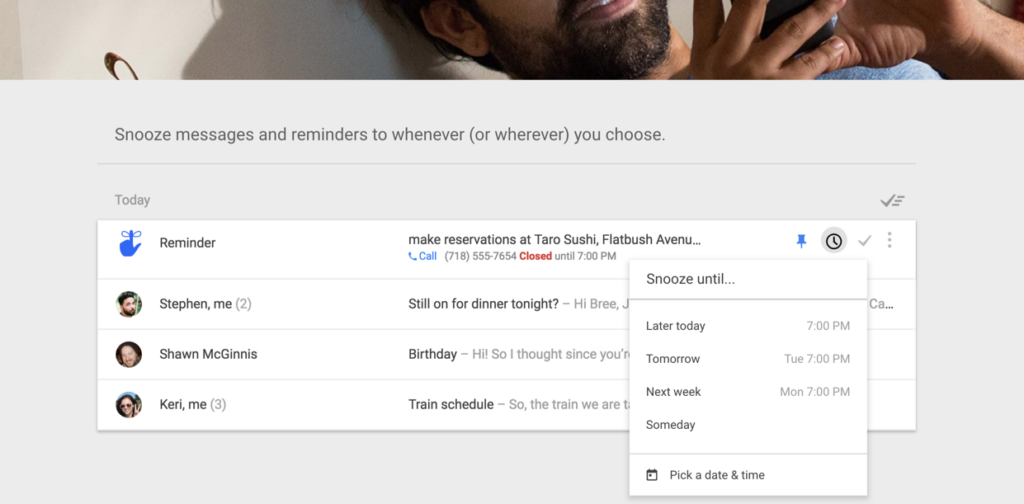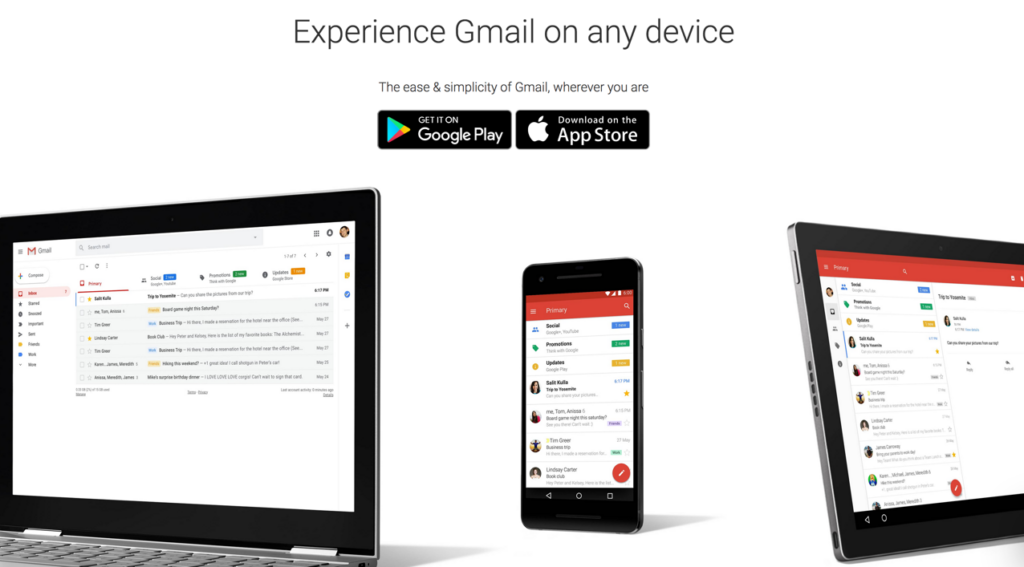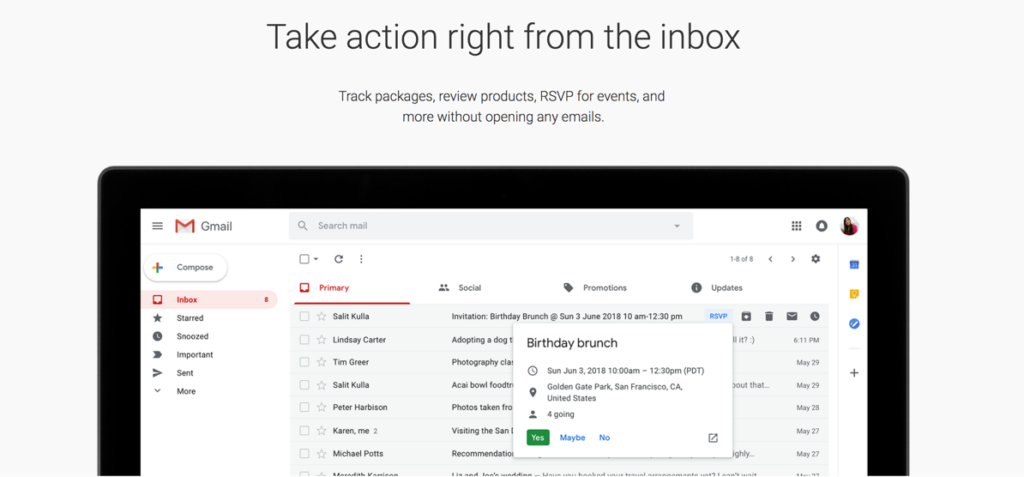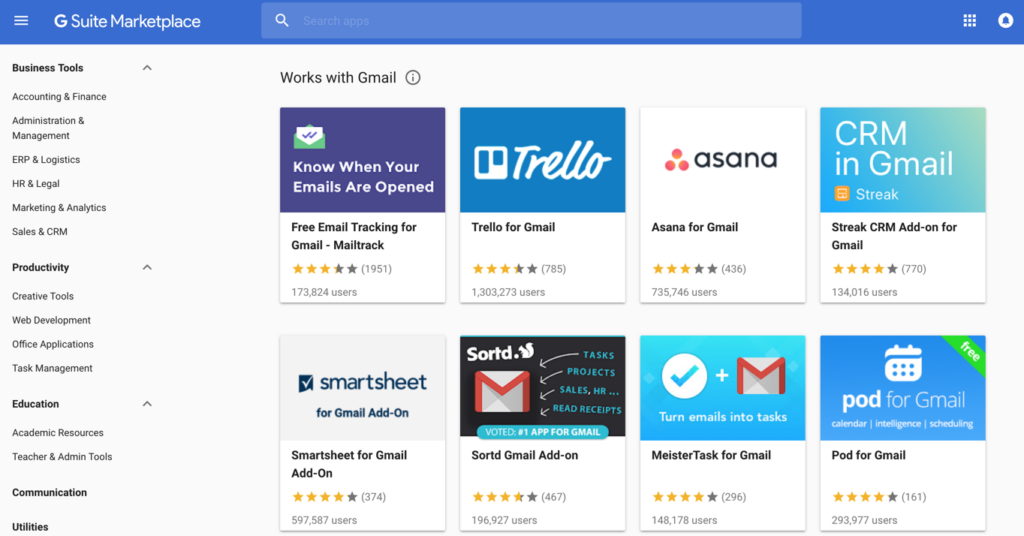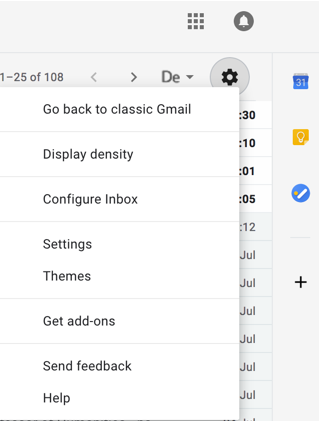You probably already know about Gmail, but are you aware of Google's new Inbox by Gmail? Inbox is Google's modern email service and it's what Gmail should have become long ago. If you use Gmail, you should definitely check out Inbox. Or maybe not? Now Google has updated its Gmail email service with many of Inbox's features, all while remaining true to Gmail's philosophy.
In order to help you decide whether you want to use Inbox by Gmail or the new Gmail, read ahead to find out everything you need to know about the features and possibilities of the two options.
Four years ago: Google Inbox. And then?
Four years ago Google released a new product, initially in beta, called Google Inbox. It wasn't actually a new service, but instead it was a new interface for Gmail. After a half-hearted relaunch in 2011, it was widely regarded as already outdated and increasingly obsolete. Then came another release of Google Inbox, which spiced things up much to the delight of many of its users.
They weren’t only excited about the snappy and modern appearance of the new Inbox, but also about the many new possibilities and functions which were unique upon launch and still are unique features today. With Inbox you can reset emails so that they reappear in your inbox the next day. Reminders can be created quickly and easily. Emails are automatically grouped and information about them is displayed ("When does the flight go again?") Plus the first signs of artificial intelligence had already found their way into Inbox. At last, Inbox will prompt the user to see if they really want to ignore this or that email.
In spite of all of this, many users continued to use the old interface, mainly because they had not even noticed that there was this new inbox. Others, on the other hand, could and did not want to edit and reply to their emails without an inbox.
Gmail, on the other hand, remained as it was. The design originated in the 2000s. The way it functioned had remained for the most part unchanged. It had not evolved over the years.
For a long time it was unclear what the “new kid in town" Inbox would mean for the "old school" Gmail. On the one hand, there was speculation that Inbox would replace the classic Gmail. On the other hand, it was assumed by many that Inbox was only a temporary beta program and would disappear again as soon as the classic Gmail was updated.
Inbox and Gmail have existed in parallel for four years now. Both are available in the browser and as apps for Android and iOS. Now it's 2018, and suddenly there's the new Gmail.
In this article, my aim is to introduce you to these two competing apps from Google, so that you can decide which one to go with in the future. For each feature, you can compare and see directly whether both competitors can perform just as good as each other. I'll also tell you whether I'm using Inbox or the new Gmail - and why.
Google Inbox, how it was and how it is
Inbox offers a modern interface with functions that help you work smarter. Some things cannot be configured directly in Inbox, but many Gmail settings also apply to Inbox - even if you can’t see them. In this way, filters can be defined in the Gmail settings and then the emails will be assigned to the corresponding labels. The emails are then sorted accordingly in the Inbox.
Bundles
You can group related emails together into bundles. The bundles are displayed vertically. You can see basic information for each bundle:
- Total number of emails in the bundle
- Who sent each email
- Number of new emails in the bundle
In the settings you can specify which labels are to apply to which bundle.
Gmail: very limited ("Inbox categories and tabs")
Highlights at a glance
In lists such as the Inbox, you can see a snippet of information about an email, directly in the list. You can quickly see information such as order status, reservation details, and images from the list.
Gmail: no
Organize emails in the inbox
If you point to a message in the Inbox, you can quickly perform actions without even having to open the email (Delete, Complete or Delete, Reset, Move Completed/Inbox, Move to).
Gmail: Yes
Pin reminders and emails
Pinned reminders and emails are displayed in their corresponding lists at the top.
So you can move important emails back to your inbox, clean up your inbox in no time and concentrate on the really important things. You can also pin emails in grouped labels, for example in "Advertising" or "Social Networks"; the pinned messages are then displayed individually in your inbox.
Gmail: no
Reminders (including resetting)
Inbox lets you create reminders - from simple, short term notes to those with an appointment-like set dates and times. Inbox offers predictions in an autocomplete style as you are familiar with from search engines. For example, if you start typing a contact's name, Inbox will remind you of a previous call and display the phone number below it.
<FIRST NAME, LAST NAME> call
<PHONE NUMBER> call
Gmail: no
Reset emails ("snooze")
You can postpone emails so that they disappear from your inbox and then reappear later. Until then, the emails are stored for you in the folder with the label "On hold" or "Snoozed".
- After Work (18:00)
- Morning (08:00)
- This weekend (Sat. 08:00)
- Next week (Mon. 08:00)
- At some point (remains in the "On hold" folder until further notice)
- Select date and time
- Location ("Reset emails or reminders on your mobile device to enable the reset to a specific location in the web version").
You can adjust the times or weekdays in the settings.
Gmail: yes (a little easier)
Templates
You can create canned responses with frequently used text and images that you can use when writing an email (only for the desktop, this feature is not available in the mobile apps).
Gmail: Yes
Automatic information
Inbox analyzes emails and gives you tips on what you might want to write in those emails.
- Suggested emails that you should reply to: Emails that you may have forgotten to reply to are displayed at the top of the inbox
- Suggested emails for clarification: Sent emails that you may want to return to are displayed at the top of the inbox
- Email subscriptions you might want to consider unsubscribing from: View occasional tips on how to unsubscribe from mass mailings that you rarely read
Gmail: Yes
Smart Reply
Inbox analyzes emails to determine which (short) responses you may want to send and it suggests three responses:
Smart Reply suggests three responses based on the email you received.
Gmail: Yes
The new Gmail
The new Gmail has new features and a more attractive layout. Its design is more of an evolution than a revolution. Some of the functions were carried over from Inbox. In some cases, however, we also find features that do not (yet?) exist in Inbox.
An overview of the new functions can also be found in the Gmail Help: Learn what's new in Gmail, plus the G Suite Learning Center also offers many tips and tricks for Gmail. Many of these features also work with private accounts: Work faster and collaborate better with powerful email features.
However, some of these functions may not yet be available:
You can start using these new updates in Gmail on the web today, with some features set to appear in the coming weeks.
In order to become comparable to Inbox, older functions that existed before the relaunch are also listed here.
Inbox categories and tabs ("old")
You can sort your emails into different tabs in your inbox, e.g. "Social networks" or "Advertising". When you open Gmail, you won't see all emails at once.
However, there are only a few predefined inbox categories:
- Primary
- Social Networks
- Promotions
- Notifications
- Forums
To view the respective email lists in the inbox, you must switch tabs.
Inbox: yes, as "grouping" (vertical and adjustable)
Multiple inboxes ("old")
You can add additional lists to your inbox to keep an eye on more important emails. The new conversation lists can be labels, marked messages, drafts or any defined search - depending on the way you configured it under "Settings".
Inbox: no
Organize emails in your inbox
You can perform an action on an email directly in the inbox by pointing the mouse at it:
- Archive
- Delete
- Mark as unread or read
- Snooze
Inbox: yes
See and click on email attachments in lists
You can click on attachments directly in a list of emails (for example, in your inbox) and open them in the preview (for example: PDFs, graphics).
Inbox: yes
See attachments directly in emails ("old")
You can view attachments directly or you can also save them to Google Drive, all without leaving Gmail!
Inbox: yes
Preview screen
By using a horizontal or vertical split screen, you can select an email and view it next to your list of emails from that folder.
Inbox: no
Reset emails ("snooze")
As in Inbox, you can postpone emails so that they first disappear from the inbox and only reappear there at a later time. Until then, the emails remain parked in the folder with the label "On hold" or "Snoozed":
- After Work (18:00)
- Tomorrow
- This weekend
- Next week
- Select a date and time
Unfortunately, I haven't yet found a way to adjust the times or weekends as I could do so in Inbox. You also can't specify a location in the new Gmail.
Inbox: yes
Templates
As with Inbox, you can create templates ("canned responses") of frequently used texts and images. This feature was previously available in the Labs functions, which was one of the optional beta functions.
Inbox: yes
Automatic reminders
Gmail help already contains information about this function, even if it is not yet available, at least not for German users as of writing this post.
Older emails may be suggested to you for answering or clarifying and they’re displayed at the top of your inbox.
I don't see this option yet, even if it is mentioned in the Gmail help for new features.
Inbox: yes ("Automatic information")
Smart Reply
Like in Inbox, Gmail analyzes emails to determine which (short) responses you may want to send and suggests three responses:
Smart Reply suggests three responses based on the email you received:
I have this function activated (because it was listed in the Gmail help for new features), but I still only can use text in English, even though my emails are mostly in German.
Inbox: yes
Security functions (e.g. "Confidential" mode)
With the new Gmail there is a "Confidential" mode. This allows you to give emails which contain sensitive information a kind of expiry date, so that they are automatically deleted after that time.
Also, the security warnings in Gmail have been redesigned and are now much more eye-catching. For example, when you are warned that an email might potentially contain dangerous content.
Inbox: no
Ask (“old") before displaying external images
If you have configured this in your settings, you can decide for each email whether or not external images contained in it should be displayed for this particular email or for this sender (or this sender’s address).
Inbox: no
Calendar, tasks and notes
The new Gmail integrates three other frequently used applications in the sidebar on the right:
- Google Calendar
- Google Tasks, a new offer from Google
- Google Notes (Keep)
Drag & Drop is also supported, for example to create a task or an appointment from an email.
What I miss here, however, is the integration of contacts into this section. In previous iterations of Gmail I could at least use a drop-down list at the top left to toggle to my contacts and then return to Gmail. I wish that there could be a clear integration of contacts in a simple contact list as well as a list of all previous emails from the sender of the currently selected email. Maybe Google will implement this one day in the future.
Inbox: no
Add-ons from the G Suite Marketplace
With the add-ons you can use additional Gmail tools. This is done by installing extensions from the G Suite Marketplace for Gmail. Although this platform is named after the G Suite, private users can install add-ons as well.
There are currently just under 30 add-ons, including:
- Asana
- DocuSign
- MasterTask
- Streak CRM
- Trello
- Wrike
Inbox: no
Filter ("old")
You can create rules that process incoming emails (e.g. skip inbox, assign label).
Inbox: not native, but can be set up or changed and used via the settings in Gmail.
Multiple accounts ("old")
In Gmail you can create additional accounts and send emails from these email addresses from the one login. When you create an additional email address, you can create different signatures for these accounts in the settings. When writing (or replying to) an email, you can select the sender from a drop-down list.
I use forwarding so that I can receive certain emails in my other Gmail inboxes associated with my other addresses. This way I can answer directly without having to rely on a separate email program or another web service.
Inbox: You can select the sender that is configured within Gmail, but you cannot use different signatures.
Smart Compose
On May 8, Google announced another new feature for Gmail:
From your greeting to your closing (and common phrases in between), Smart Compose suggests complete sentences in your emails so that you can draft them with ease. Because it operates in the background, you can write an email like you normally would, and Smart Compose will offer suggestions as you type. When you see a suggestion that you like, click the "tab" button to use it.
Private users will benefit from this new feature, and it will also be rolled out for G Suite customers. However, it was not said whether Smart Compose will also be available in languages other than English from the outset.
Inbox is not mentioned in the above article. That brings me to the next point.
The future of Google Inbox
Inbox has always been something like the beta version of Gmail's inbox. New functions could be tested there, but for a long time there weren’t any substantial innovations. Now the new Gmail is here and we’re left with the obvious question: What happens to Google Inbox?
A Google spokesman recently stated that Google Inbox will be supported for the time being, but that there is no hope for further developments:
With respect to the upcoming Gmail announcement, there are no changes to Inbox by Gmail," a Google spokesperson tells me. "It remains a great product for users with specific workflows and one in which we test innovative features for email.
(Computerworld: Google weighs in on the future of Inbox, and via Caschy's blog: Google Inbox: Google comments on the future of the tool)
Inbox and the new Gmail directly compared
| Feature | Inbox | Gmail |
| Bundles | yes | no |
| Inbox categories and tabs | no | yes |
| Multiple inboxes | no | yes |
| Highlights at a glance | yes | no |
| Organize emails in the inbox | yes | yes |
| View and click on email attachments in lists | yes | yes |
| See attachments directly in emails | yes | yes |
| Preview screen | no | yes |
| Pin reminders and emails | yes | no |
| Reminders (incl. resetting) | yes | no |
| Reset emails | yes | yes |
| Templates | yes | yes |
| Automatic information/reminders | yes | yes |
| Smart Reply/Intelligent Answers | yes | yes |
| Smart compose | no | yes |
| Confidential mode | no | yes |
| Ask before viewing external images | no | yes |
| Calendar, Tasks, Notes | no | yes |
| Add-ons from the G Suite Marketplace | no | yes |
| Filter | via Gmail | yes |
| Multiple accounts (email addresses) | via Gmail, but without different signature | yes |
Activate the new Gmail
Private users of Gmail can switch to the new Gmail via the gear icon in the upper right corner of their inbox ("Try the new Gmail"). In the new Gmail you can go "Back to classic Gmail" in the same way.
Companies (G Suite customers) can allow their users to activate the new Gmail in the same way via the Admin Console. The path to this setting in the Admin Console is as follows:
Admin Console → Apps→ G Suite→ Gmail→ Advanced Settings→ General Settings→ End User Settings
Activate the New Early Adopter Program for Gmail setting:
Allow users to access the new user interface and features of Gmail
I'm betting on the new Gmail because...
...Inbox isn't enough for me. I had already tried the (then still new) “new” Inbox as an early adopter. I liked the fresh look and the new features like “bundling” emails, but instead I stayed with the comparatively old and dusty Gmail.
Now I've looked at the fresh Gmail and I'm sticking to my choice for the following reasons:
- The “bundles” in Inbox are beautiful and functional, but I work a lot with filters and use "Multiple Inboxes" for some of the filtered emails I receive in Gmail. I also skim through a lot of emails, I browse through them quickly, and these emails are not all summarized in conversations. In Gmail there are arrow key shortcuts, whereas in Inbox I have to click around.
- Highlights are a nice thing, but the preview function in the new Gmail is enough for me, because I have summarized all the information I need to know about a project, a trip or an event elsewhere. In this way, not every bit of information is in the emails. In an Evernote note, for example, I have the times, the invoices, the notes on individual agenda items, notes on contacts or, for example, details of the hiking trip I wanted to take the day before.
- Reminders don't belong in my inbox. For this I have my task management tool Todoist. If I need an email for a task, then I have to either forward the mail to Todoist or add a link to the email in the Todoist task. That's why I don't know if I would really use the "delay" function - if I don't answer the email immediately, I make a task out of it, archive it or delete it. That's why it's not important for me; I can still "pin" an email by adding a label using the "Multiple Inboxes" function or by flagging it in Gmail in the classic way.
- Inbox always loads all external images. I am often in my home office, but when I'm on the road with my notebook I occasionally go online using my mobile phone as a wifi hotspot. Some people send me emails with several photos, each of them several MB in size, something I don't want to load via my phone's data plan.
- I use the Google Calendar intensively with several calendars (not only my calendars, but also other integrated calendars). I love to be able to quickly display my diary for the day.
- For me personally, not being able to use different email accounts (addresses) in Inbox correctly is the straw that broke the camel’s back. As a self-employed person as well as a private email account user and hobbyist I fill many different roles. In my professional context, I may also use IMAP accounts that do not run through Google (with customers, for example). So I already have several inboxes in different systems. This makes it all the more important for me to keep the number of emails I have in each account low. I can use Gmail as a central "hub" regardless of whether I have my consultant, copywriter or hobbyist hat on to receive or send emails. A separate signature per sender is mandatory.
So I'm staying with Gmail and am happy with its new, fresh look as well as its new features.
And you?
Do you use Gmail or Inbox? Are you going to switch or not? And above all else I am interested in knowing: Why are you using the tool that you are actually using?
Lesen Sie diese Seite auf Deutsch
Frank Hamm
You can find more articles by Frank Hamm in our intranet special.