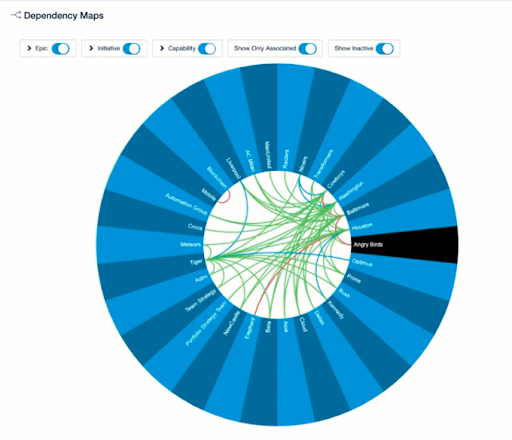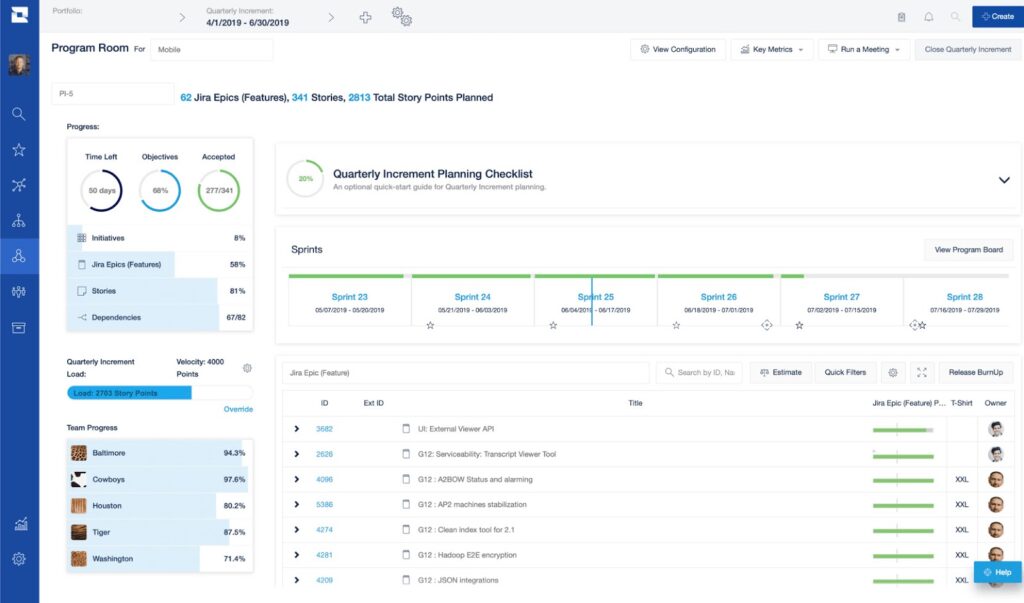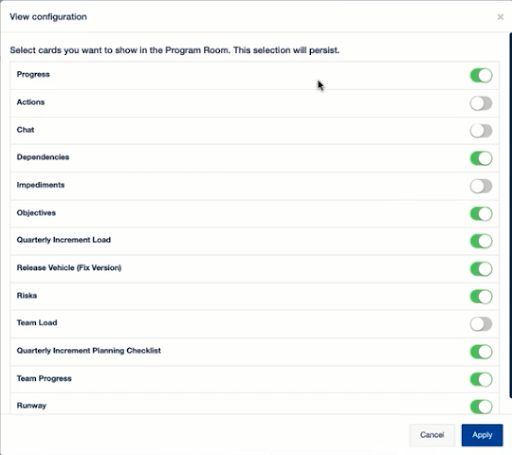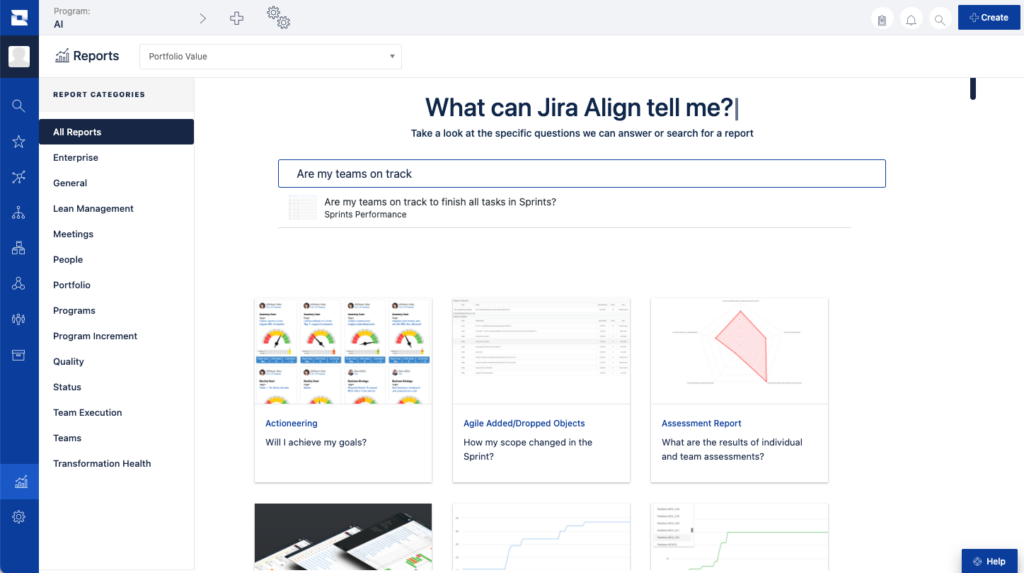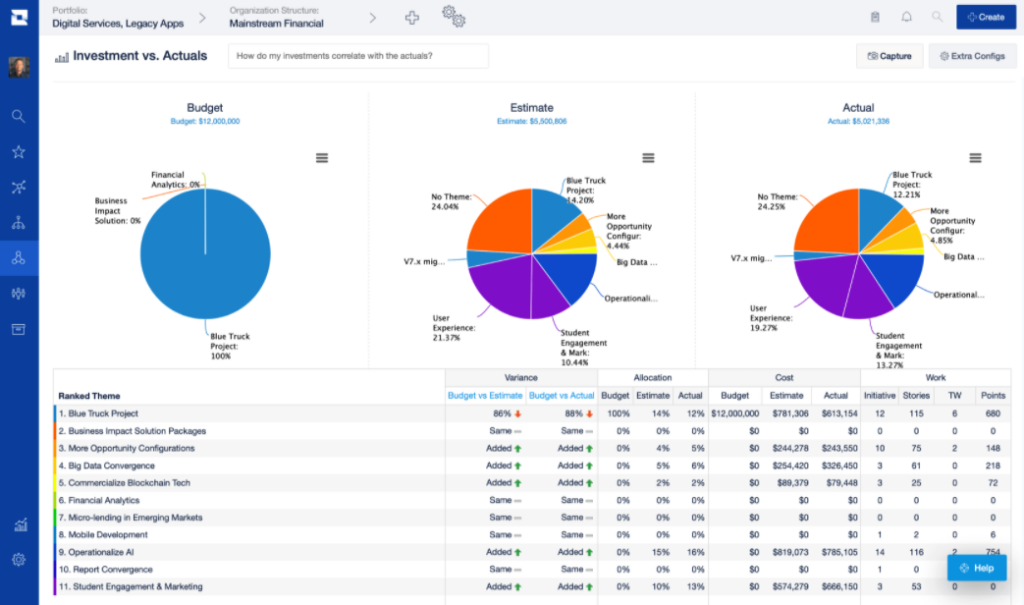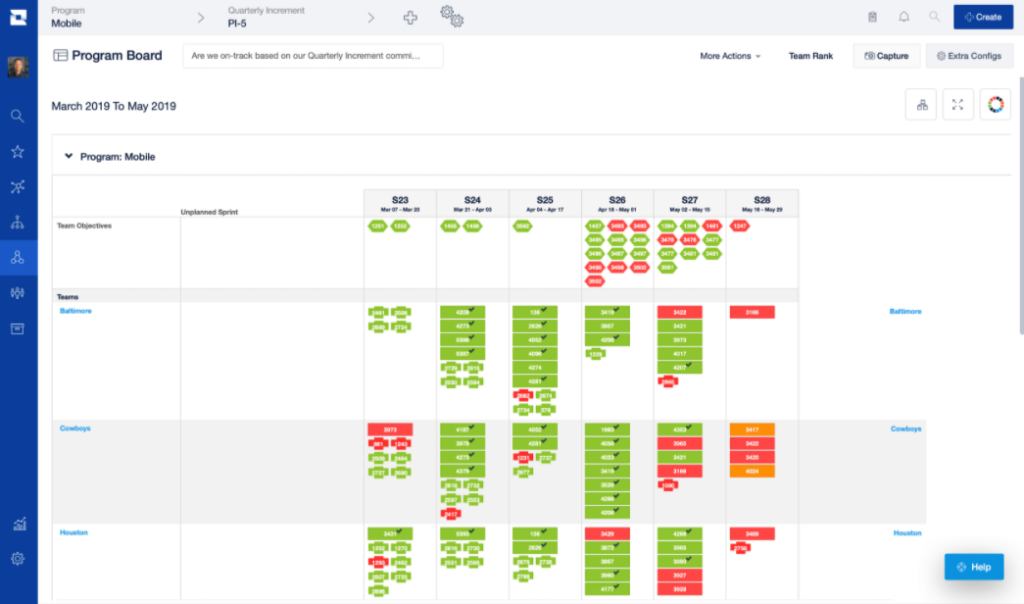Jira Align in a nutshell
Jira Align is an enterprise-level project management tool that allows business stakeholders to synchronize company initiatives with their agile teams' work. The tool aligns strategy and execution in a space for knowledge to flow seamlessly, allowing businesses to scale.
Jira Align lets all teams continue to do their work within Jira but lets them know how their work aligns with the company mission, portfolios, initiatives, and programs at an enterprise scale. With this improved transparency, C-level executives and project managers alike can make better business and operational decisions to drive their organizations' success.
- Why even use Jira Align
- North Star
- Orientation and Homepage
- Product Management Features
- Ideation Portal
- Roadmaps
- Backlog
- Kanban View
- Value Engineering
- Why Button
- Dependencies
- Rooms
- Portfolio Room
- Reports
- Product Room
- Program Board
- Admin
Why even use Jira Align?
As the digital age continues to develop and competition gets more robust, enterprise-sized organizations are trying to be as nimble as their strongest startup competitors. Large organizations adopted agile methodologies and frameworks but haven't seen the desired results at an enterprise level. Teams are getting more productive individually, but executives and upper management are not seeing the desired results in:
- Speed to market
- Profitability
- Competitiveness
Organizations need to get in sync and stay in sync. Every employee should know why their work is important and how they align with their own KPIs and program initiatives. Beyond that, even the lowest entry-level employees should know how their day-to-day tasks fit the company mission and overall goals.
At the executive level, leaders want to know where their organization is spending time. They also want to understand where their organizations are spending money and getting their return on investment (ROI).
Across all levels of an organization, teams should always know:
- Why are we working on this?
- Where are we spending our funding?
- How does this project align with our quarterly initiatives?
- How does this task help my team achieve our KPIs?
So now we know the why; organizations need to stay in sync. We also know the tool that we will use, Jira Align. In the following sections, we will discuss how Jira Align helps address these common organizational problems with its bevy of features.
North Star
Before we get into the nitty-gritty feature details, let's talk about our "North Star." What is an organization that adopts Jira Align trying to achieve? The answer is quite simple, knowledge flow. For an organization to scale or grow in other ways, knowledge must flow seamlessly. This means:
- All work must be visible.
- Stakeholders and teams must be able to connect strategy and execution.
- While they are working, teams must be able to see progress against goals and outcomes.
- Based on the progress against goals and outcomes, stakeholders and teams need to have the ability to make real-time decisions.
How do we do this in Jira Align?
Orientation and Homepage
Upon logging in, you will see the homepage and, more importantly, the left sidebar. You will use this left sidebar to navigate through Jira Align to your specific areas of scale.
The left sidebar contains the following tabs:
- Teams
- Programs
- Solution
- Portfolio
- Enterprise
Within each of these tabs, you can take action at that level of scale. An example of this is filling your team's backlog with epics or using the reporting to understand team progress and health.
Note: If this is overwhelming, there are role-based permissions that allow you to limit what each user can see.
At the top of the screen is a configuration bar. Here we can set the context and specify the data that we are interested in seeing. We can also specify the period for the information we would like to view. Determining the period allows Jira Align only to show the data that is meaningful to us. Jira Align will automatically filter all reports, dashboards, and other features to only see that specific information. Configurations can be saved for quick access in the future.
Product Management Features
The product tab, just below the team tab, is where Jira Align contains most of its robust product management features. Product Managers love to live in Jira Align because it gives them and their team organizational alignment with day-to-day operations.
Ideation Portal
The ideation portal is one place where work can enter Jira Align. If you are familiar with Jira Service Desk, this is like your customer portal, where customers and team members alike can raise new feature requests or ideas to improve your product.
Within this portal, you can also enable voting on those ideas, so customers who see a feature they may want can vote for it and receive updates about it, much like watching an issue in Jira Software.
Roadmaps
Another way work can enter Jira Align is through Roadmaps. Roadmaps are also located in the Product tab on the left sidebar.
For each Roadmap initiative, you can see how close the team is to achieve it, depending on the bar's shade. The initiative's color indicates the health or how likely it is that the team will finish it on time. You can always add new initiatives to the Roadmap using the menu on the top right.
Within the Roadmap view, the user can toggle between different time frames such as quarter or sprint.
Backlog
Regardless of how the work gets into Jira Align, Vice Presidents (VP) and executives alike will want to create a backlog of initiatives, or more significant pieces of work, that they want their teams to accomplish. They will use the Backlog interface to achieve this.
Like Jira Backlogs, the Jira Align Backlog allows the user to drag and drop their items to indicate priority. The user can also display each item's size and see the Weighted Shortest Job First (WSJF) for priority.
As the user prepares the backlog, Jira Align will make you aware of the capacity as it fills up. Jira Align looks at the item's size then compares it with the team's historical velocity to give the user an accurate capacity estimation.
If the user is preparing initiatives in their backlog, they will eventually break those initiatives down to epics, and the epics down to stories, with the actual naming of the work items adjustable to your organizations’ convention. Two additional capacity bars will appear as the user begins to break each initiative down.
Kanban View
Once the user has their items in the backlog, they can start moving them through their desired workflow. With a Kanban board feature, Jira Align makes it easy for users to visualize where either work items stand. A program manager could take program initiatives from the backlog and move them through a validation process to make it to the Product Roadmap.
Much like Jira Software, the boards and workflows are entirely customizable.
Value Engineering
Jira Align is very dedicated to value engineering. Value engineering is where a team defines a hypothesis, invests a minimal amount of money through validation, and if that's not the case, give the team a chance to pivot away and invest elsewhere.
While a team is working on an initiative, Jira Align can help the team track the budget against the value delivered from that initiative. Jira Align does this by automatically calculating the cost of a story point and then rolls the cost up to the program level.
To get value, the user should define their metrics and give an actual currency amount to each incremental increase or decrease in that metric. So if the team wanted to improve their customer success scores as an initiative, they could assign a value to a one or two-star increase and measure their success of the initiative against the number of story points invested.
Jira align lets the user look at the cost-benefit analysis for individual initiatives and all initiatives in aggregate. Seeing the analysis allows the stakeholders and decision-makers to decide to pivot or persevere.
For budgeting, Jira Align allows direct budgeting in an initiative where the user can break down capital expenses and operational expenses. The tool also supports the lean budgeting methodology where the user breaks down costs by the team.
Why Button
All around Jira Align, the user can find a why button. This why button describes why we are building this product or feature, measuring success in making this product or feature, and giving information about the business case.
As someone working on an item, this gives a broader context.
Dependencies
Dependencies are always essential to keep in mind when planning. Jira does a great job of this at the team level, but what about across teams? Jira Align helps achieve this. In the dependencies tab, the user can see whenever another team requests help from their team or vice versa. The user can also monitor the status of that request in the same place.
There are also visualizations called Dependency Maps. One way to view this is in a wheel view:
With a dependency map, we can drill into dependencies to see who is needed, what was required, and when needed.
Rooms
At every level of scale, there are rooms. Rooms are essentially a dashboard that explains what's going on.
For example, a program room might show you how many sprints are completed in that program, what the team's runway is, what the progress overall is, and the progress of each team member or team.
The rooms are configurable with a superset of panels, as shown below:
Portfolio Room
A portfolio room is more concerned with themes and initiatives. There are three different views: Execution, Resources, and Financials.
In the top left of the execution view, the user might see a theme burnup, which shows how much work the organization has completed for a theme. In the resources view, the user sees the effort the teams are exerting vs. those themes.
Reports
There are over 100 reports available in Jira Align. They are available on the reports landing page. The user can navigate to this page with the reports button in the bottom left. To get a report, the user can ask Jira Align a question. The question could be something as simple as "Are we going to finish this program initiative on time?"
There will be a help card on the right side of each of the reports, telling the user how to interpret what they see. These help cards will also ensure that the information is actionable.
For executive teams who still prefer status reports, the users can subscribe to status reports at any layer of scale. A status report about a program could show us all the program's initiatives and information about the initiative like status, start date, potential risks, them and strategy, and any notes added by the owner. There is also a financial view of the same initiatives, including budgets, actuals, estimates, and variances between the numbers.
Product Room
A product Room is an excellent place for a PM to work. As a PM, we can select from different products we deliver, who the personas are, and the effort vs. the value delivered. We can also see a backlog for only epics that are for one product. From that backlog, we can drill into the actual stories that the team will deliver.
Program Board
Once the team's program initiative has moved through the Backlog and Kanban board, it's time to start planning the epics they will include in the initiative.
The program board is located in the program tab on the left sidebar. On the planning board, we can visualize dependencies, milestones, and objectives, all color-coded. This program board can quickly make you aware of impediments in your plan.
Admin
Customize Terms
The makers of Jira Align recognize that terminology is different in all organizations, so they allow administrators to customize the tool's data objects. For example, if you wanted to call an Epic something different, such as a "Skyscraper," you could set this in the Platform Terminology section of Administration. If your team uses some common Agile scaling terminology, there are preset terms for the most popular methodologies.
Overall, Jira Align helps keep teams on the same page at an enterprise level. With its bevy of features across various levels of scale, every team member can know how their individual tasks align with the various KPIs, program initiatives, and company values. Stakeholders, executives, and entry-level employees alike can use Jira Align to manage their work and gain insights into how their teams are performing towards their goals.