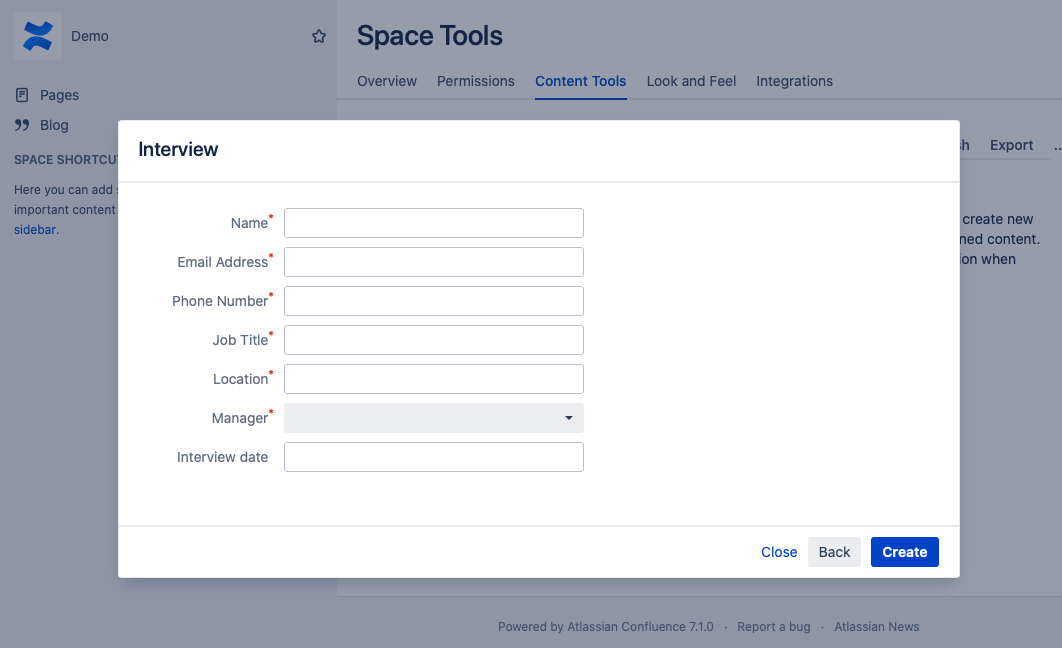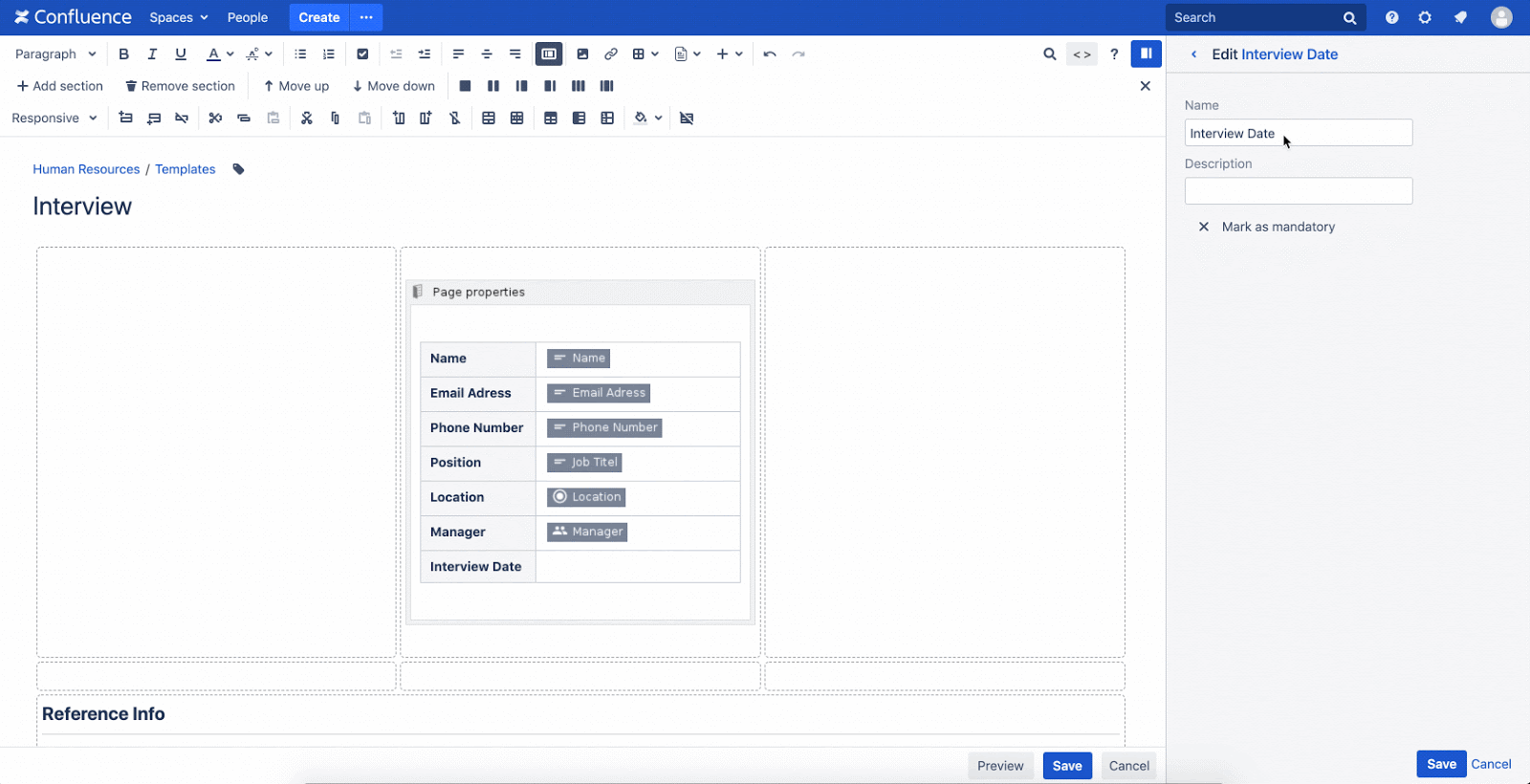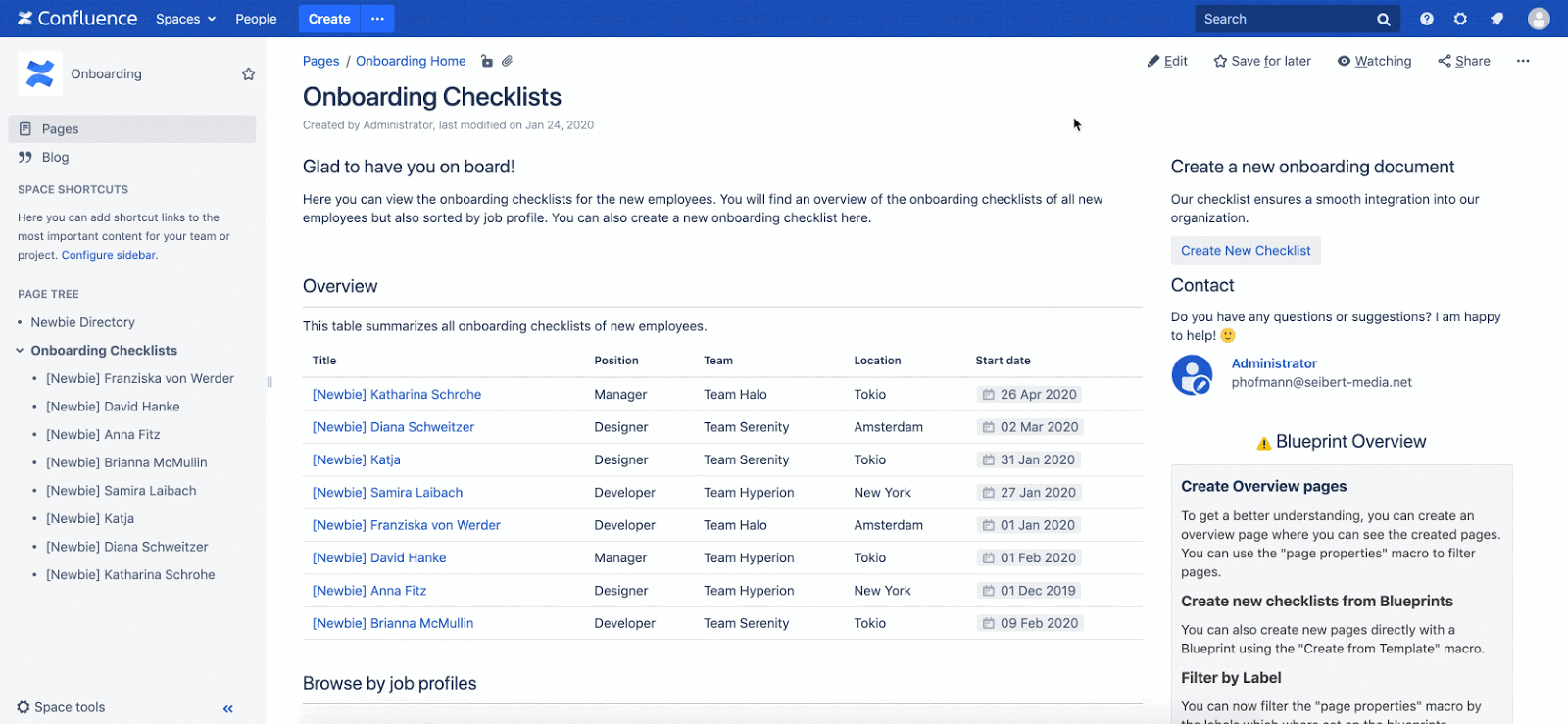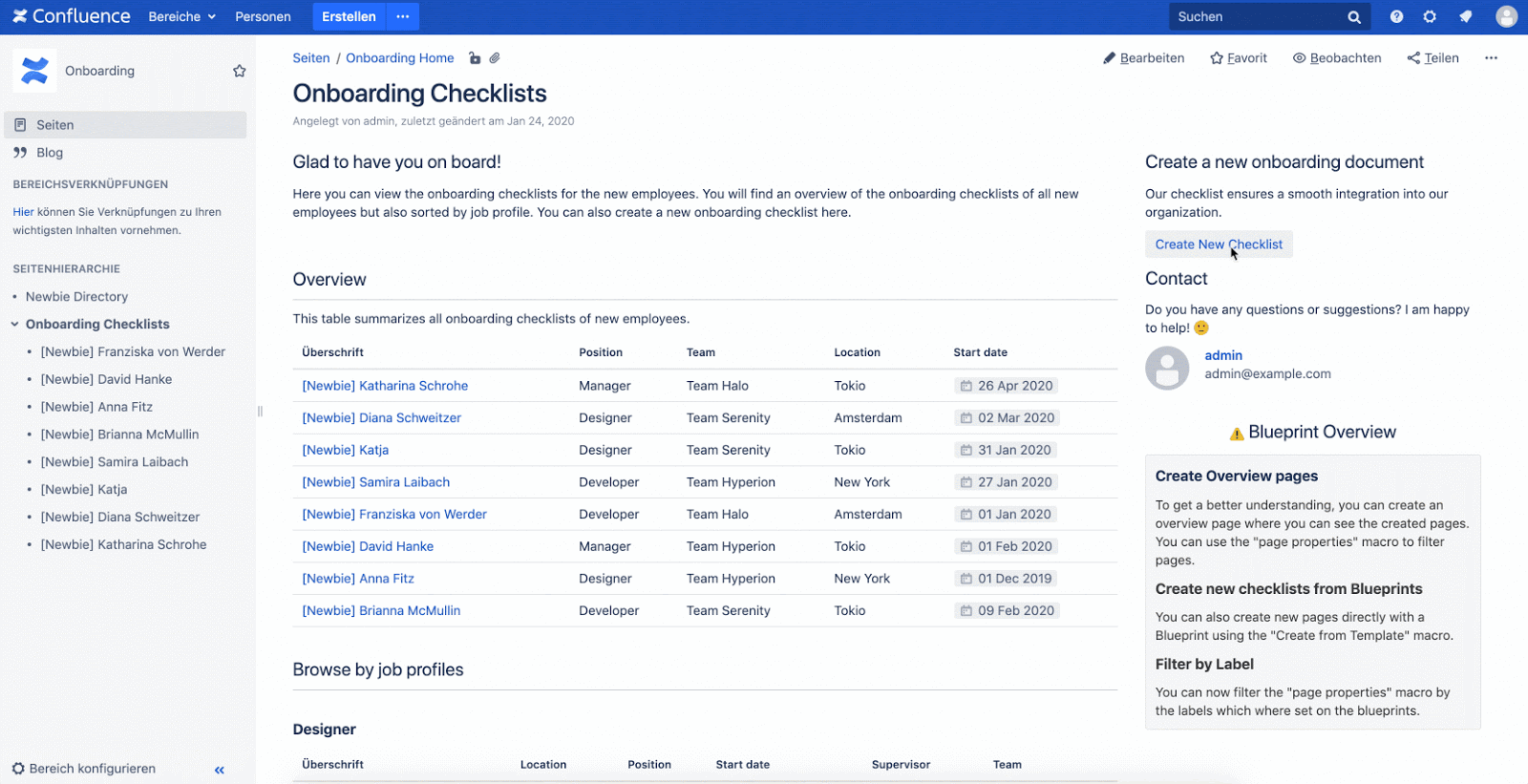Blueprint Creator for HR - Standard processes need an overhaul
Confluence has been and will continue to be one of the leaders for software documentation and knowledge bases. The extensibility of Confluence is evident because more and more business teams are starting to use it for their various processes and documentation. One department that gets a lot of attention and will be the focus of this article is HR. Note: This article is intended for Data Center. Find out more about Blueprint Creator for cloud here.
How did HR teams work before they got Confluence? The answer is usually one word: email—lots and lots of emails.
The employee lifecycle from an HR perspective at most organizations looks something like this:
- Attract and assess talent
- Hire and onboard newcomers
- Support and develop employees
- Promote or sustain employees
- Offboard employees
Using Atlassian tools, mainly Jira and Confluence, it’s possible to complete many of these activities. You can use Confluence to create drafts for job posts. As you hire and onboard newcomers, you can track their activities in Jira and give them any created documents they need to read in Confluence. During the employee’s tenure at the company, HR can support them using a Jira Service Management portal and project. When it’s time for year-end reviews, managers can track their feedback in Confluence, and HR can refer to that document when it comes time for salary increases. Finally, when employees are ready to leave the organization, you can track the offboarding activities in a Jira project.
It goes without saying; HR teams can perform better with Jira and Confluence. It especially makes sense to use these tools when you have other teams in your organization using them already.
How can we improve this performance even more? Standardize. For the rest of this article, we’ll focus on how we can standardize our HR documents in Confluence, taking each stage of the employee lifecycle.
Attract and assess new talent
We want to ensure that everyone gets the same great experience when they interview at your organization, and we want to make sure it’s easy for the managers to find the feedback from those interviews.
One way to do this is by creating a Blueprint in Confluence. The main limitation of Confluence blueprints is that there is some technical knowledge required. Even when you have a developer ready to create the blueprint, there’s no way to ensure the user captures all the information for the page.
With Blueprint Creator (Advanced Templates), you can create the same Blueprint as you would in Confluence out-of-the-box, but without the technical expertise required. You can also create a form with that Blueprint so that when your HR team finds a new candidate to interview, all they have to do is complete the form to capture the necessary information.
And here’s how it will look when the user creates an “Interview” Blueprint:
When an HR team member wants to prepare a new interview, they can simply refer to the “interview” Blueprint. To do this, they need to create a page as they usually would in Confluence. Instead of creating a blank page, they would then select the “interview” template that their Confluence administrator created for them. To capture all the information they need for that page, they simply fill out the input-form, that appears before creating the page and after they’ve selected the Blueprint. This information automatically appears on the page, so they don’t need to do the input twice.
Here’s how this looks in the Blueprint editor. (The fields in the input dialog are placed as placeholders in the backend of the Blueprint Creator easily and intuitively via Confluence Editor in the Blueprint.)
Hire and onboard newcomers
The next step in the employee lifecycle is to hire and onboard the talent you have already assessed. Since you used a Blueprint in the assessment part, all of the information you have gathered about that employee should already be in one place. Now you can refer to that document for any background information and create a new document using your “onboarding” Blueprint.
Create Onboarding Hubs inside your Confluence space to structure and organize newcomers. These information hubs work because of the labels that are automatically placed on the page with each Blueprint. This allows the creation of lists that can be sorted depending on the use case.
Once you have created your onboarding Blueprint, you can easily create new onboarding checklists from scratch:
Depending on the role of the person onboarded, you might want a different checklist. For this, we can create different Blueprints depending on the role at your organization.
Support and develop employees
On top of using Jira Service Management to field requests from employees, if you need to do any training or development activities, you can track the content of those training in Confluence. Use Blueprint creator to create an excellent training summary for employees to refer back to.
Employee retainment and promotion
Promotions (or lack thereof) can be sensitive topics. It’s imperative, then, that everyone is on the same page (pun intended) between HR and managers. When a manager sets up to do their review for one of their staff at the end of the year, having a standardized Blueprint will help them keep track of all information. Then if HR needs to settle a dispute or look back to previous years, all the data and feedback can be found for that employee with just a few clicks.
Note: This is sensitive information that we would highly recommend locking down in a restricted Space.
Offboard employees
Finally, at the end of the employee lifecycle, we have the employee offboarding. This is your chance to conduct exit interviews, ensure the employee accounts are deactivated, facilitate any knowledge transfer, and prepare future reference requests.
Guess what? The HR team can do almost all of this within Confluence, and they can do it easily with Blueprint Creator.
If you want to standardize the feedback that employees give you in exit interviews, create a Blueprint for it. If you’re going to ensure any knowledge or process is transferred to the right owner, use a “knowledge transfer” blueprint which documents who the new owner of the knowledge or process is. If you need to write references for this employee, then make sure all your references you do now and in the future have the same professional format by creating a “Reference” Blueprint.
Reduce Stress
Overall, Blueprint Creator can make HR processes more manageable and less cumbersome by creating blueprints that standardize the department’s documents and knowledge. What’s more, for especially large HR teams, Blueprint Creator can extend this standardization to the Page Tree and Space level. If your HR team is operating across multiple spaces, it might make sense to create a Blueprint for that space so that you can do it with just a few clicks when you create future spaces.
Get to know Blueprint Creator
Want to know more about the Blueprint Creator for Confluence? How about a no-obligation trial? Check out the Blueprint Creator on the Atlassian Marketplace, or contact us now to see how Blueprint Creator can work for your teams and Confluence spaces!
Read more about Blueprint Creator!
The Blueprint Creator website for Confluence
Blueprint Creator: How to use blueprints for uniform blog posts in Confluence
Blueprint Creator for Confluence – Blueprints for Spaces now available
Templates and blueprints in Confluence
Properties: Capture and display information in Confluence cloud
Learn more about Creative Commons licensing and //Seibert/Media