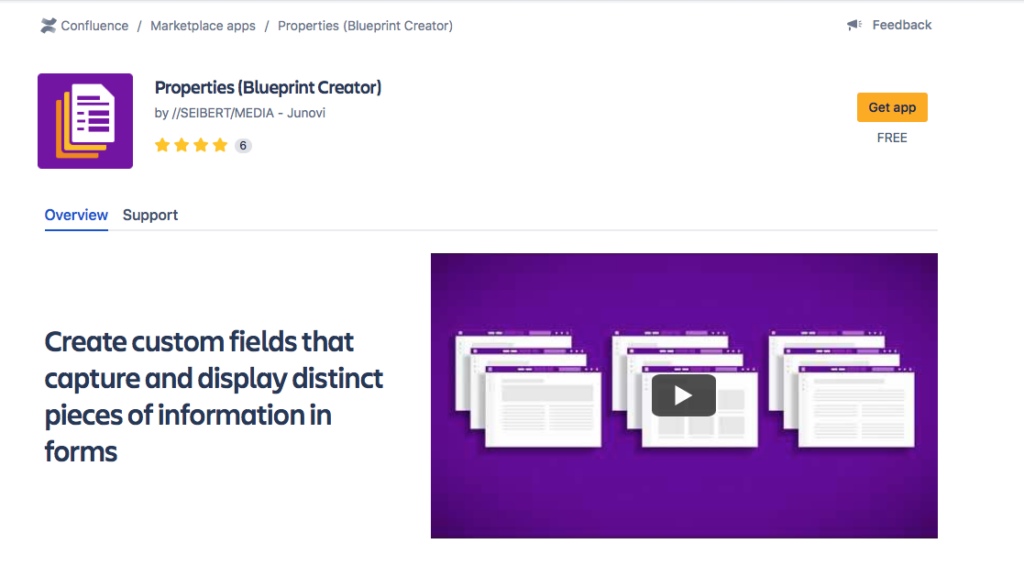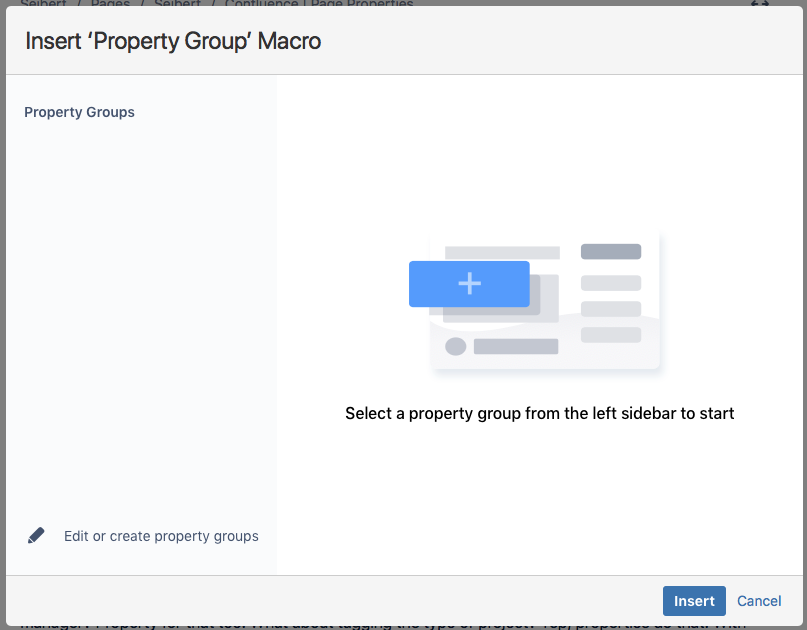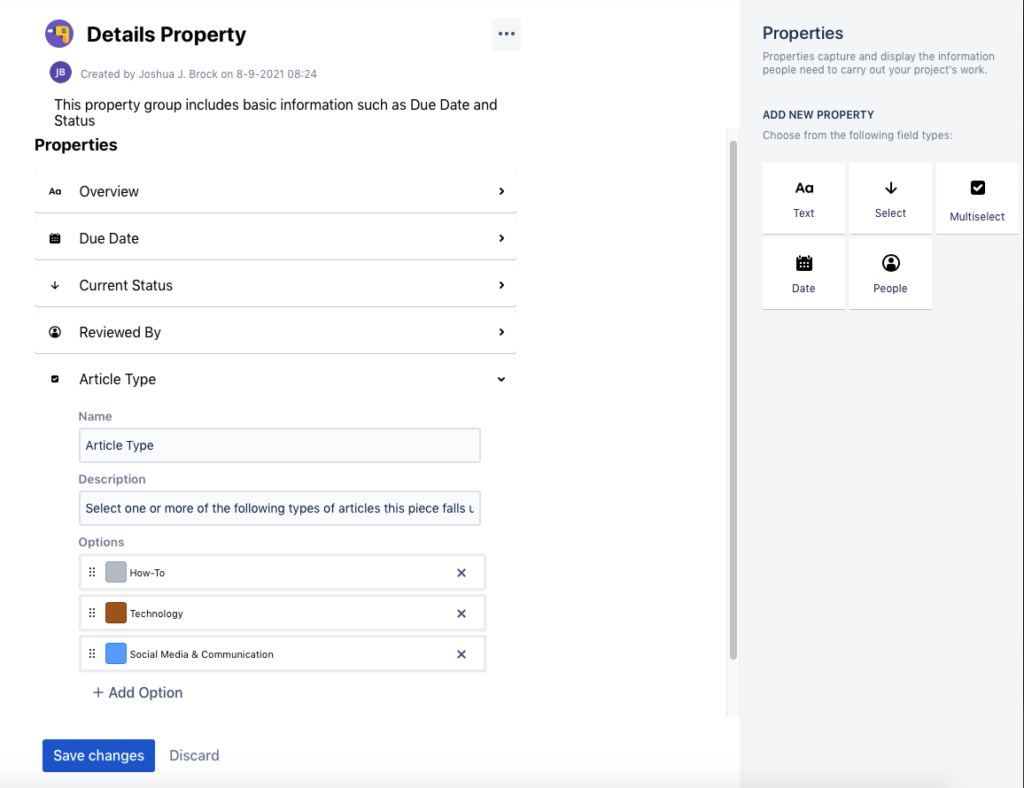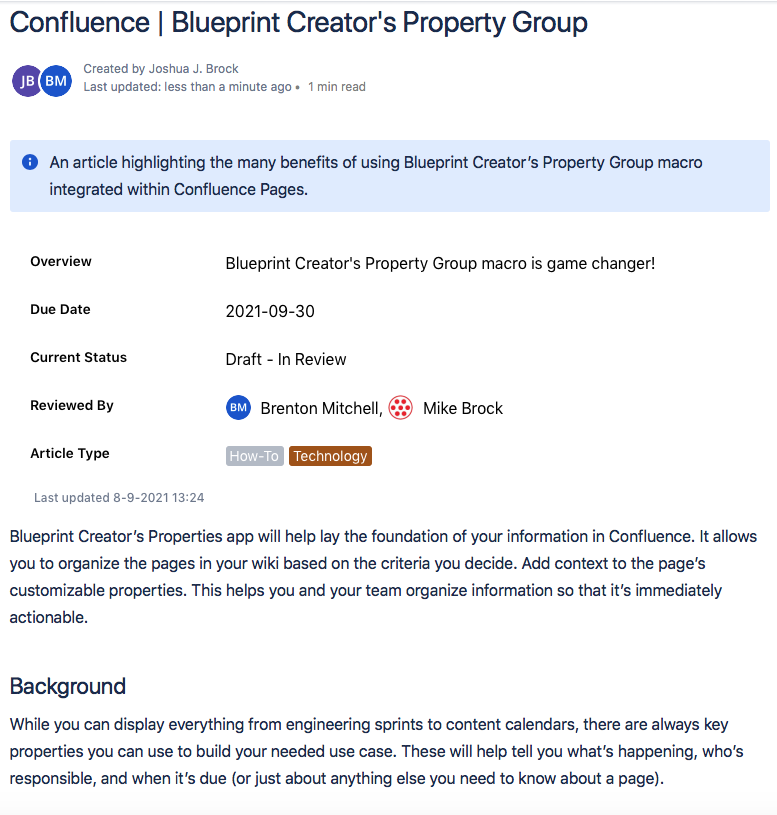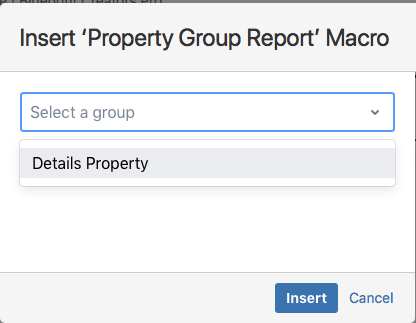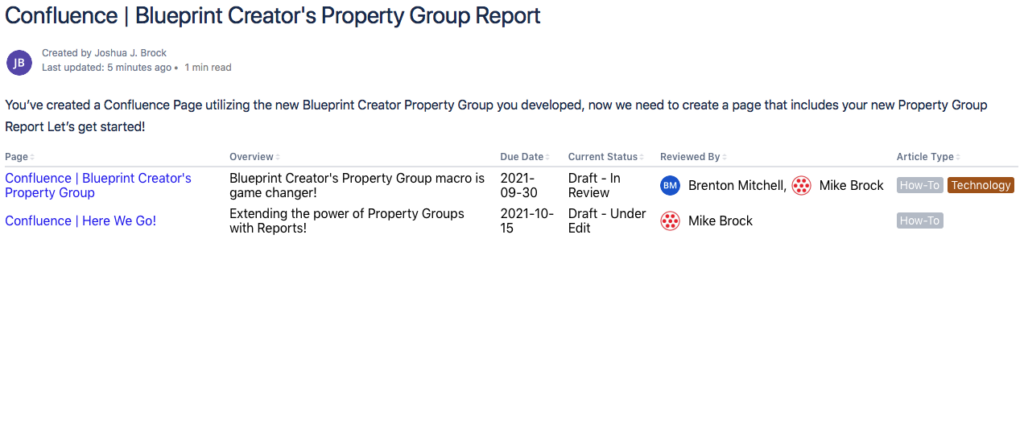Properties are the foundation of your information in Confluence. They help you organize the pages in your wiki based on the criteria you decide on and add context to the page’s customizable properties. This helps you and your team organize information so that it’s immediately actionable.
Don’t rely on workarounds to create summary pages, You can now use simple macros that bring extensive functionality when drawing together information from multiple pages. The Property macro, a free additional extension of Blueprint Creator, allows you to create individual forms, Property Groups with custom fields of different types (e.g. select, people, date fields, etc.) that are displayed and can be edited on your Confluence page. The companion Property Group Report then lets you summarize, sort, and list pages.
One of a Kind
Confluence Cloud is a collaboration platform like no other. Confluence’s tools provide a shared workspace for teams to share knowledge, expertise, and digital resources. From pages to dashboards, with dynamic elements like roadmap and search bards, Confluence moves beyond the standard editing features offered by most collaboration tools.
And you’re not limited to the tools within Confluence alone, you can extend your reach with other resources you’ve been working with such as Trello. You can embed that Trello board tracking your project rollout plan right within your Confluence page. Attach any type of file to your page, many of which can be previewed right there in Confluence. Collaborate in real-time with up to twelve of your colleagues as well! And no need to worry about losing track of changes as Confluence has automatic versioning. When you update a page or file, there’s a snapshot saved. Need to go back to a previous version? Confluence lets you revert back. Simples.
What makes this awesome platform even that much better? Let us introduce you to Blueprint Creator’s Property Group and Property Group Report macros.
Properties for Every Use Case
Want to make sure projects all get a deadline? Create a property for that. Want to assign a project manager? You can create a property for that too. What about tagging the type of project? Yep, properties do that. With properties, you can get a snapshot view of information associated with each page. Finally and maybe even more importantly, you can filter information based on different property types.
While you can display everything from engineering sprints to content calendars, there are always key properties you can use to build your needed use case. These help tell you what’s happening, who’s responsible, and when it’s due (or just about anything else you need to know about a page). Working in unison, the Group and Group Report macros are part of the Property App and when utilized together, have the ability to show summary information from one page on another page.
Utilized together, the Property Group and Property Group Report macros can be used to create a table of information drawn from multiple pages which is great for everything from project status reports, reviewers, and procedures documentation to name just a few. Wherever you have multiple pieces of information you want to be able to group, filter upon, or cross-reference via a table on another page, the functionality offered by the Property Group macro is impressive! You will need to add a page Property Group macro on one or more pages, and then add a page Property Group Report macro on another page.
Let’s Get Started
You will first need to install the free Properties macro to your Confluence instance, and you will need to have Administrative rights to do so. If not, please reach out to your site Administrator.
From the Settings tab, in the far left list of options, click the Find new apps, and in the search bar type Properties Blueprint. Click on the image/link to take you to the app listing and click the Get app button. Once it finishes the installation, you can return to your Confluence pages to create a new page using this macro.
Once you’ve created a new page, here’s how you insert the Properties Group macro:
- From the editor toolbar, choose Insert > Other Macros.
- Type Property Group from the Confluence content category and then Insert.
- In our example, we currently have no Property Groups, so we’ll need to create one using the Edit or create property groups option.
- Now you can create your own Property Group. In the far right column, you’ll see all the options for Properties; Text, Select, Multi-Select, Date, People. In the image below, you’ll see we’ve added one of each.
- With all the properties we want now created, click Save changes. Your newly created Property Group will be available in the Insert ‘Property Group’ Macro. Select it and click the Insert button in the bottom right and walla - your Confluence page now includes your new group!
In our example, we’ve included fields for an Overview, Due Date, Current Status, Reviewed By, and Article Type. The reason we did this was to help better define and categorize our blogposts. Now that this Property Group has been added to our Confluence Page, we’re able to enter the respective information and begin collecting our data as our users make use of this group.
Now, the next step is to add the page Property Group Report macro to a different page which will then allow for an automated reporting process:
- On your new Confluence page, in the toolbar editor, choose Insert > Other Macros > Properties Group Report. You’ll note that the group macro we created earlier, Details Property, is listed in the dropdown list. We select that group and click Insert.
- With that group now inserted via the Property Group Report macro, we can continue to develop other elements of the report page as needed.
- Once the page is to our liking, we hit Publish, and instantly once the page refreshes, we can see in the Property Group Report macro area, all the pages that make use of the Property Group macro, Details Property, all nicely summarized and sortable.
- You’ll note that each of those pages listed is a hyperlink back to that original page.
Oh The Possibilities
Now that you’ve gotten a taste of some of the possibilities of the Blueprint Creators Properties Group and Report macros, you can learn more about it from the folks at Seibert Media. Head on over to their Products page to dig deeper. Enjoy!
Read more about Blueprint Creator!
The Blueprint Creator website for Confluence
How to structure your job recruiting process in Confluence with Blueprints
Blueprint Creator: How to use blueprints for uniform blog posts in Confluence
Templates and blueprints in Confluence
Properties: Capture and display information in Confluence cloud
Want to know more about the Blueprint Creator for Confluence? How about a no-obligation trial? Check out the Blueprint Creator on the Atlassian Marketplace, or contact us now to see how Blueprint Creator can work for your teams and Confluence spaces!
Learn more about Creative Commons licensing and //Seibert/Media