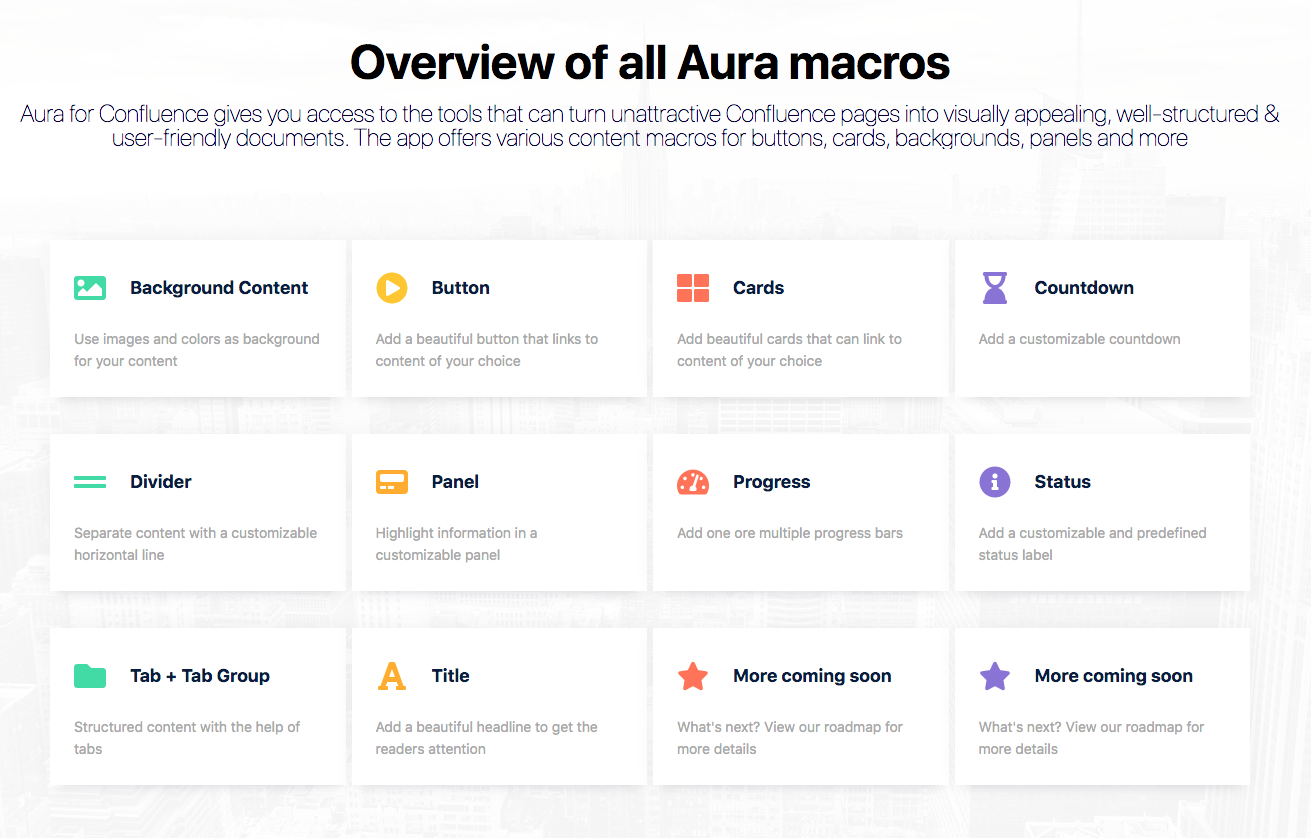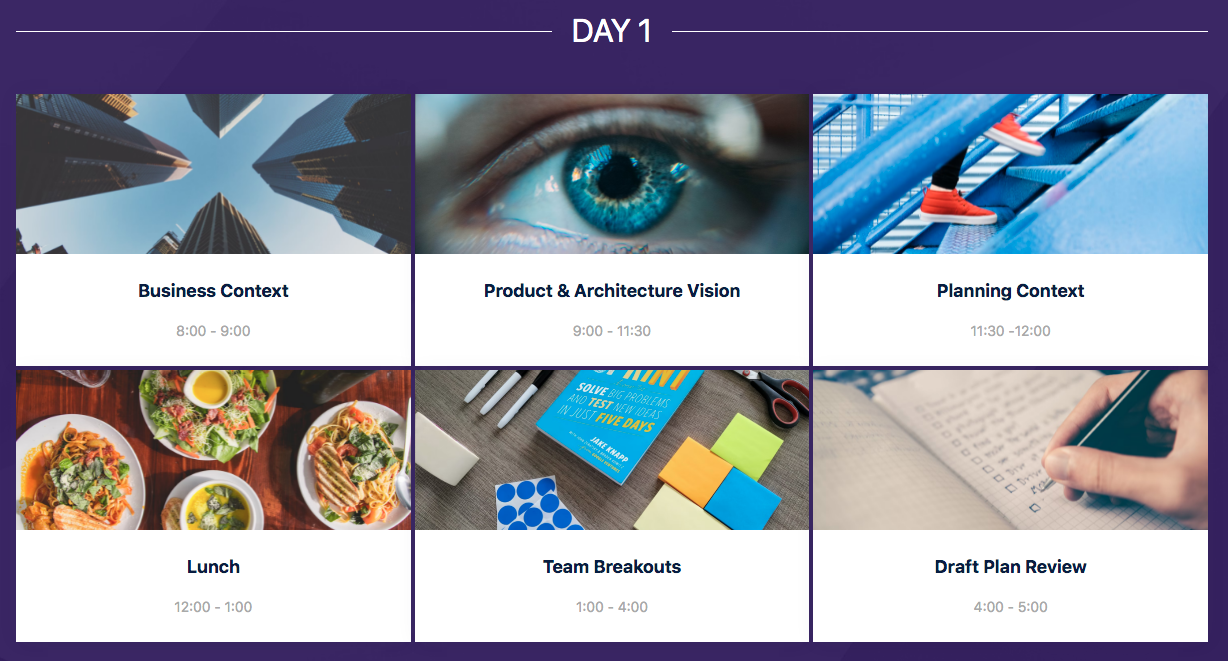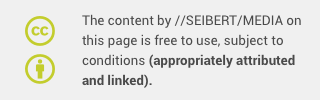When you want to promote an event within your team or your organization, you want your event to stand out. Your colleagues should want to interact with the content because it appears engaging and attractive.
Everything regarding the event agenda needs to be included. This includes all the details from who is speaking, where and when events are taking place, an overview of the content to be presented, and when applicable, the ability to give your team members to sign up for the event.
Certainly, if your teams are already working in Confluence, you want to promote your event there. However, it can be frustrating to create an outstanding event page in Confluence with the included tools.
The solution includes making use of third-party macros like Aura to do the heavy lifting. Using Aura’s included formatting tools such as titles, buttons, backgrounds, and dividers, you can create engaging pages that help you get your message across.
Let’s take a look at the many benefits of pairing Aura with your Confluence instance to create and manage your team’s events.
An Introduction To Aura
Aura is an add-in app for Confluence that consists of a full suite of content design and formatting macros. With the power to help you enhance the readability, structure, and navigation of your Confluence pages, your team’s overall user experience and level of acceptance will easily see a marked increase.
As you can see from the image above, there’s an Aura macro for just about every element of a Confluence page you would touch. Everything from the background of the page itself, to buttons, titles, dividers, and everything in between. Aura can take the look of your content to the next level.
In addition to the design aspects that are image or element related (e,g, buttons, cards, background content), Aura also gives you the ability to create and customize Color Palettes for text. Each Color Palette comes with a set of up to 18 different colors. This allows your Confluence Administrators to not only control which colors are available but also to match your organization’s brand and corporate identity.
Let’s Start At The Beginning
If you and your staff are already deeply tied to Confluence for your daily work, it only seems natural to make use of the platform for promoting an event taking place within the organization. And just as you yourself would be more likely to engage and further explore a website, magazine, or any publication medium when it appears professionally designed, clear, and concise, so it goes with your own internal offerings.
With the Aura app installed (please see our Atlassian Marketplace Aura listing for details on installation) each of the included macros includes a configuration dialog window to fine-tune the look of each element. The WYSIWYG editor offers a live preview where all the respective parameters are customizable.
For example in the image above, the Aura macro Background Content was used to place an appropriate image, helping set the mindset of attending a classroom or presentation. Then the Aura Title macro was called upon to place the “#Welcome” and subheader. As the reader progresses further down the page, they can see and interact with the daily event listings.
Digging Deeper
As demonstrated in the image below, the daily headings (e.g. DAY 1) are made possible using the Aura Divider macro. This is a simple, yet very clean and effective way to help transition the reader from one area of content to the next. The flow then continues to individual classroom sessions, each including an attractive image, the title, and the time of the session. They are then laid out chronologically in an easy-to-read fashion.
The Aura Cards macro made this possible (e.g. DAY 1 and DAY 2 sessions) as it allows you to create content boxes (cards) that are automatically organized by columns and rows. This gives you the ability to display your content in a more attractive, easy to read, and organized way. Each card's content, link, color, and icon can be customized independently with Aura's powerful and intuitive configuration dialog.
Putting It All Together
By now, you’ve seen that Aura includes a powerful collection of creative macros that will take your Confluence event creation to new heights. In addition to the macros highlighted in the creation of the above example, Aura recently added Countdown, Progress, and Status.
Aura Countdown can be used to promote upcoming events or releases with a countdown timer element added to your Confluence page. Aura Progress can be used to help illustrate progress bars for initiatives, goals, and results. And finally, Aura Status can be called upon to indicate everything from confidence votes, to scores, star ratings,e and more.
If you would like to learn more and see more examples and use cases, you can check out our website or the live demo within Confluence’s environment. If you would like to try out Aura directly, you can simply install the app in your cloud or data center system via the Atlassian Marketplace to test the complete solution at your leisure.
We also offer Aura training remotely to give you a proper welcome to the world of Aura!
Feedback, questions, and constructive input are greatly appreciated by our development team.
Further Reading
- How to Visually Track OKRs, Project Progress, and Status in Confluence Cloud
- How To Build an Engaging Knowledge Base in Confluence Cloud
- Titles, Buttons & Divider in Confluence with Aura
- Aura – How To Build a Stunning Landing Page with Confluence Cloud
Learn more about Creative Commons licensing and //Seibert/Media
https://info.seibert-media.net/display/we/Seibert+Media+content+is+licensed+under+the+Creative+Commons