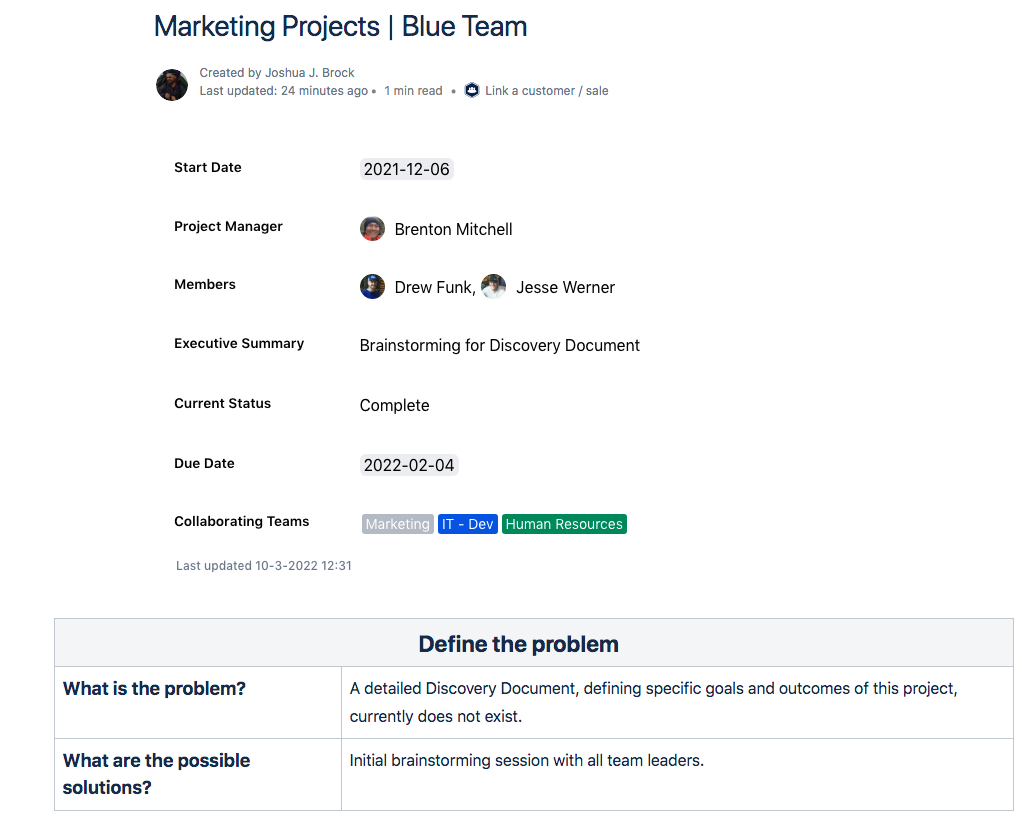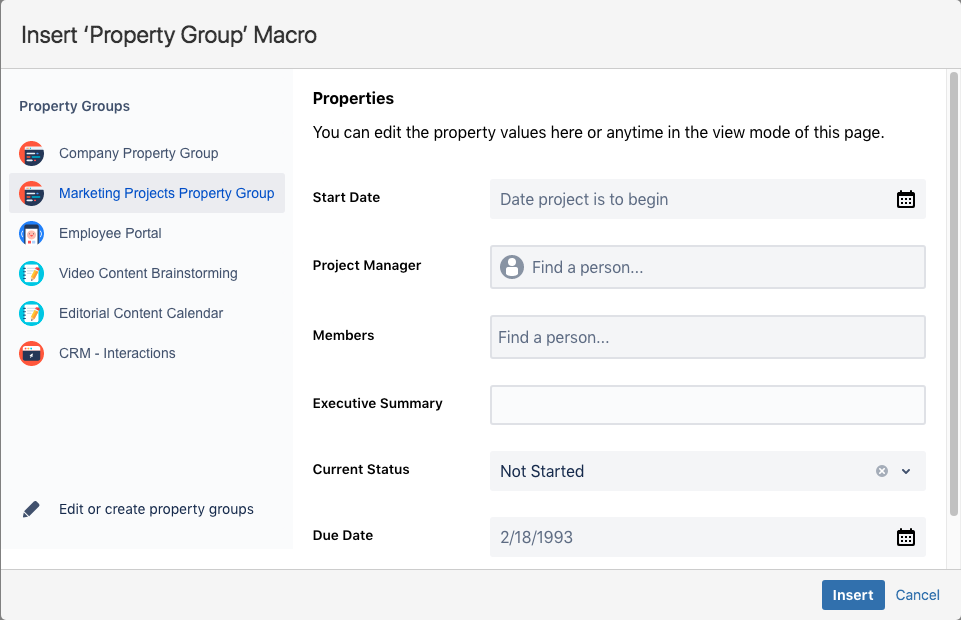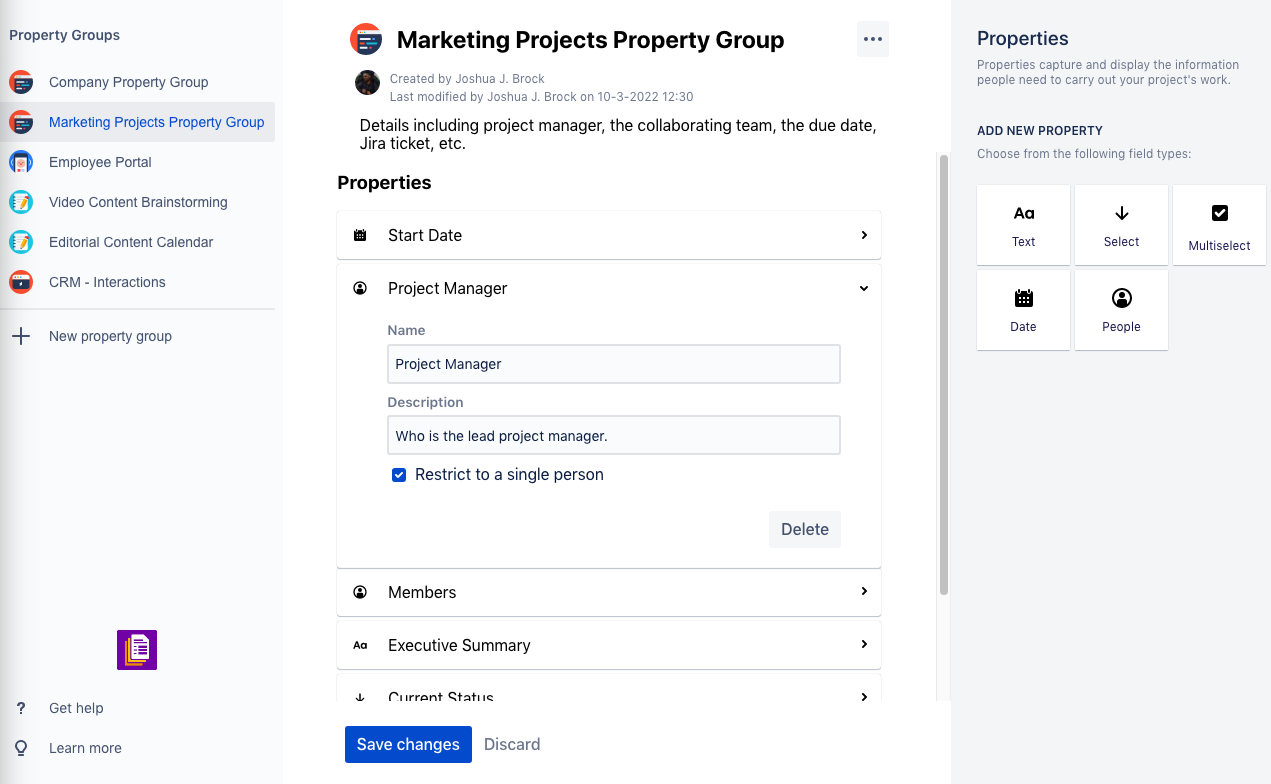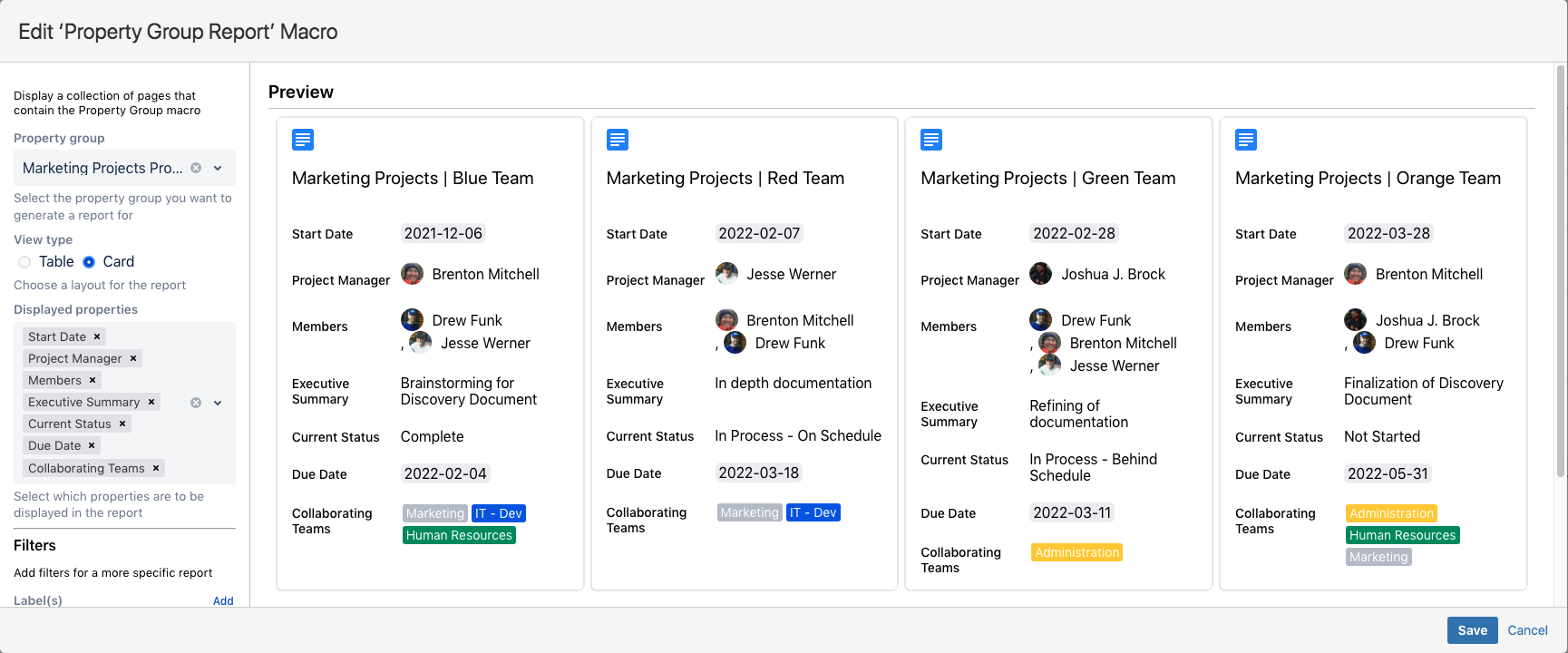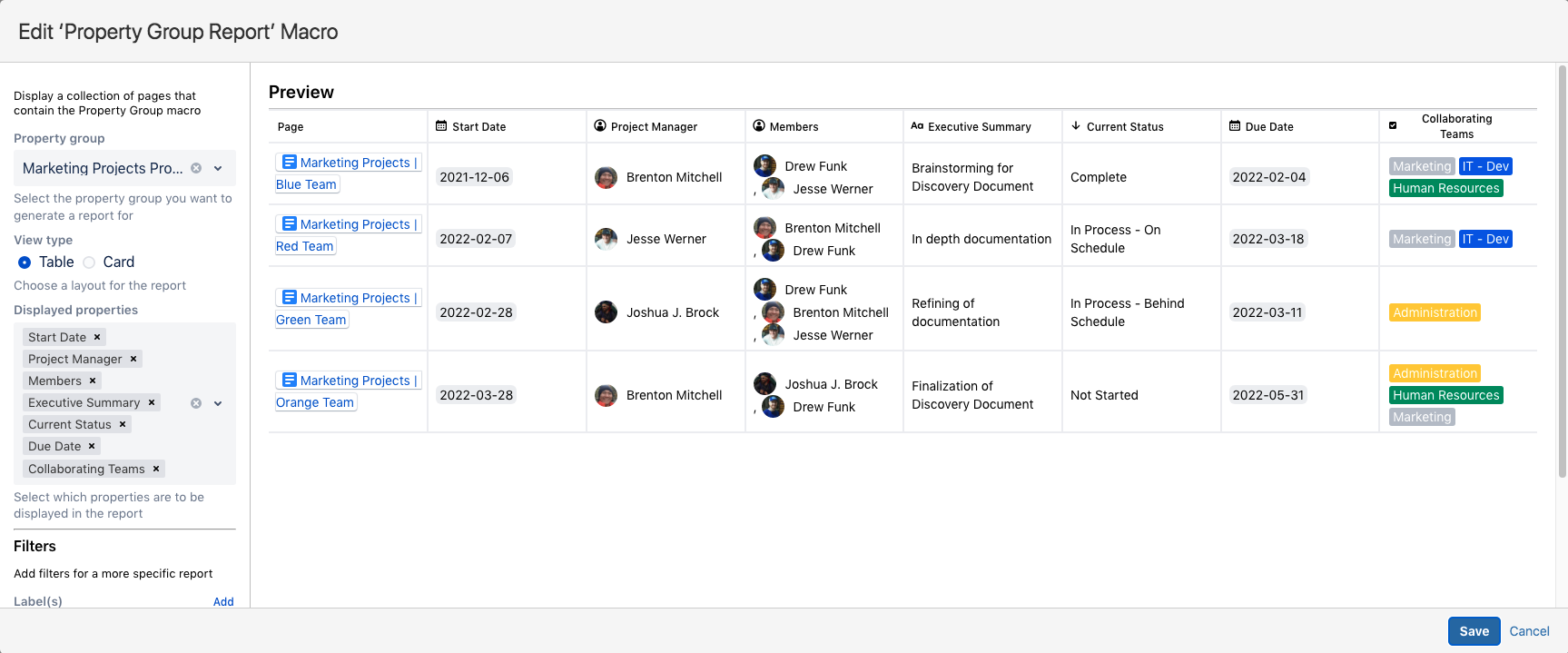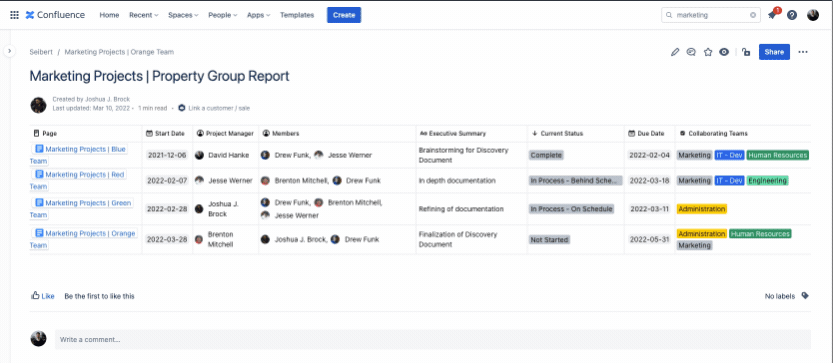You plan and organize multiple projects within your organization’s Confluence Cloud instance. This is a good thing. Having to search and sort through all that content to organize and find what you need, a status update for example, is not a good thing.
There is, however, a tool that can be added to Confluence Cloud that can easily remedy this situation; the Property macro, a free additional extension of Blueprint Creator.
Making use of the companion Property Group and Property Group Report macros, you can see an overview of all important information of a project at a glance. For example, each project page could have a property group with information about the project manager, the collaborating team, the due date, Jira ticket, etc.
Let’s explore both the power and simplicity of Properties and how you can make it do the behind-the-scenes heavy lifting of project management within your Confluence pages.
Confluence Cloud As Your Newest Project Manager
In the image above you’ll see one of our completed “Marketing Projects” pages. Here, the Property Group macro has been placed at the start of the page for quick reference of key details that define this specific project such as Start and Due Dates, Project Manager, Members, etc. This is information that needs to be consistently captured and readily accessible across all projects for the Project Manager to properly complete their work.
As we know, the project manager is often the glue holding things altogether. They’re akin to producers who ensure all the moving parts for creating a movie come together. Much like air traffic controllers who monitor and safely coordinate the world’s largest airports, the project manager is the one making sure the work is getting done, correctly and efficiently, and everyone knows the job being asked of them.
Each project starts with an initial idea and the project manager is responsible for guiding it from that idea to final fruition. In the instance where Confluence Cloud is your platform of choice for your blogs, wikis, and other documentation, you’re keenly aware that you are most likely working with a wide variety of users. This can include everyone from designers, creative and technical writers, software engineers, and many others.
Long story short, there’s a high likelihood that there’s a wide array of project management experience levels on your team. You need to keep these projects moving along with everyone doing their respective parts, but you also need to keep an eye on key elements that are shared among all these documents without stifling progress.
Utilized together, the Property Group and Property Group Report macros can be used to create a table of information drawn from multiple pages. Wherever you have multiple pieces of information you want to be able to group, filter upon, or cross-reference, the functionality offered by the Property Group macro becomes, in reality, a project manager.
Getting Underway
You will first need to install the free Properties macro to your Confluence Cloud instance, and you will need to have Administrative rights to do so. To get the step-by-step directions, you can read all about it here.
Once you’ve created a new page, here’s how you insert the Properties Group macro:
- From the editor toolbar, choose "Insert" > "Other Macros".
- Type "Property Group" from the Confluence content category and click Insert.
If you’ve previously created a Property Group, you can simply select the one you want and click Insert. If you haven’t already created one, click the "Edit or create property groups" option. Also to note, you always have the opportunity to either create additional property groups or edit existing ones. You can add new properties, change the order, edit the name and description of properties, or delete properties no longer needed.
There are five different types of properties you can add to a group; "Text", "Select", "Multi-Select", "Date", and "People". In the image above, you’ll see we’ve added one of each, including "Start" and "Due" dates, the "Project Manager" and "Members" (simply type in a name of a co-worker who is already part of your Confluence Cloud instance), and other properties we want to collect information on all our projects.
Click the "Insert" button in the bottom right and your Confluence page now includes your new group.
Time To Enter Your Project Data
With your Property Group created, as well as an initial Confluence Page utilizing that group, your staff can now simply use that page as the basis for all project pages going forward.
As we mentioned earlier at the start of our article, you want your coworkers doing what they do best - the jobs they were hired to do. Not having to take additional, complicated steps in order to fulfill the needs of the project management team. Well, now you don’t have to worry about that. With Property Groups embedded within your Confluence pages, they simply fill out a few fields of information already designed for them - consistent with each page they create - and their jobs and yours have just been made a whole lot easier.
Now, the next step is to add the Property Group Report macro to a new page which will then allow for an automated reporting process. On a new Confluence page, in the toolbar editor, choose "Insert" > "Other Macros" > "Properties Group Report". You’ll note that the group macro we created earlier, Marketing Projects Property Group, is listed in the dropdown list. We select that group and click "Insert".
You now have the option to insert a traditional Table into your report or make use of the new Card format. Additionally, you can select/deselect any properties that you would like to include in your report. You can also filter the pages by labels or spaces.
Recently, new functionality has been added that allows you to change data directly in the report itself without having to open the related page. This turns the report into a database. In this case, it would then be possible to adjust progress in the projects directly in the report.
In our published report page, we chose to go with the Table format. As you can see from the final product, we now have a live, real-time updated summary page that displays all of our projects and the informational fields we want to see.
This Is Just The Beginning - What Will You Create?
Now that you’ve gotten a taste of some of the possibilities of the Blueprint Creators Property Group and Property Group Report macros, you can learn more about it from the folks at Seibert Media.
Dive into the Properties information page on the Atlassian Marketplace. If you have further questions or would like to arrange a demo appointment, the Seibert Media development team would be happy to talk to you. Get in touch with them today!
Further Reading
- How Properties Help Organize Your Team’s Information
- Properties: Capture and display information in Confluence cloud
- How to Plan your Marketing Campaigns in Confluence Cloud
- How to Build A Super Helpful Blog Editorial Calendar in Confluence Cloud
- How To Build Reports of Your Confluence Pages
- How to Orchestrate a Video Production in Confluence Cloud