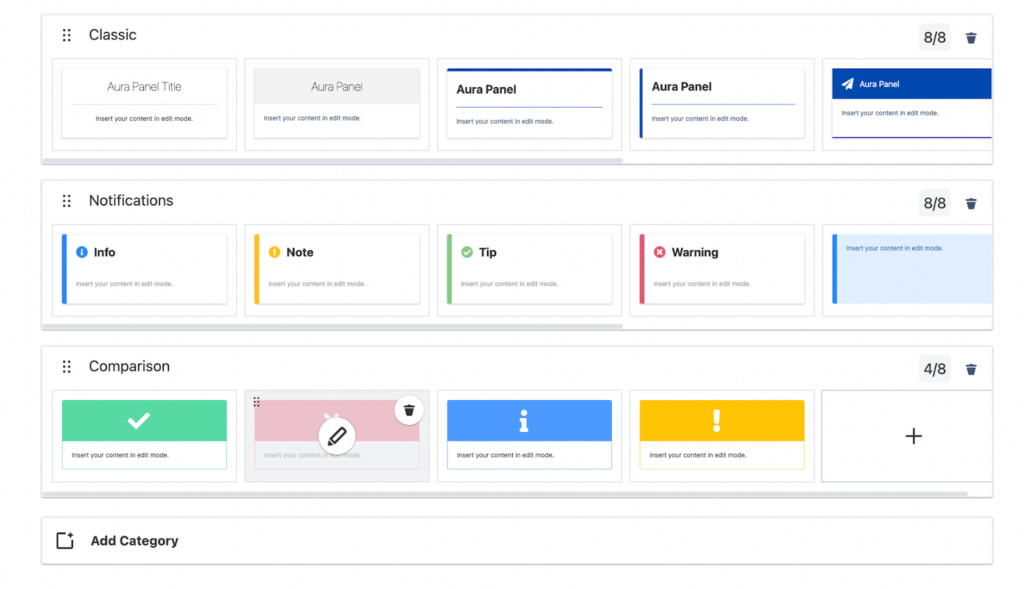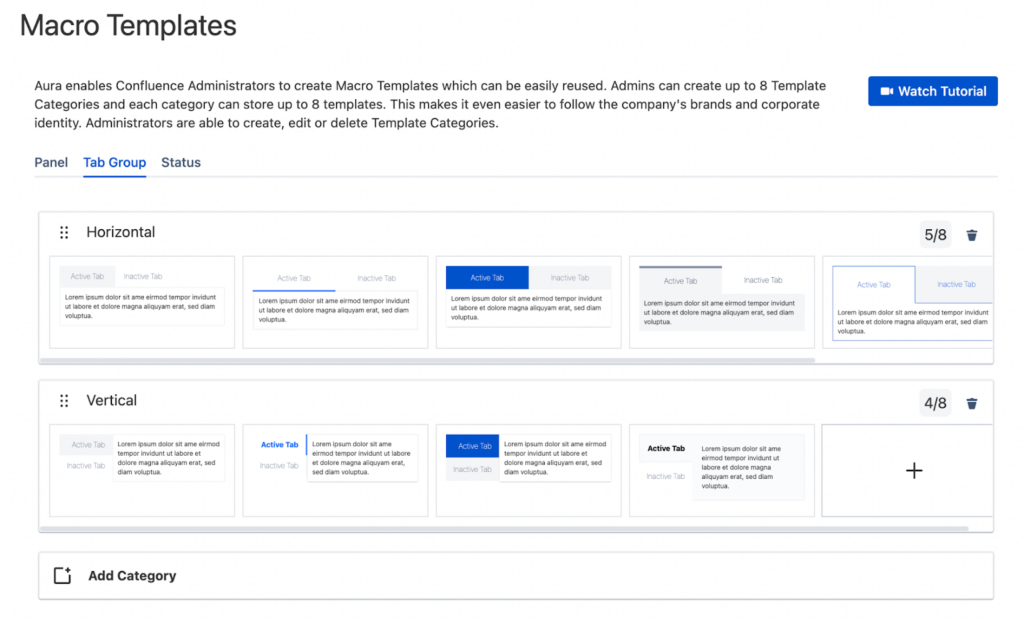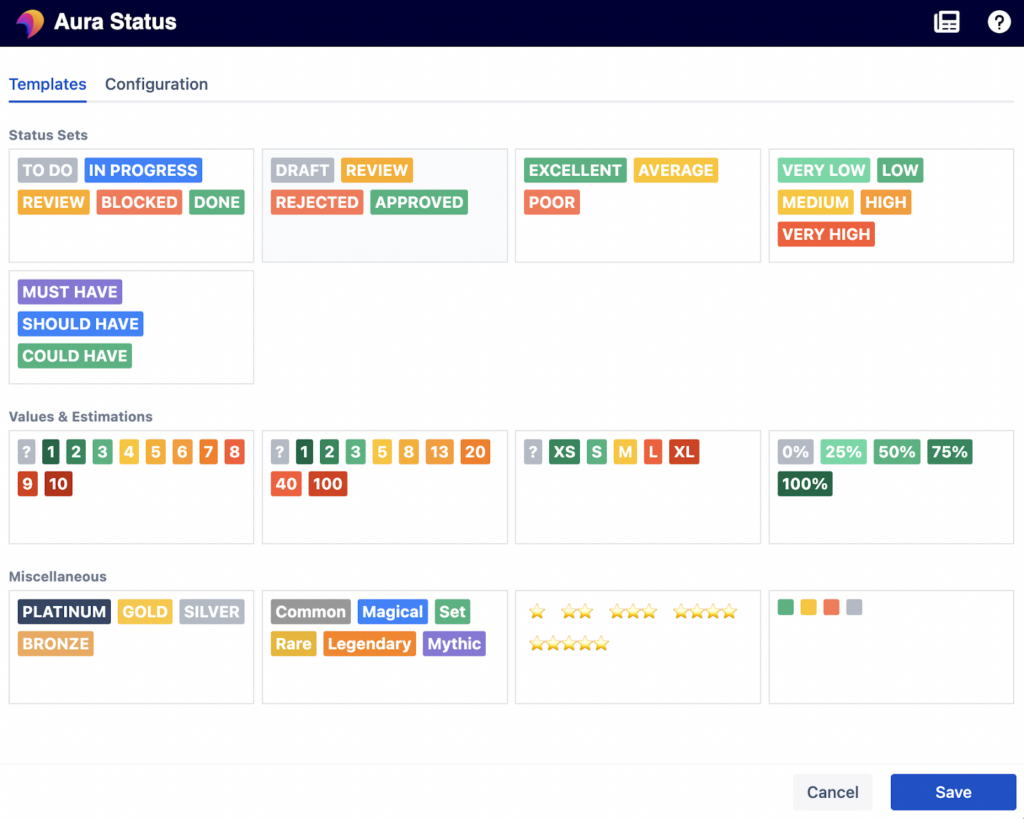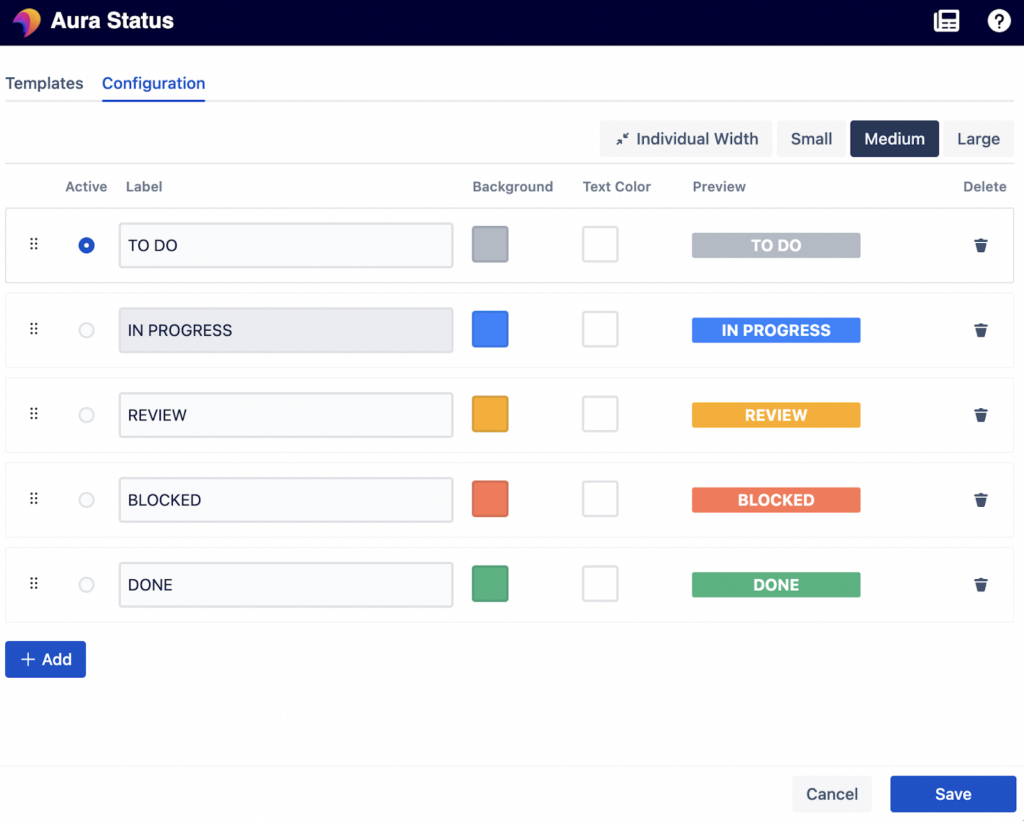If you have stumbled across this blog, it’s highly likely you are a Confluence user. If you and your team aren’t using Confluence, please reach out to us or start a trial of Confluence yourself.
Confluence is our home for all documentation. That documentation can span across many different departments, use cases, and content types. Confluence is flexible in this way. It allows teams with different expertise to collaborate “under one roof”, keeping all of your organization’s important information central for new and existing users to find.
For the above reasons and many more, Confluence has become integral in our daily working lives. It’s a robust tool which, when set up and structured correctly, gives your organization peace of mind when it comes to gathering and retaining knowledge
Confluence pitfalls
Just because Confluence is our all-encompassing tool of choice for documentation doesn’t mean it comes without faults. After all, no tool is perfect. This is why Atlassian created the Atlassian Marketplace, so partners like Seibert Media can “add-on” to the already existing functionality.
Confluence is functional as it is and provides you with plenty of possibilities for creating content. There is a rich text editor where you can add headings, tables, links (external and internal) as well as many macros which help beautify the pages.
Where Confluence tends to come up short is in that last item. Pages are not usually visually appealing when using Confluence out-of-the-box. The pages tend to default to a text with white background, which isn’t suitable for those looking to gain and hold a reader’s attention.
Aura
Aura - Beautiful Formatting Macros takes functional content in Confluence and makes it beautiful. This should become very obvious to you when you check out some of the various use cases that we have created.
Aura beautifies Confluence pages by giving you the ability to choose from a list of macros. Each one has unique functionality which will help you make your pages more visually appealing. Once you download and install the app, you can choose from about ten macros.
For the remainder of this post, we will focus on the Panel, Tab Group, and Status macros. This is because, in February of 2022, we released a Template feature which allows you to create beautiful pages quicker than ever. You can take templates and use them directly on pages or as a starting point then further customize them on your page.
Let’s take a look at what each macro included in the Template feature can do and how Templates enable you to make beautiful pages quicker.
Panel
The Aura - Panel macro allows you to create engaging panels that are attractive, easy to read, and organized. You might be familiar with the Confluence Info, Warning, Success, Note, and Error panels that come with the tool. The Aura version of this is the Panel macro and it’s far more customizable.
The macro allows you to customize the text, header, border, and background color of the panel. This is significantly more robust than what comes with Confluence out-of-the-box. There are other parameters included which allow you to set rounded corners for the panel or even place a shadow behind the panel.
With Aura Templates, we can create standard panels to use across the site. Instead of being limited to the Confluence panel macros, we can create our own to display text in a more appealing manner. Take a look at some of the options that come with Aura:
Tab Group
The Aura - Tab Group macro works together with the Aura - Tab macro to bring… you guessed it… Tabs, to your Confluence page. The Tab Group macro is the outer shell that allows you to control the design of all the Tab macros inside.
For the Tab Group macro, you need to choose between horizontal and vertical tabs and if you choose horizontal, you must also choose the size of the tabs themselves. From there you can choose the background color, border, and icon for the active, inactive, and hover tabs. Finally, choose the best design for the content inside the macro by choosing the background color, border, padding, and shadow effect.
With Templates, we can now standardize the approach to the outer shell, Tab Group macro. If you want to get consistent tab labels, background colors, borders, and icons for your tabs, you can add a Tab Group template. Here are the options that come with Aura:
Of course you can add additional Tab Group templates to this list, just keep in mind you will still need to populate them with Tab macros and content!
Status
Lastly, we have the Aura - Status macro. This macro does exactly what it sounds like, giving you a visually appealing status for your Confluence pages. You can use Statuses anywhere on the pages, so if you are using the Page Properties Include macro or the Excerpt macro, you can include your Status inside those shells.
You can adjust what the text says inside of each status, the text color, and the background color. You can also make sure all your statuses have the same width with the “same width” option. The Aura Status macro has many more options than the out-of-the-box Confluence Status macro, which helps create attention-grabbing statuses.
Let’s say you and your team have agreed upon a standard approach to giving status reports to stakeholders; to do, in progress, review, blocked, and done. Instead of having to go and create each status separately in the page editor every time you create a new page, you can simply refer to the template that your admin created for you.
When you decide to use the Status macro, you can find the group your team agreed on in the macro editor, then just choose the correct status to put on the page. Simple as that!
Templatize Beauty
With Aura now installed on your instance, you can take those boring, bland, Confluence pages to the next level. Once you and your team have played around with the various macros included in Aura, consider taking some of your most commonly used Panel, Status, and Tab Groups and making them a template. This will give your other users ideas about how they can use the macros and create standard approaches to things like project statuses, tab displays, and panels throughout the site.
As always, if you need any help creating templates in Aura or if you would just like to chat about some of the various use cases, we would love to hear from you. Please reach out to us at Seibert Media, we are always available to support our customers in their content journeys.
Further Reading
- Aura for Confluence Cloud: Create well-structured, beautiful & user-friendly pages
- How to Easily Make Your Events Stand Out In Confluence With Aura
- Aura – How To Build a Stunning Landing Page with Confluence Cloud
- Highlight Content in Confluence with Aura Panels
- Titles, Buttons & Divider in Confluence with Aura
- Link & structure pages in Confluence with Aura Cards
- Organize Content in Confluence with Aura Tabs