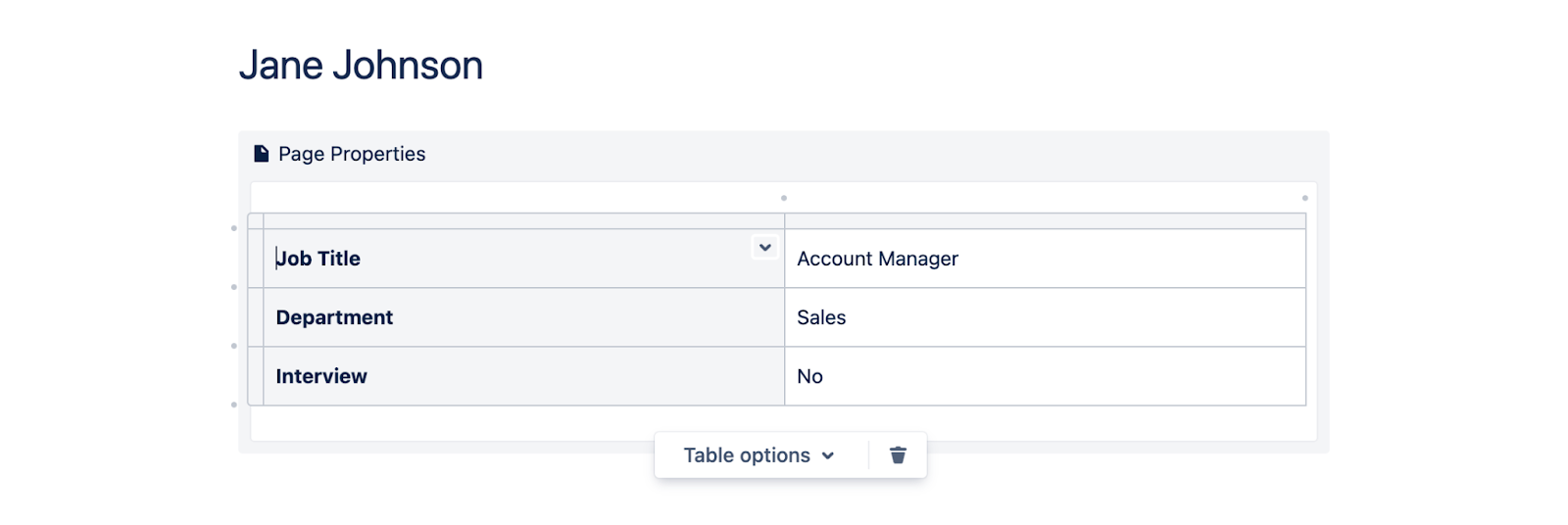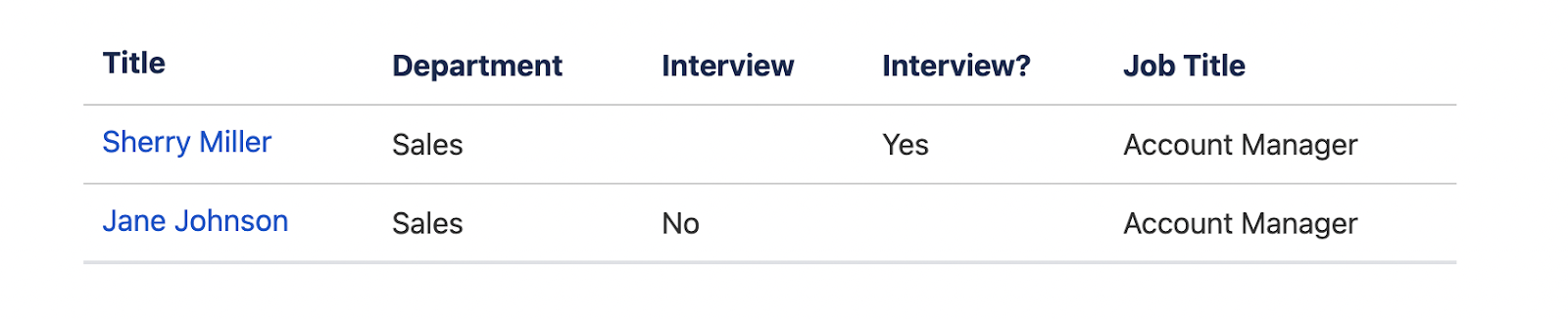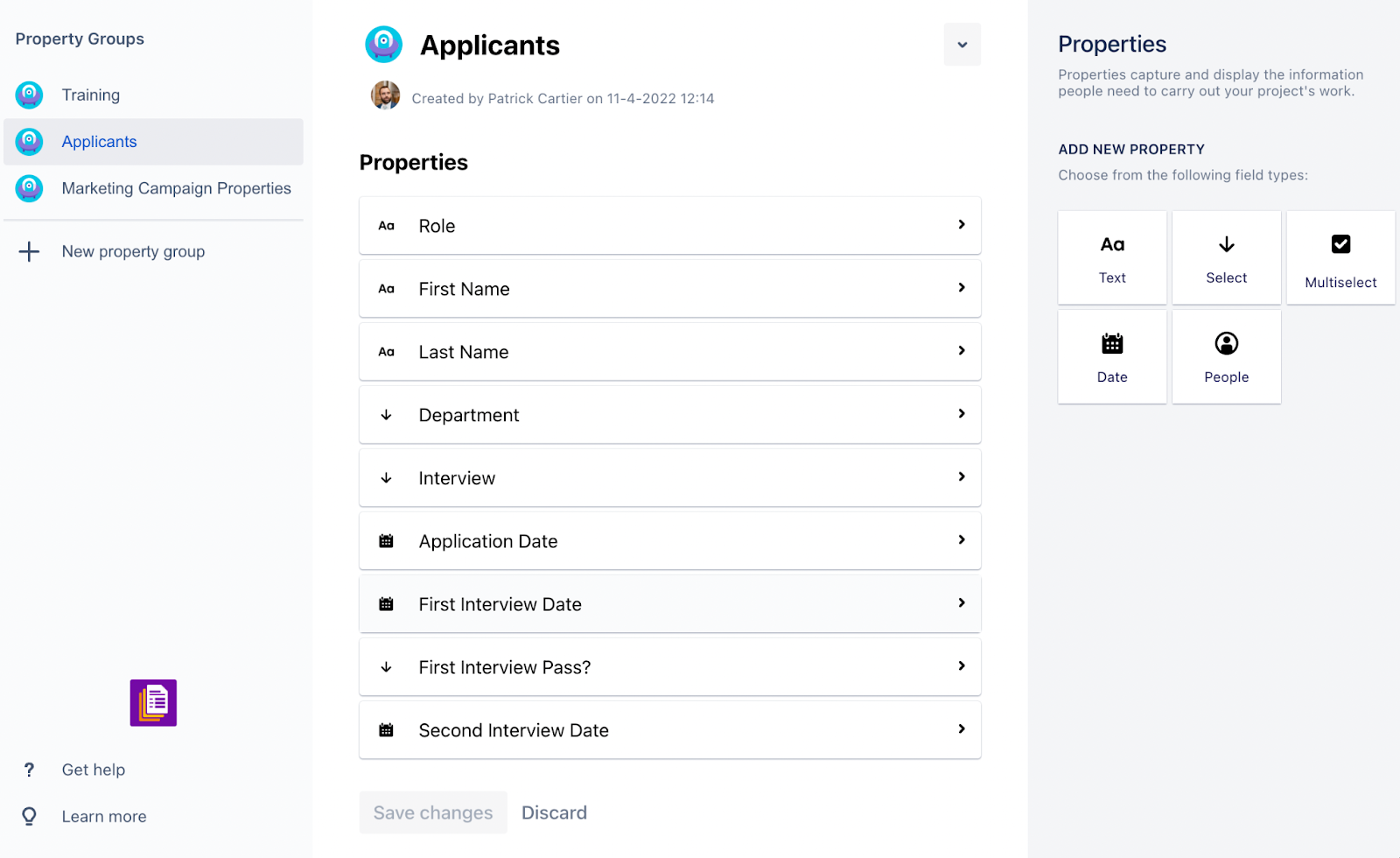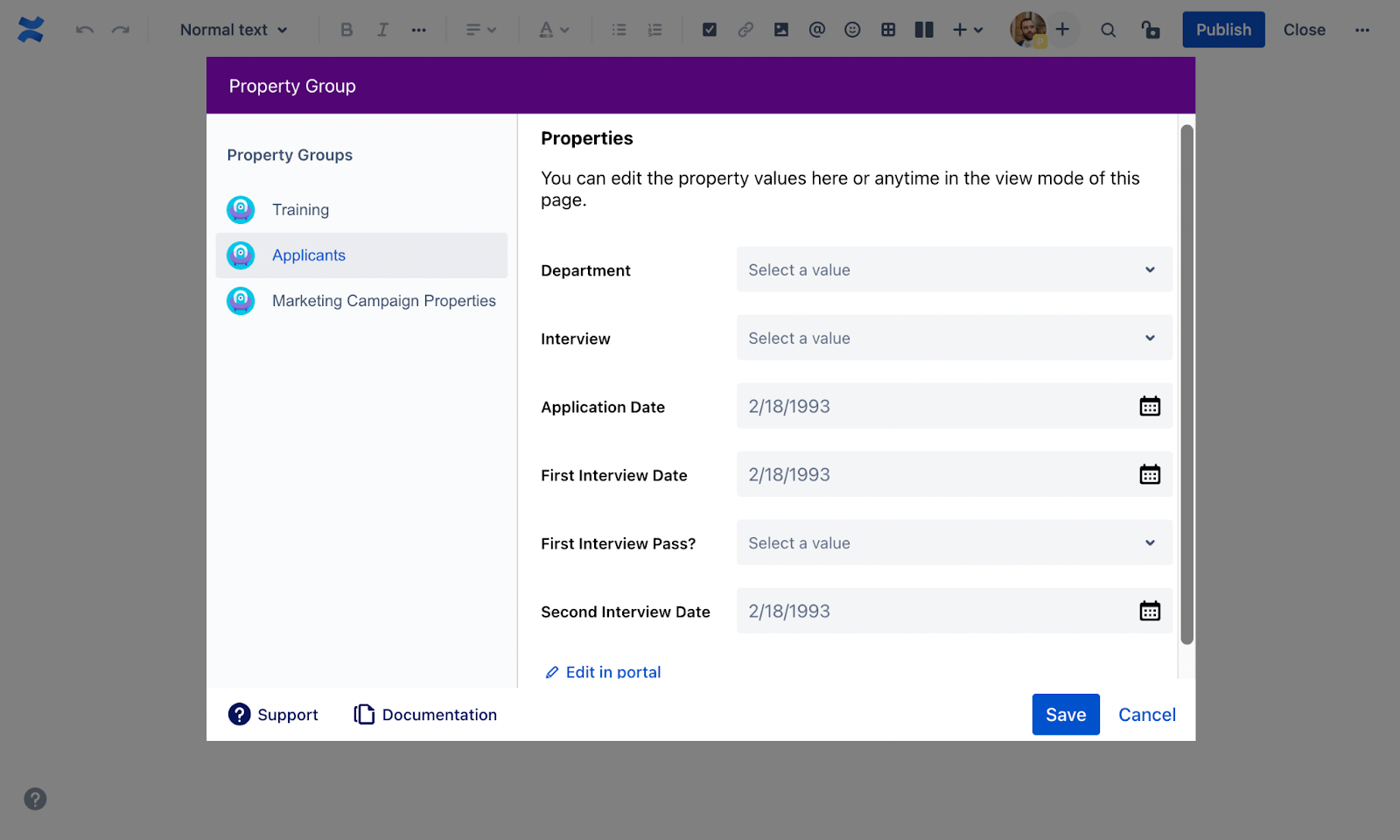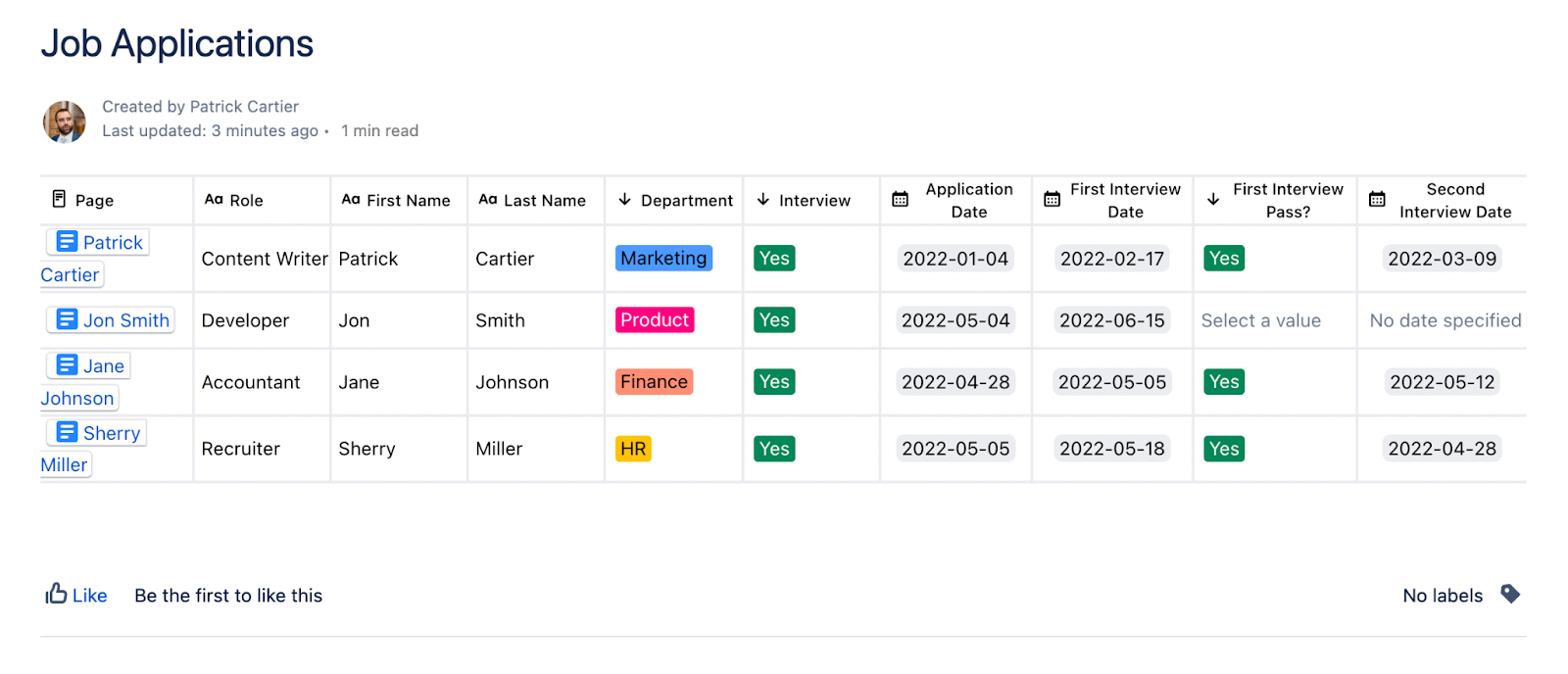Have you ever applied to a job and not heard back? This is a common problem for candidates all around the world. Some companies don’t respond to all applicants, they couldn’t, it would take too much time. Other companies are simply too disorganized to follow up with every candidate that applies for a job. They have insufficient means of tracking who they responded to or who they are moving forward with.
For these companies, it’s likely that they are tracking their hiring process in email or various documents scattered across people’s local devices. Discovering this systemic hiring problem can lead to finding out that your organization is also not hiring the right people at the right time. This is a major problem because after all is said and done, the people are the most integral part of any organization.
So you might be asking yourself now; this all starts with tracking? How can I improve this or prevent it from happening? Well, if your organization is using Confluence, you are already halfway there.
Confluence
Confluence is a great wiki and collaboration tool which integrates directly with Jira. It allows users to create their own Spaces for content, then pages within those Spaces are organized into a hierarchy. With Confluence, users can tag, comment, like, and work in teams to discuss documents and goals. The most important part is they can do this all in one place.
Taking our example of job applications, let’s look at how that can work in Confluence. For every candidate that we consider for a job, we could create a page. Within that page, we can have the candidate's resume as an attachment, application details, job title applied for, interview dates, any notes on the candidate, and pretty much anything else we would like. This is a pretty nice way to track candidates in Confluence, but what if we want more structure and a place to centrally manage all applications?
Confluence also comes with a bunch of built-in macros which will help you organize and display your content even more effectively. Two of those macros are the Page Properties and Page Properties Report macros.
Page Properties and Page Properties Report
If you are gathering important information at the top of your document, such as job title, department, and application date, you can aggregate all of that information from across pages on one index page. This could give you a high-level and thorough index of all the applicants for a particular position or team.
You can use the Page Properties macro by pulling up the macro and then inserting your table of key information within the macro. Make sure that your table has two columns, one for the heading of the information you would like to collect and another for the actual information.
From here, you might want to insert a label on the page in order to accurately aggregate all the Page Properties macros that are for job applications. We will use the “application” label in our example.
After you have your table, you can now display all tables which are wrapped in the Page Properties macro from the pages with the “application” label by using the Page Properties Report macro.
This is a great way of aggregating all standard information from pages onto one page to create an index of information.
However, there are many drawbacks with this method, the most important one being that it is prone to heavy user error. All of the information we typed could easily have typos. If the headings have typos, the report macro will appear to have duplicate columns which could be confusing for users.
Let’s look at an example of where we made a mistake inputting our information:
As you can see, with the slip of a finger or any miscommunication, your page properties report macro can bring more confusion than clarity.
Let’s learn how to avoid these common problems and still achieve our goal of aggregated information for job applicants on one page.
Properties
The Properties - Custom fields, Metadata, Databases & Reports app is an app made by us, Seibert Media, which helps teams quickly assemble standardized information on Confluence pages that you can then aggregate on an index page accurately, without having to worry about user error. The macro works similarly to the Page Properties macros but is even easier to implement.
Let’s start with the administrative side. Unlike administering other apps in Confluence, anyone can create a template of properties (Property Group) that they would like to use to gather information on their pages. In our example of job applications, we chose to gather the role, first name, last name, department, whether the first interview is happening, the first interview date, whether the second interview is happening, and the second interview date, all in the same macro.
The administrator can choose from text, dropdown, checkbox, date, and user fields.
Now, when someone from HR wants to create a page for a new job applicant, they can simply insert the “Property Groups” macro and choose the “Applicants” group.
This will allow them to gather the appropriate information for each applicant, which the Properties app then aggregates onto one page with the “Property Group Report” macro.
In addition to the obvious benefit of consistent information, this macro is editable without actually having to click the pencil icon at the top of your Confluence Page. Both the “Property Group Report” macro and the “Property Group” macro work like this.
Another great benefit of the “Property Group Report” macro is that you can filter it by labels. If our pages are labeled and we would like to see only a table for Marketing applicants, we can do so like the image below.
If you want to take your Properties macros a step further, you could even create a page template within Confluence for your users to use. For our example, job applications, we could create a page template for all our recruiters to use when they accept new job applications. Then when the recruitment team accepts new applications for new positions, they can use the page template to organize them and the “Properties Group” macro will already be on the page.
Keep track of your job applications accurately
In summary, you can track job applications in Confluence no matter which apps you have, but you will track everything easier and more accurately with Properties. The Properties - Custom fields, Metadata, Databases & Reports app allows you to work with the “Property Group” macro in order to see consistent and accurate information about your page, on your page. It then allows you to aggregate all of that information on another page, creating a simple index of all important information.
The Properties app works far better than the Page Properties and Page Properties Report macros because it allows for templatized data collection with dropdown fields, date fields, and multi-select fields. On top of this, it prevents user error, which is one of the most common pitfalls of the Confluence out-of-the-box macros.
If you need any help deciding if the Properties app is right for you and your team, reach out to us at Seibert Media. We would be happy to assist you in any way.
Further Reading
- How to Organize Onboarding Documents in Confluence Cloud with Properties
- How to Build a Beautiful Onboarding Space in Confluence Cloud
- How To get More Insights To Your Projects In Confluence Cloud with Properties
- How to Plan your Marketing Campaigns in Confluence Cloud
- How to Build A Super Helpful Blog Editorial Calendar in Confluence Cloud