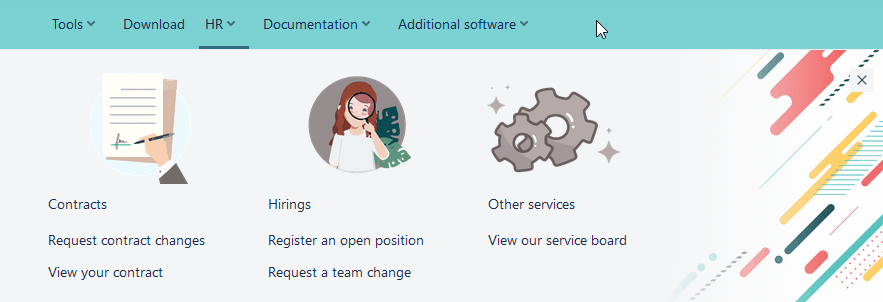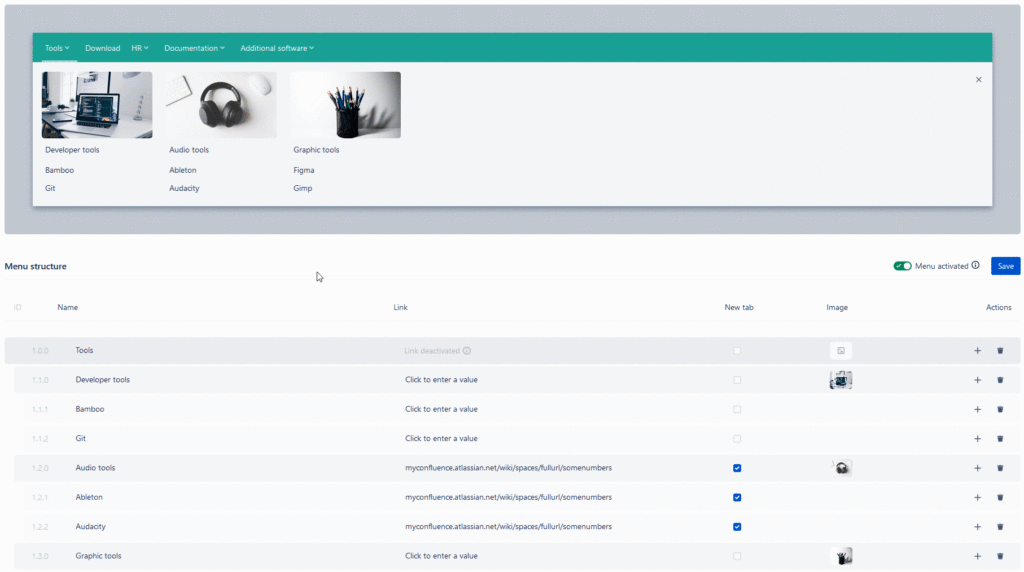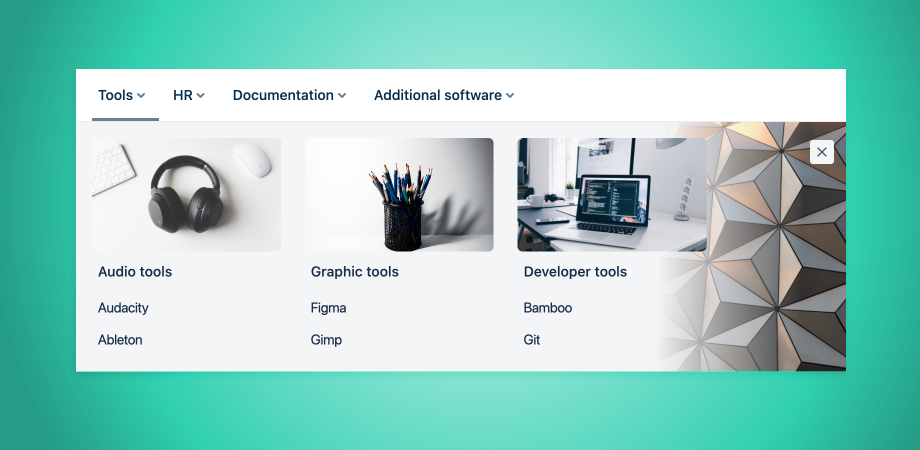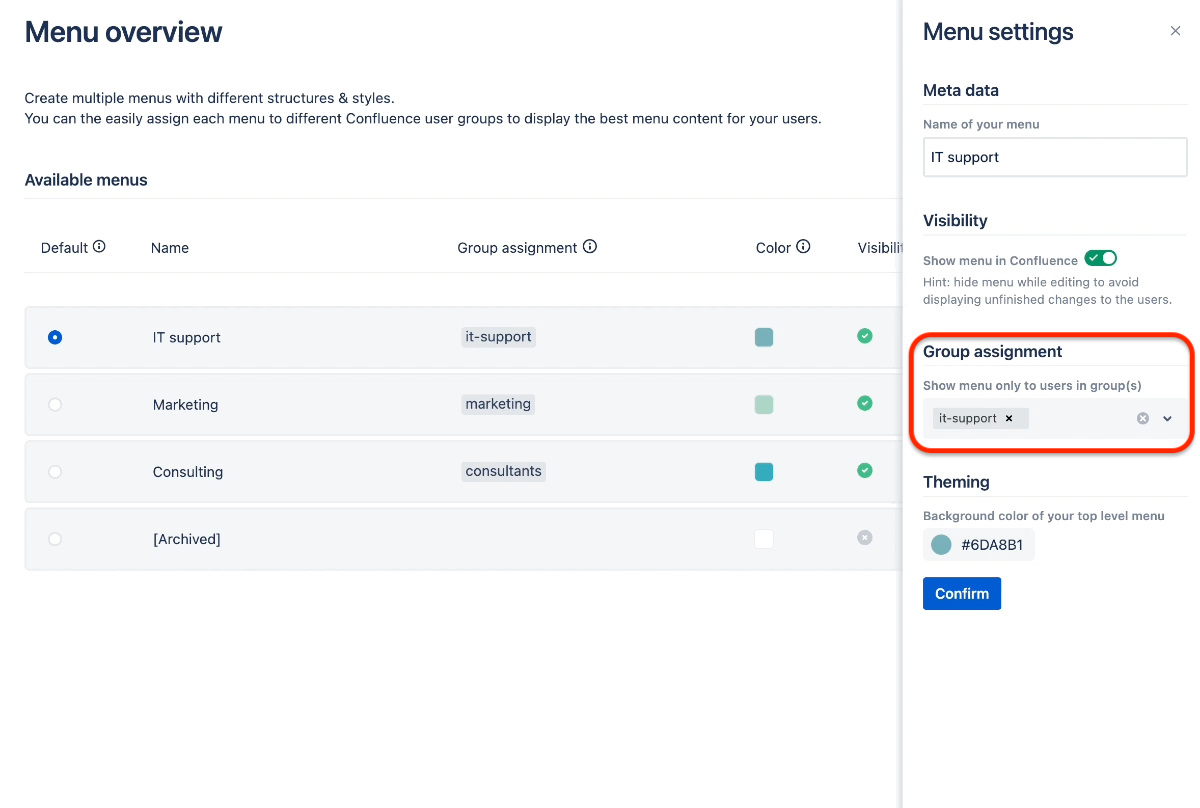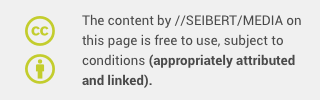Over the past few weeks, our Linchpin Intranet Suite teams have been busy making some of the most popular apps in this intranet solution available for Confluence Cloud as well. In our previous blog articles in this series, we introduced the Enterprise News Cloud and Language Manager Cloud apps and showed how you can turn lackluster Confluence blog articles into modern and engaging News articles and easily share your multilingual content with your users.
Now we continue with Navigation Menus – quick & easy orientation!
Never get lost in the depths of Confluence again
A navigation menu is indispensable in any wiki system. Companies that have reached a high or even very high number of employees are probably also familiar with the phenomenon that the amount of content in the wiki grows with the number of employees. Often almost exponentially.
A good navigation menu offers several advantages.
Have everything you need within reach and save valuable time
It's nice to be able to search for content in a wiki, but it's even nicer to have it at your fingertips. Our Navigation Menus - quick & easy orientation app saves a lot of valuable time in your daily work. Have all the tools and links you need always at your side and save searching where possible.
No more switching back and forth between tabs and reloading multiple pages just to check if the configuration actually worked. Our app offers a snappy live preview that shows you your menu in real-time. You don't even need to leave the settings to be sure that everything worked. The easy configuration is rounded off by the intuitive interface and drag-and-drop controls.
Three levels for your content
The menu currently offers three levels that you can fill with content. It is up to you whether the contents of the first level are already links or rather act as categories to display submenus.
Adding images to navigation: more stylish and better orientation
Speaking of submenus: these can be extended with images in Navigation Menus - quick & easy orientation! Both in the first and the second menu level, you can add images. The behavior of the images changes based on the level they're in.
Add an image to the first level to get a nice background for your submenu. The graphic will then be visible when the menu is expanded and blends into the background of the menu perfectly thanks to the graphic transition. Use images in this level to give your menus a styling that fits your corporate design or to emphasize the type of links in the submenu.
Images on the second level are shown as small rectangles above the respective menu items. That's very useful when you need to get to a certain page quickly.
Navigating through Confluence Cloud intuitively
Images are great visual reference points and help find the necessary tools more easily. Use appropriate graphics to help your users find their way around the submenu in an instant (for example, graphics of headphones or mixers for audio tools, or a paint bucket for graphics tools).
A customized menu for every team
To make your menu as useful as possible, you can customize it. Just create multiple menus and use Confluence user groups, which you can then restrict to specific users.
Conveniently, this gives each team quick and easy access to the tools they need the most on a day-to-day basis. Creative teams, for example, can have a menu filled with video and image editing software, links to common sources of inspiration, and important design projects. Software developers, on the other hand, will find the most important dev tools and documentation in their menu. This way you use the space in the navigation bar as efficiently as possible; no item will ever be irrelevant to users.
Discover more cloud apps
- Language Manager Cloud
Link translations of your content and provide easy and fast access to them. - Enterprise News Cloud
Upgrade your Confluence Cloud blog articles to a personalizable, inviting news hub and homepage feed. - Navigation Menus – quick & easy orientation
Never get lost in the depths of your Confluence system again! Every system needs a good navigation menu. Our menu even handles images and helps you navigate through Confluence Cloud even more intuitively. - Contacts
Bring more overview into your Confluence Cloud. Keep an eye on your contacts, get a dedicated contact list in the system and upload your own files to keep the data up to date.
You can also find more information in our Knowledge Base.
Learn more about Creative Commons licensing and //Seibert/Media
https://info.seibert-media.net/display/we/Seibert+Media+content+is+licensed+under+the+Creative+Commons