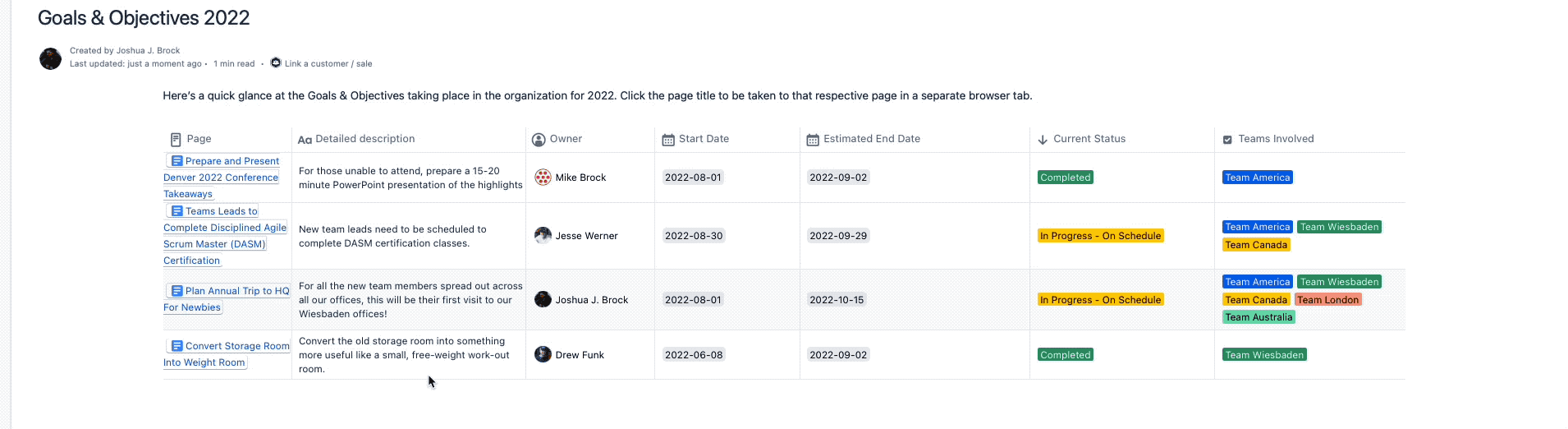You know it’s coming. It’s only a few months away.
Thanksgiving? Yes, but not what we’re thinking of. Christmas? Essentially correct again, but not where we’re headed with this.
The dreaded New Year’s Resolution! That time of year when everyone is planning both their personal and professional goals for the New Year. So which method shall we use this year - Sticky notes on the monitor screen? Full-blown Kanban board? Tattoo to the forehead? Somewhere in between?
Ok, we were kidding about that tattoo (you know that right?!) but we’ve all been there. We’ve tried just about everything under the sun to not just record those goals and objectives, but to keep them top of mind. We want to monitor and adjust them if and when needed, and in the end, make an assessment of how we did. Extending this process beyond just yourself, when it comes down to the team or teams you work with, how great would it be to be able to share those goals easily, dynamically, and without having to learn or access yet another software application or platform?
We think the term you’re looking for is “stellar”. It’d be stellar to have all those criteria met when working at the team level. Well, if you’re already familiar with the Atlassian Confluence Cloud environment, you’re already halfway there in your journey. We’d like to introduce you to your new teammate; Properties - Custom fields, Metadata, Databases & Reports.
Let’s Get This Party Started
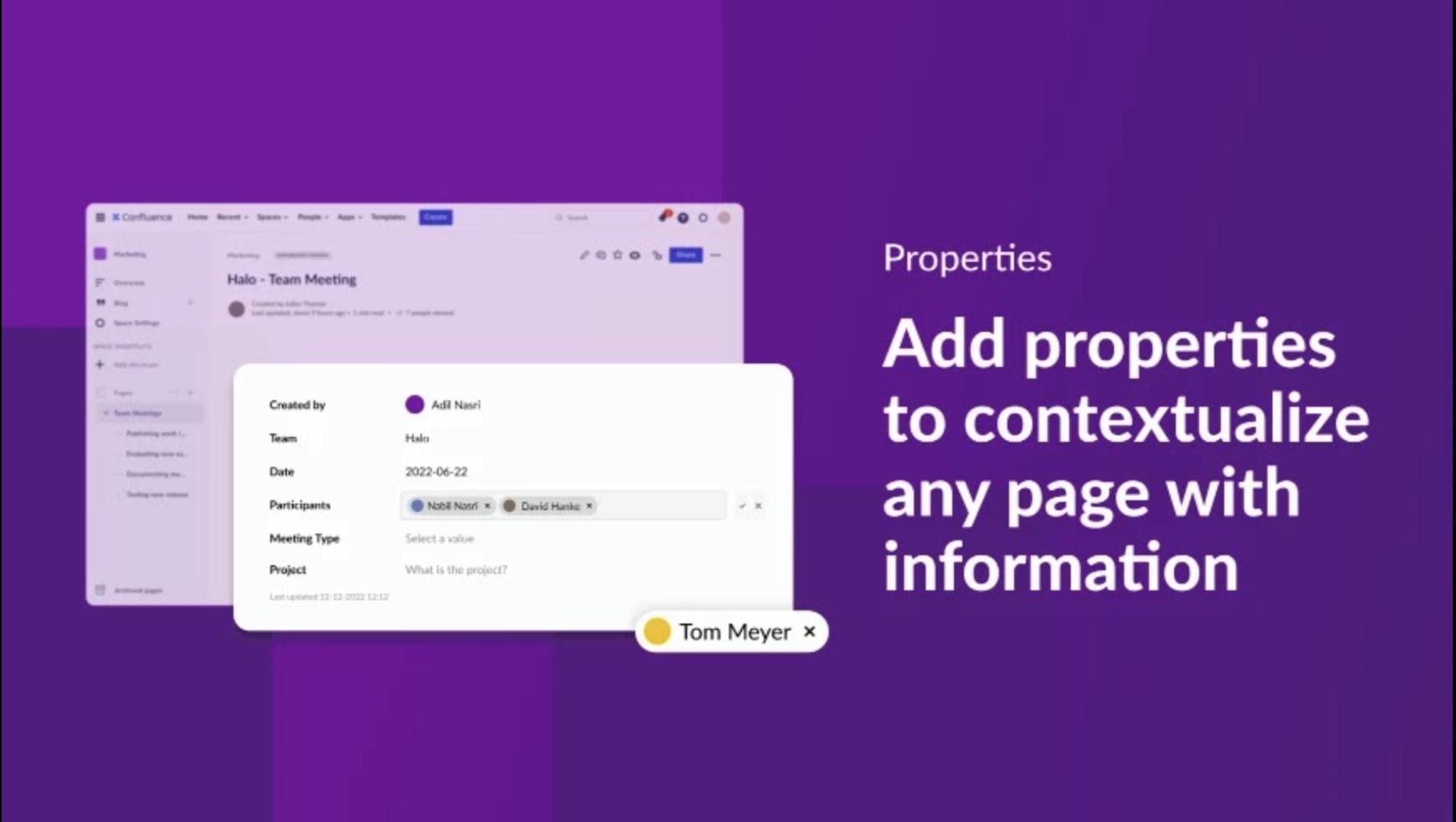
You will first need to install the Properties app to your Confluence instance, and you will need to have Administrative rights to do so. If not, please reach out to your site Administrator. The app is free for the first ten users and is then extremely reasonably priced per month or annually based on the number of users.
In the team environment for goals and objectives, using Properties will help everyone to stay up to date on the status of these goals, who owns them, start and due dates, current status, and whatever other pieces of information you can dream up. We’ll get into the nitty-gritty details here in a bit, but it’s as simple as 1) creating your own custom property group, 2) adding that Property Group to the Confluence “Goals and Objectives” template page you create (or whatever you’d like to call it), and then 3) using the Property Group Report macro on a summary page to see them all instantly and dynamically all in one place.
Building Your Property Group
To get the ball rolling, once you’ve installed Properties, your first task will be to create the actual property group you’ll be using to record your goals. To do so, from the Confluence menu select Apps / Properties. If you have already created any property groups, they will be listed on the left side of the screen as shown in the example below. We want to create a new one, so we will click + New property group.
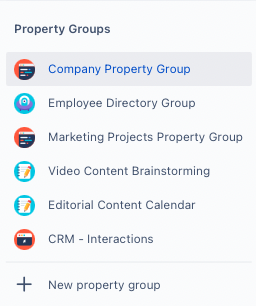
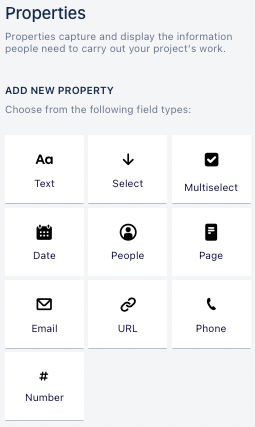
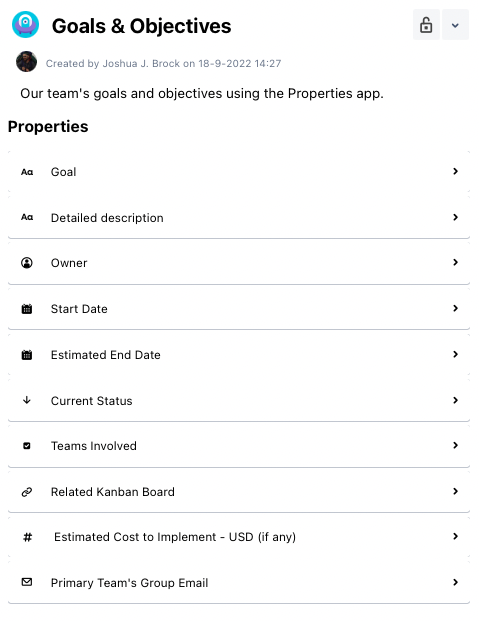
One property we wanted to make special note of is our “Current Status”. As a Select type, we noted we needed to add list items for our teammates to choose from. Not only can we add those items, but we can also change the colors of the icons that are used to represent them. This helps give an additional user cue as to the differences between each as seen in our image here:
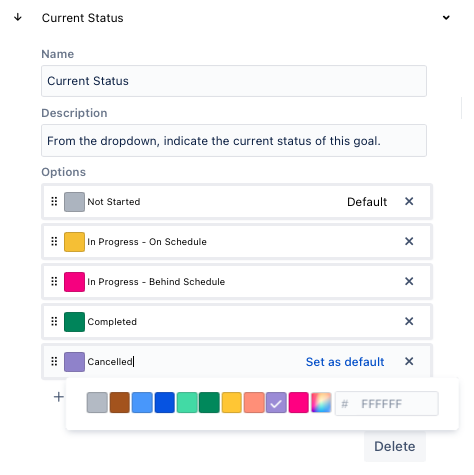
Creating Your “Goals & Objectives” Template Page
We’d like our new “Goals & Objectives” property group to be readily available so everyone can start making use of it right away. To help ensure that’s the case, we’re going to create a Confluence template page to embed our new property group within it. Not only does this make it easier for teammates to get started, but it also ensures that everyone is using it the appropriate way.
Similar to the installation of the app, to create a page template for your team or organization, you will need to have Administrator rights for the Confluence Space you are going to be creating this template page within. From the Settings option, click through to the option Global Templates and Blueprints. Once there, select Add global page template. Ours will be very simple with the main emphasis being to simply place our “Goals & Objectives” property group but feel free to make yours as awesome as you see fit.
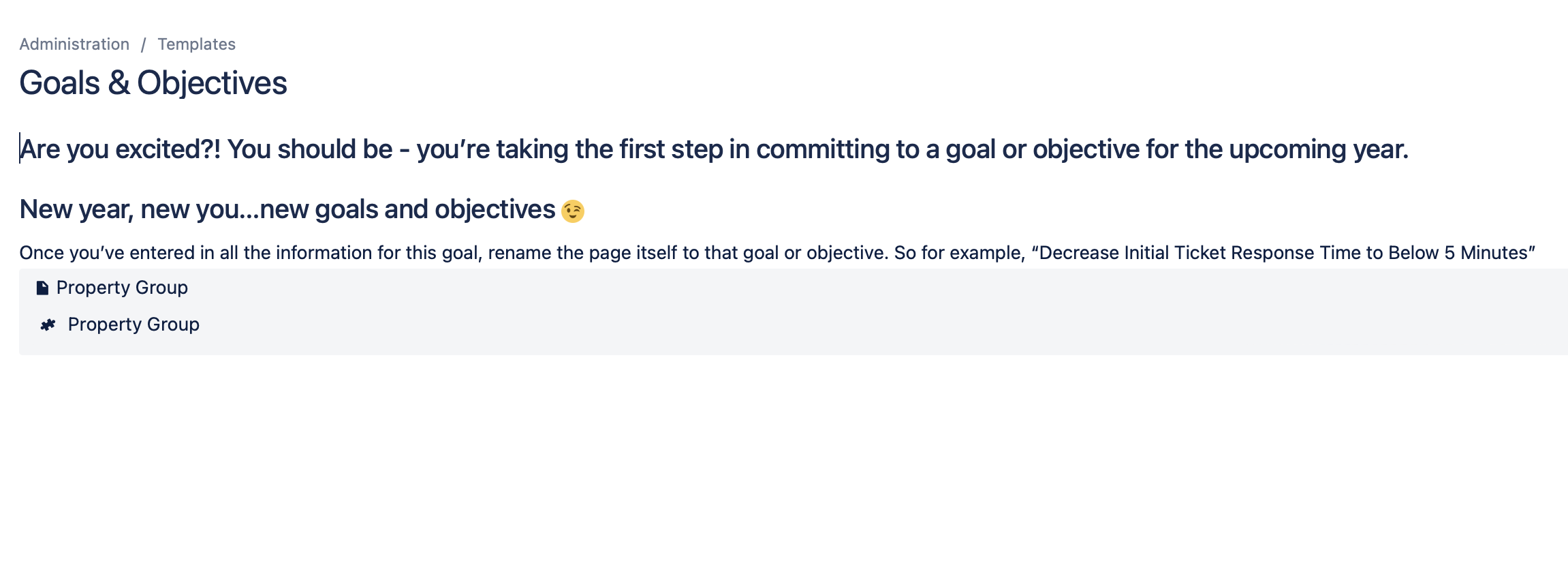
) to call upon the Property Group macro. From the Insert menu, we type "Property Group in the search bar which launches the macro opening up a window where we can choose from the “Goals & Objectives” property group we created earlier. You’ll find it in the left-hand column, select it, and hit Save. And just like magic (because it kinda is!), your property group has been placed in your page template. When you’re finished adding any other elements to the page, click Save and your new page template will be ready to be used by your team.
Ready Set Go!
Spread the good news; everyone can now start entering their goals and objectives in Confluence simply by creating a new page and using your awesome page template!
The steps are quite simple;
- Create a new Confluence page
- From the right-hand Templates sidebar, click Custom and select the “Goals & Objectives” page template
- For the “Page title”, use the name of the goal or objective you’ll be describing using the property group
- Clicking the Property Group macro area will at the bottom present the edit button
- click it to begin entering the details of your goal or objective
- In our property group, we enter the Goal property matching the name of the page we’ve created and then continue filling in all properties. When you’ve entered in all the details, click Save
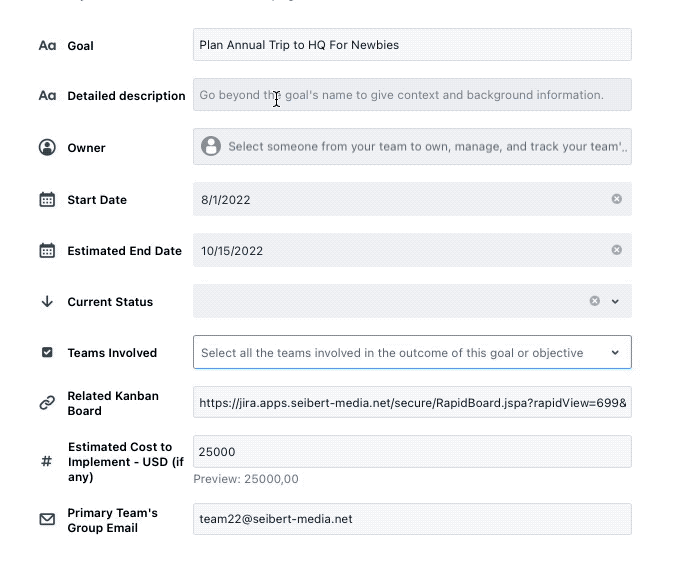
Behind the scenes, Properties is keeping track of all your hard work. You’ll want to have a way for everyone to easily see and access each and every one of these. Well, they’re all in there and here’s how to access them.
Property Group Report At Your Service
While it’s certainly wonderful that everyone is now making use of your property group and your coworkers have been feverishly entering the goals and objectives for the team, you’ll want an easy way to see them all at a glance. To that end, it’s almost like the programmers behind Properties read your mind because that’s just even easier than creating the property group itself.
Your first step will again be to first create a new Confluence page. In our example, because we’re clever we named it “Goals & Objectives 2022”. You can almost hear the booming announcer's voice resonating, can’t you? While still in edit mode for the page, in the body we call upon the Insert menu option, and this time in the search bar we enter Property Group Report.
In the new window in the top left corner under Property Group, click the dropdown and select, you guessed it, the “Goals & Objectives” property group we created earlier. Once selected, you’ll see a plethora of options now available in that sidebar along the left.
Under the Filters section, you’ll see options to filter the pages that show up in your report by the following criteria; Property Value(s), Label(s), Space(s), and Pages under. For Property Value and Label values, note that you can add multiple instances of each respectively by clicking on the Add button.
Under the DISPLAY OPTIONS section, clicking Show will open up even more options allowing you to further customize your final report. First, under View type select either Table or Card (the two images that follow will demonstrate the differences in appearance). Then under Displayed properties you will see a list of all the ones included in your property group. Now as we are creating a summary table, it’s not necessary to include all the properties as when someone wants to see all the respective properties for a goal or objective, they will be able to simply click directly through to that page. Yet another example of the flexibility and power of the Properties app.
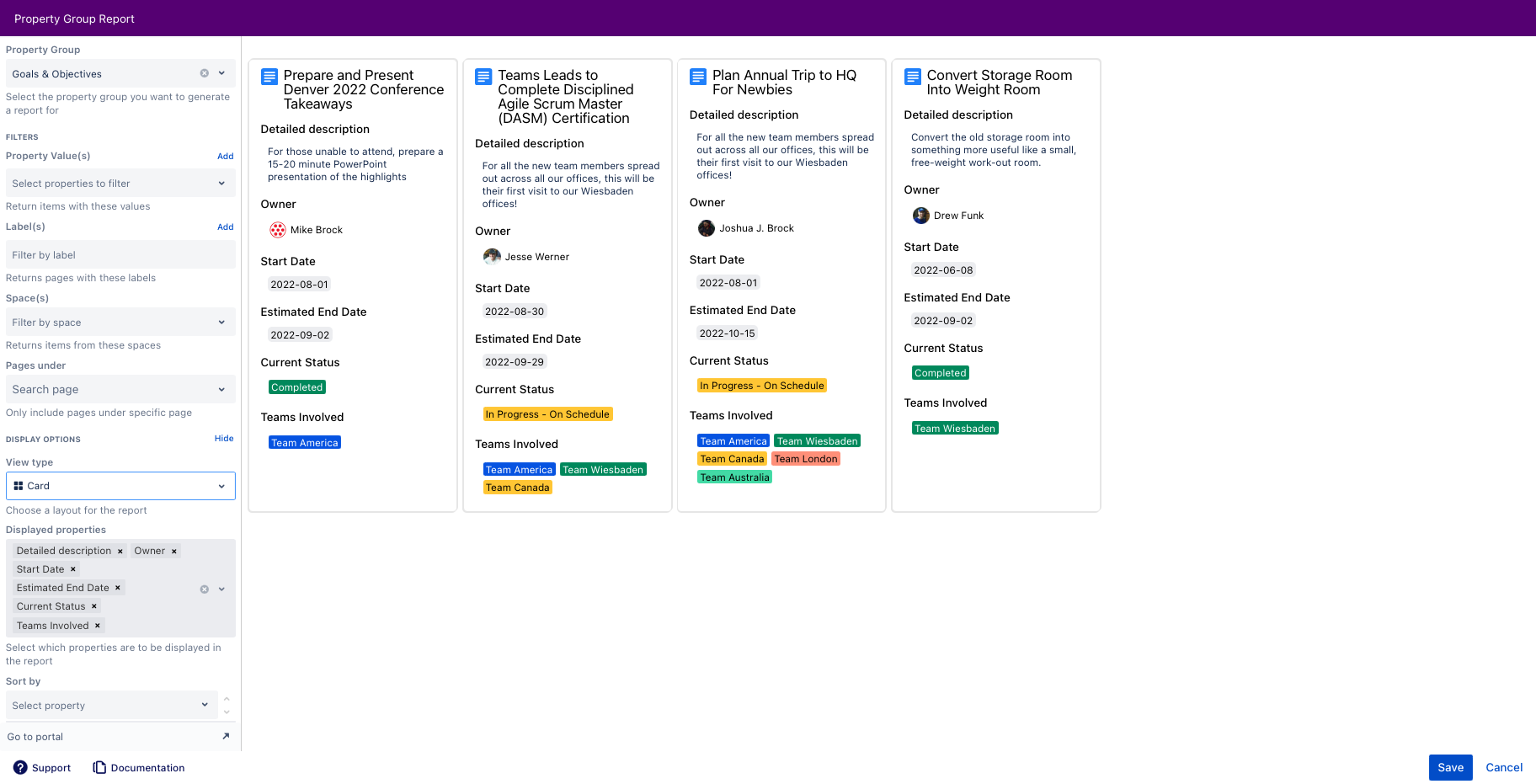
Card View type
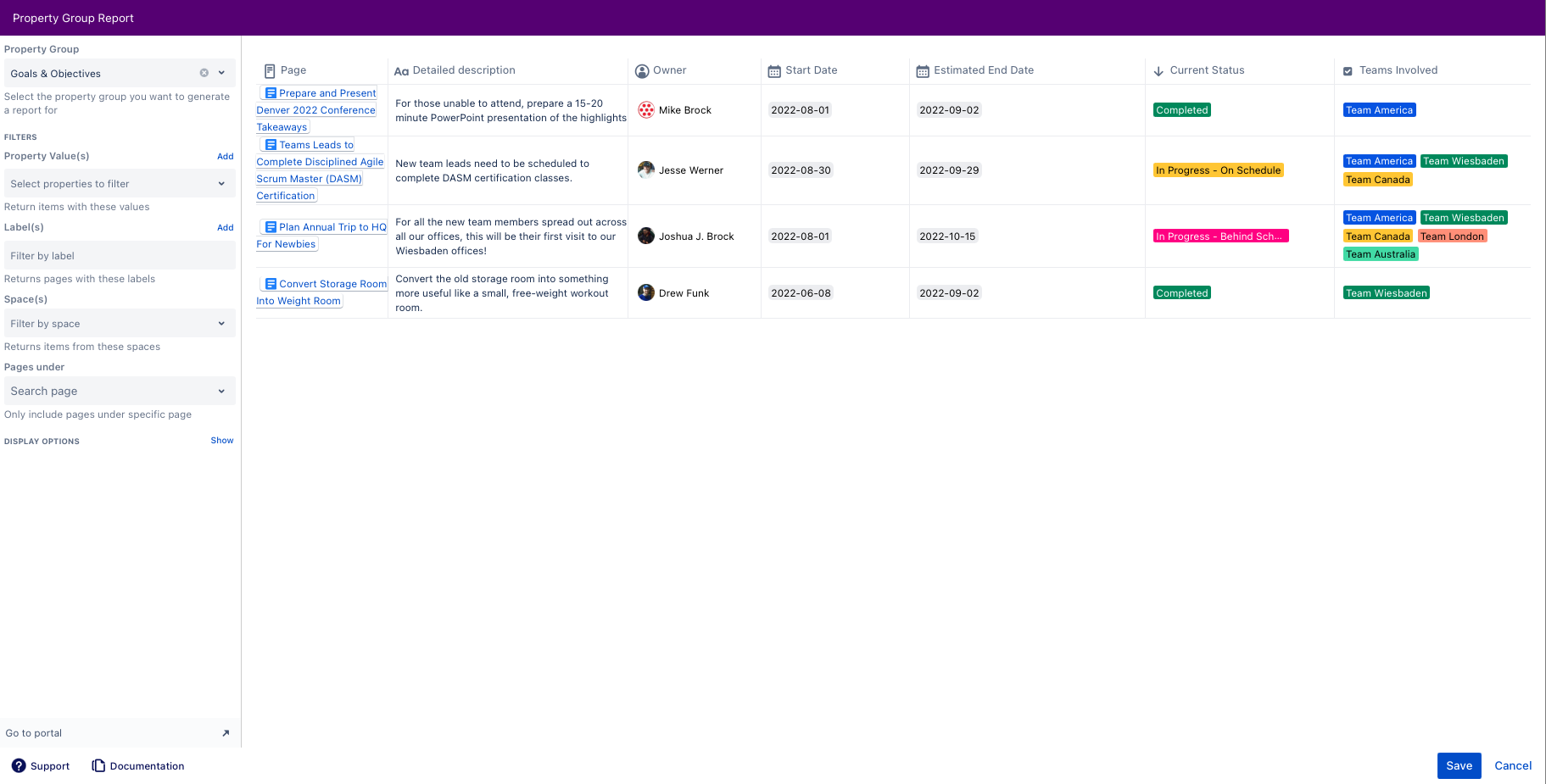
Table View type
When you’ve determined all the filters and properties you want to define your report, click Save and you’ll be presented with the results. Happy with the way your report page looks? Good, we thought you would be. Now just publish your Confluence page and you can see the fruits of your and your team’s labor.
And if you weren’t impressed enough already, as you’ll see you can sort columns, and enter and edit data for any displayed property you’d like simply by clicking on it. You can enter or edit text, change dropdown selections, etc., and by clicking on the link in the Page column, you can open that page in a separate browser window or tab to see all the information for that goal all in one place. Simply powerful stuff my friend!
Now It’s Your Turn!
We hope you’ve enjoyed this article detailing and demonstrating the unique features of the Properties app. More than that, we hope you’ll take the next step by downloading it and using it right away for your own goals and objectives, or any other project you’ve been dreaming of that can make use of this dynamic duo of macros.
You can find Properties in the Atlassian Marketplace. If you have further questions or would like to arrange a demo appointment, our development team would be happy to talk to you. What are you waiting for - get in touch with us today!
Further Reading
- How To get More Insights To Your Projects In Confluence Cloud with Properties
- How Properties Help Organize Your Team’s Information
- How to Display All Your Team’s Scrum Sprints in Confluence Cloud
- Build A Space for Your Meeting Notes in Confluence Cloud
- How to Easily Plan a Project in Confluence with Aura
- How to Visually Track OKRs, Project Progress, and Status in Confluence Cloud