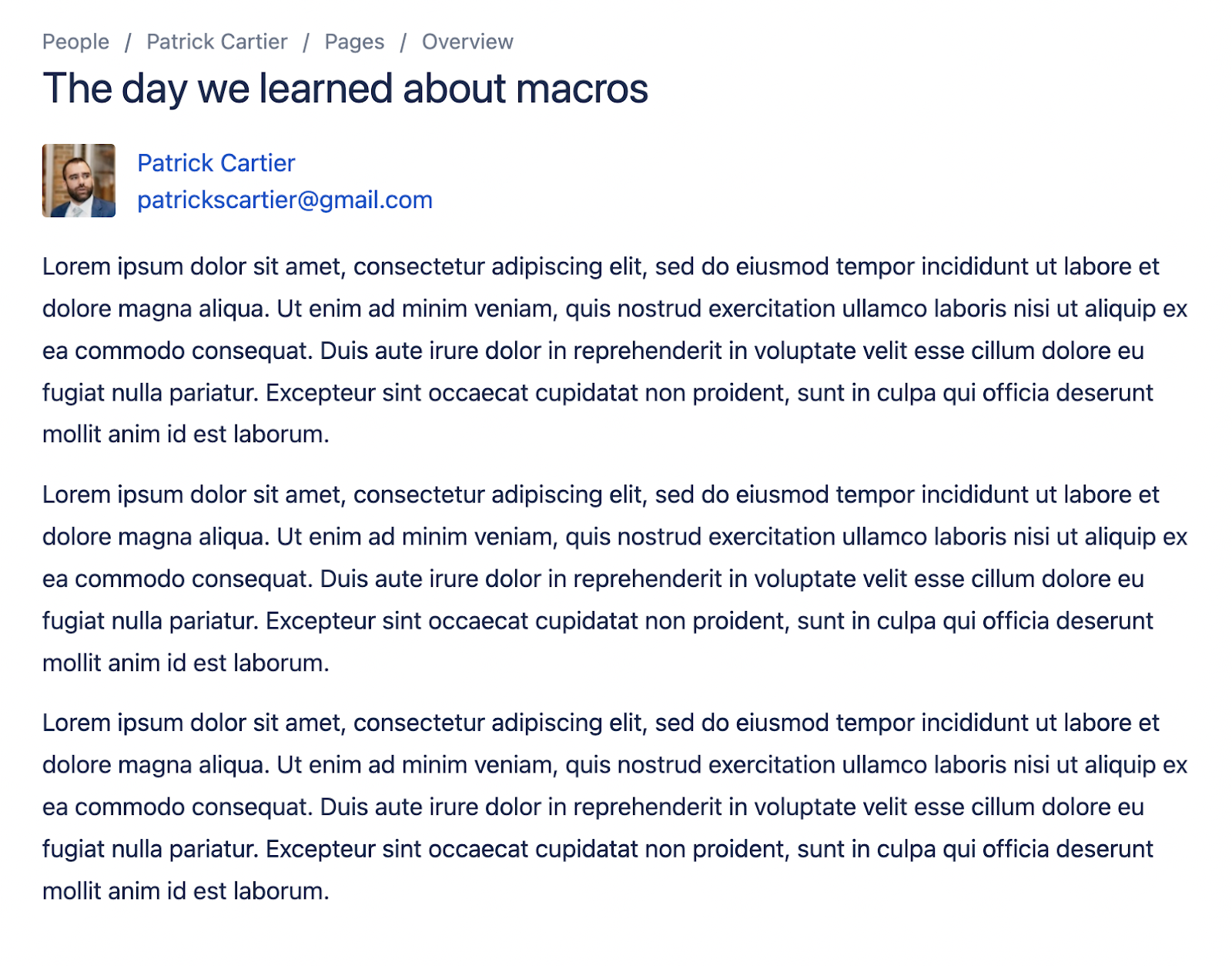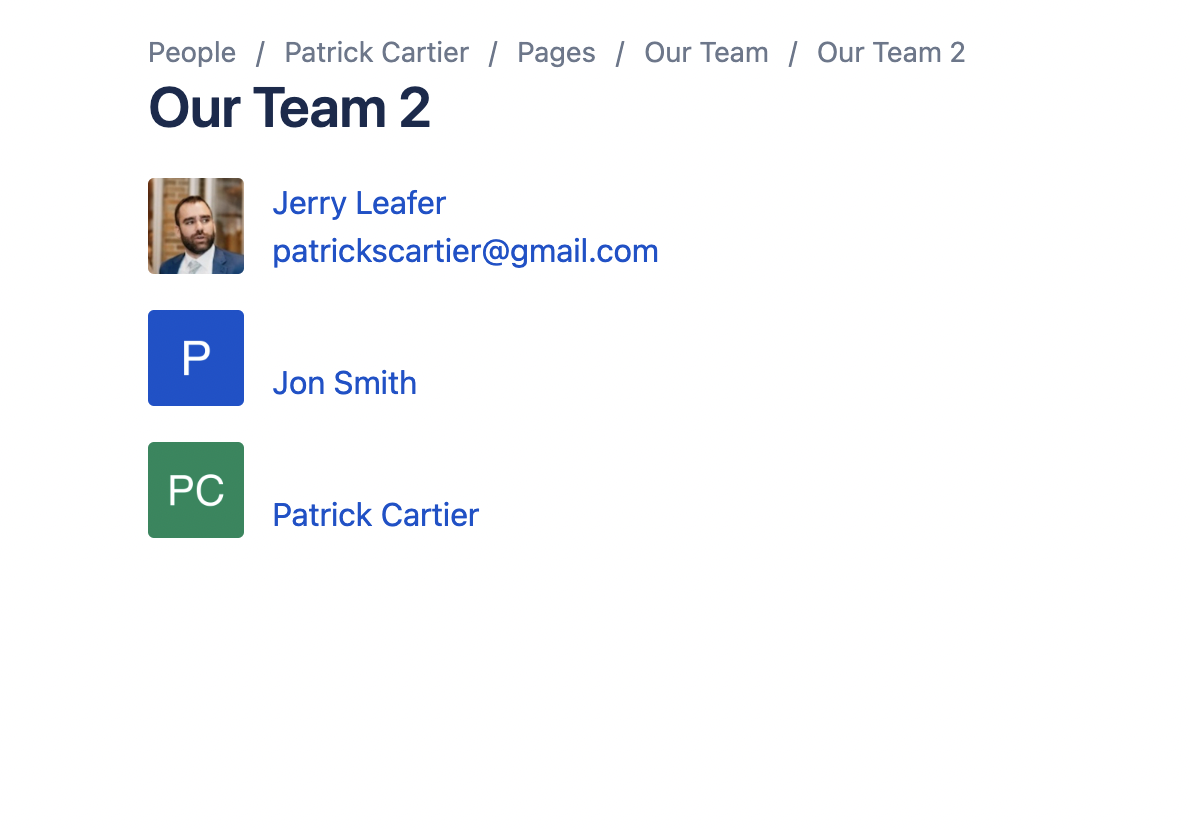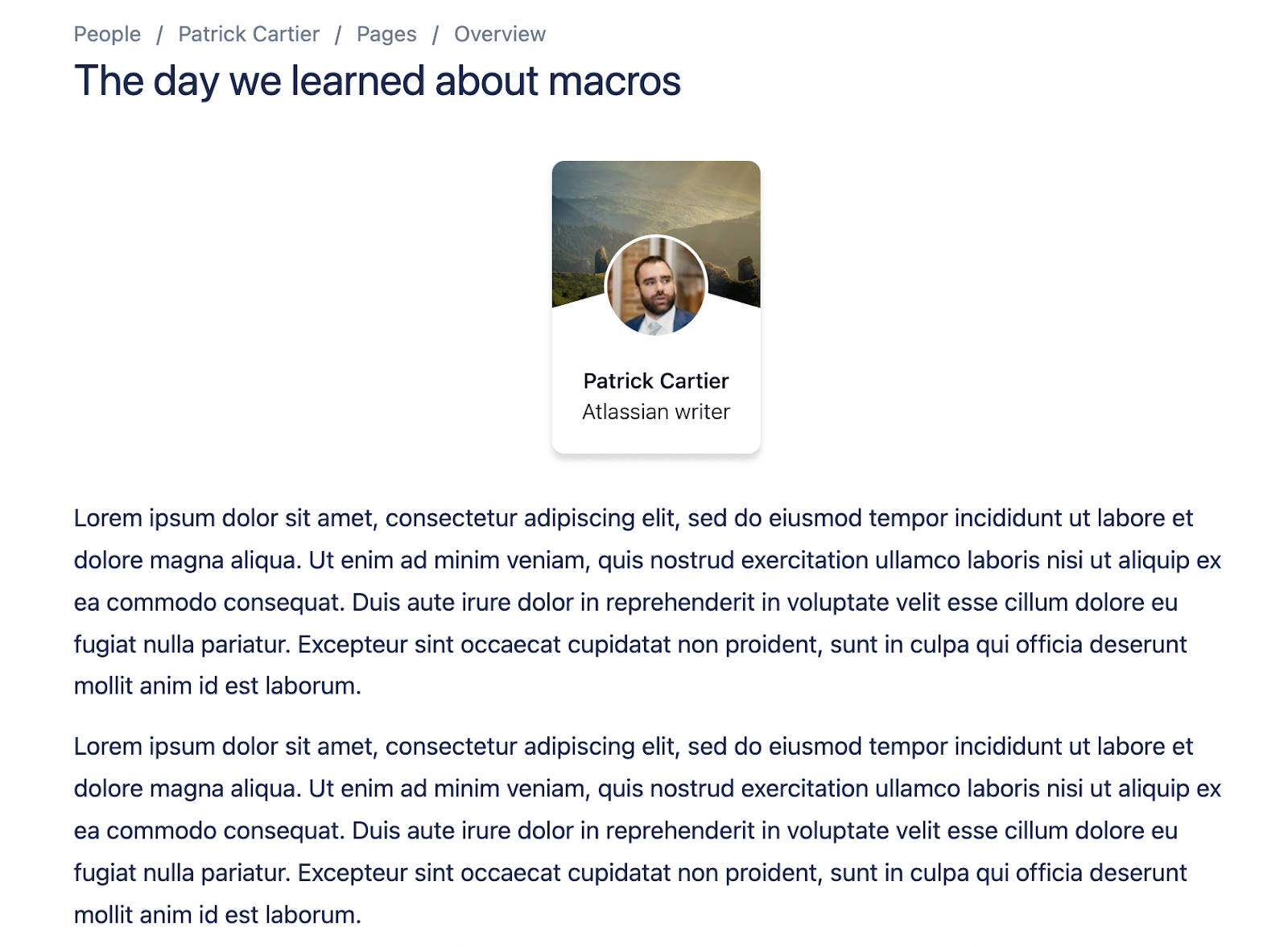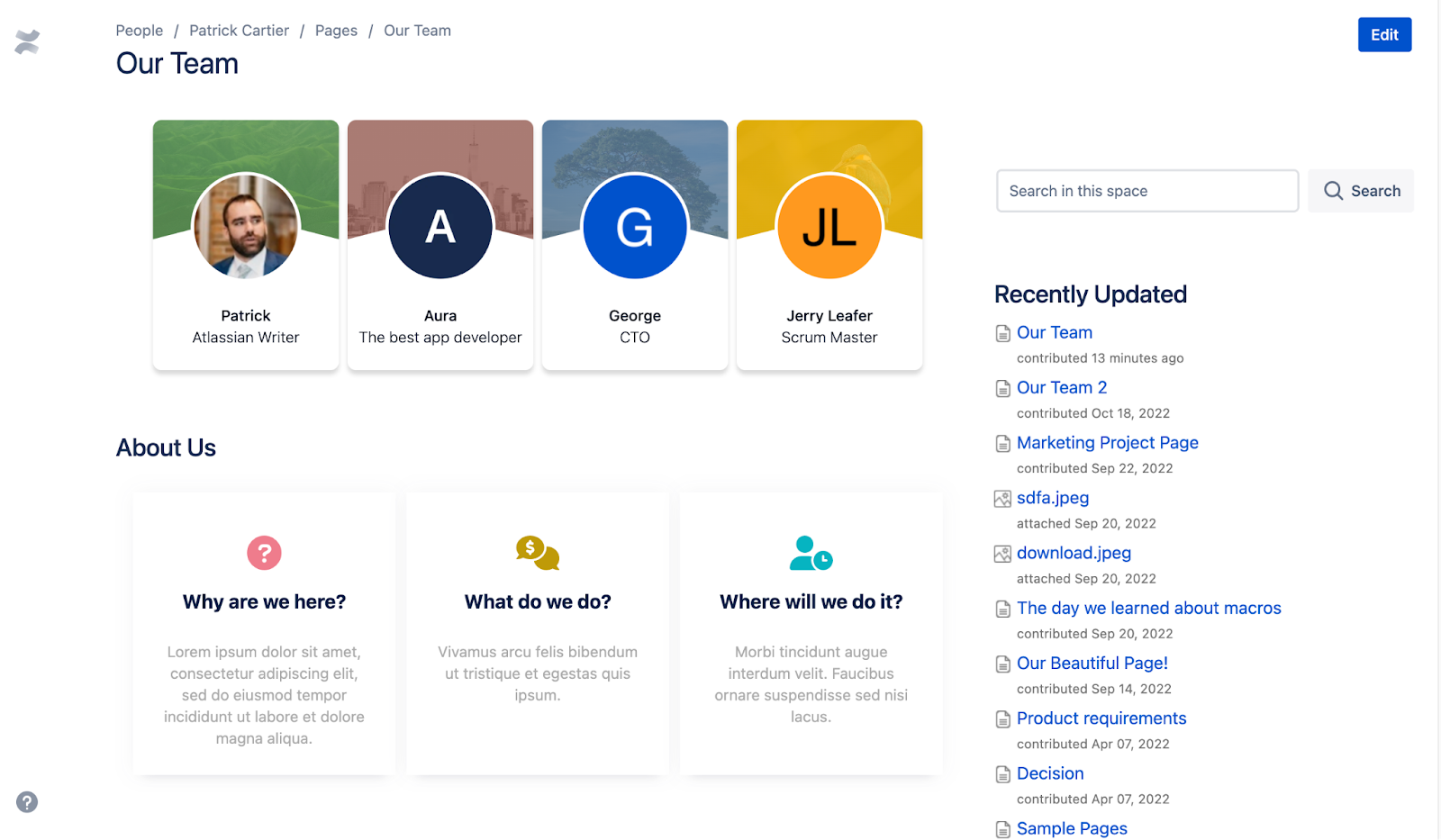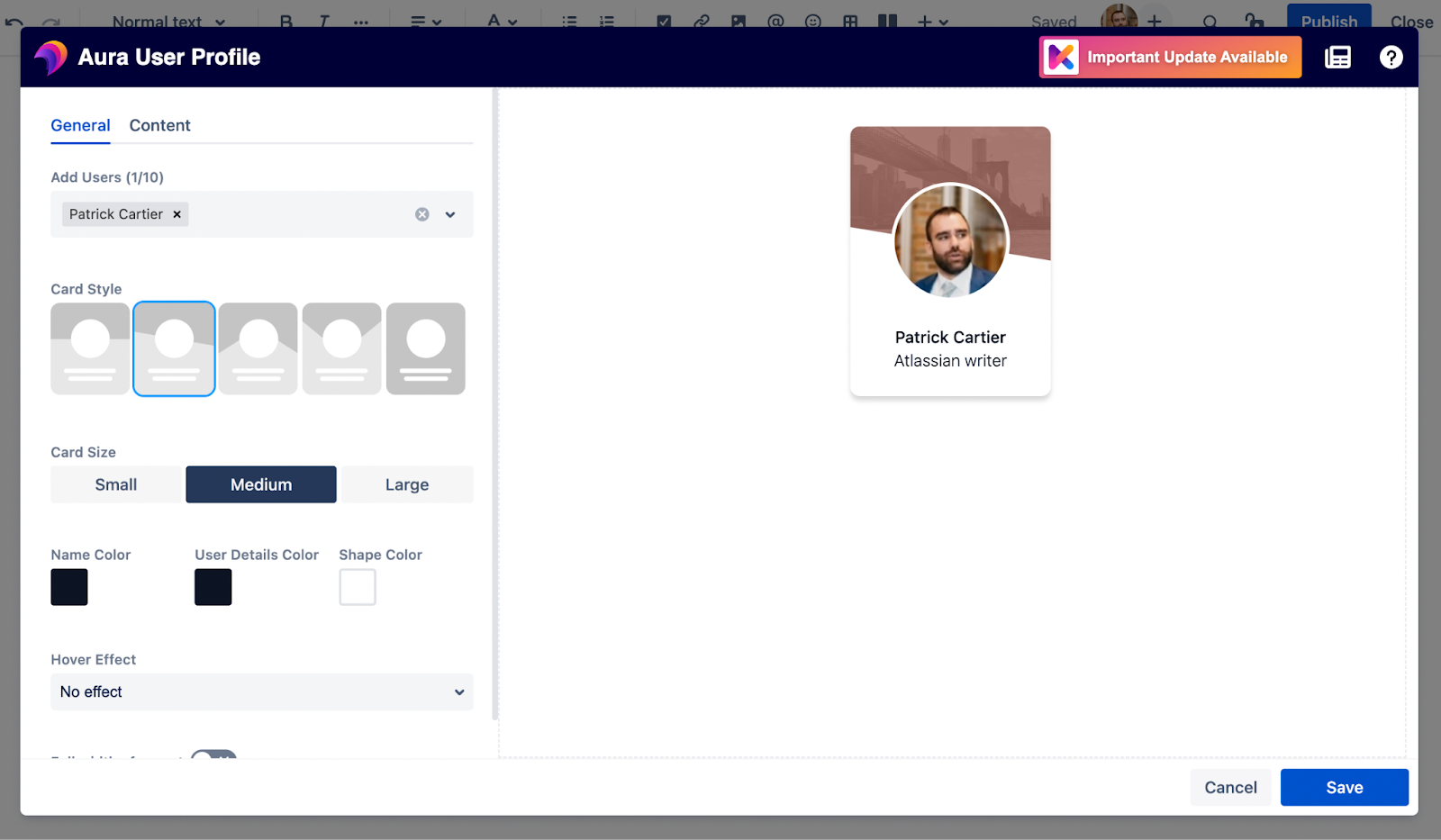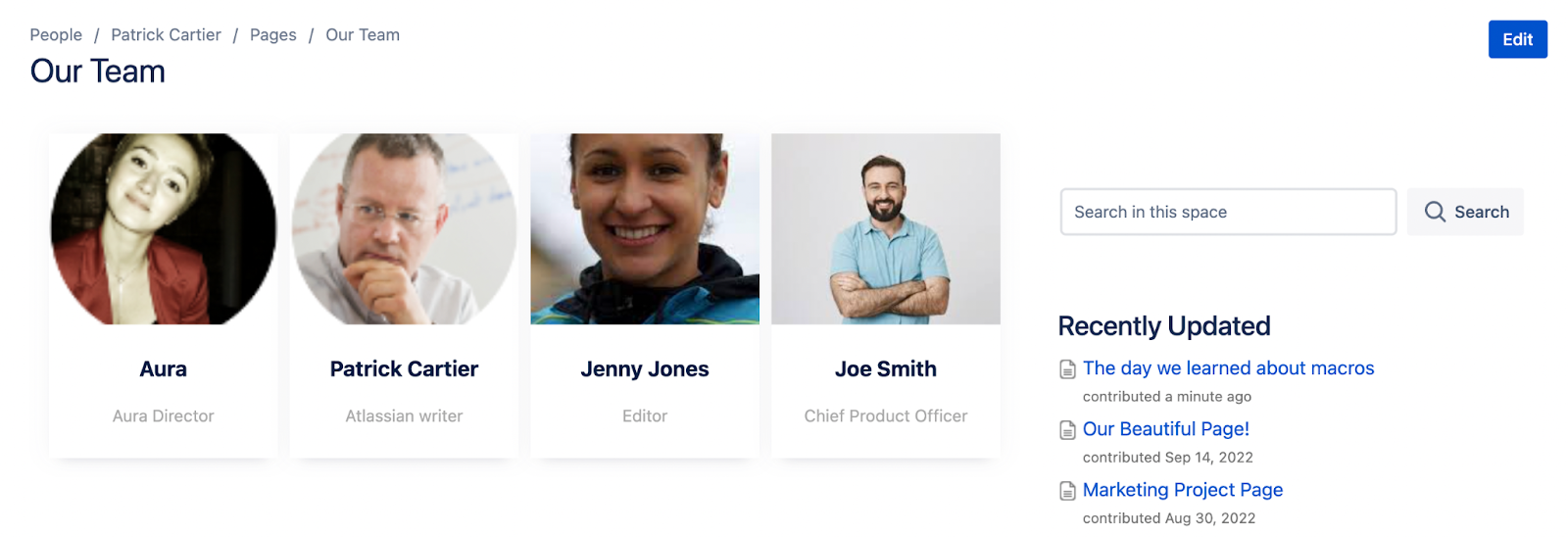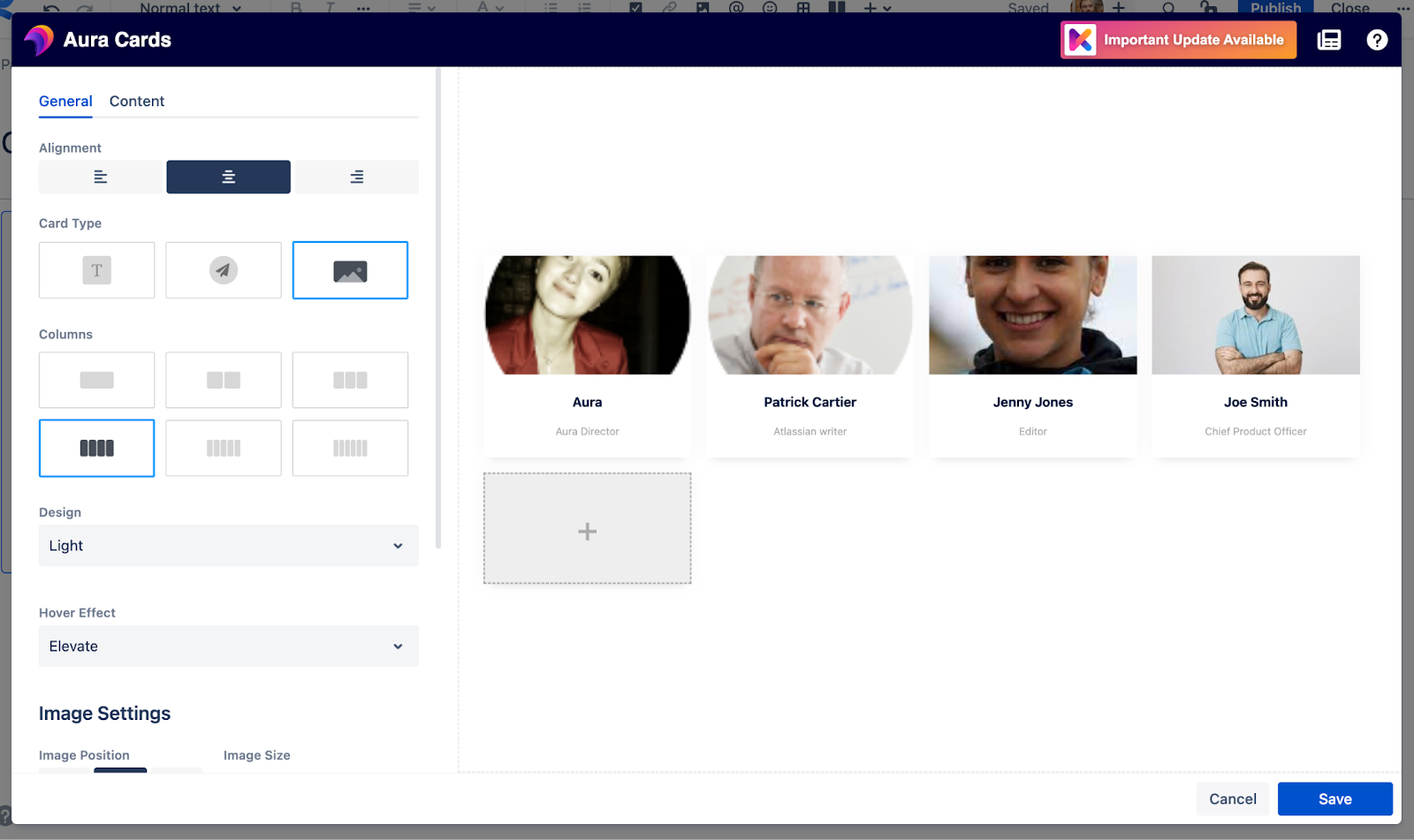If you found yourself here, reading this post about Confluence, it’s likely that you are already using it. For those of you who aren’t, Confluence is a wiki tool that allows users to organize content into Spaces and then page trees within those Spaces. Confluence has robust, Space-level permissioning which allows teams to share pages and content as they wish.
When we begin to engage teams in restructuring their Confluence content, a project many organizations request, we tend to recommend they organize their Spaces into teams or projects. No matter what our clients end up choosing, teams or projects, there are people at the core.
People
On top of people being at the core of every team or project, whether your team shares information through Confluence or another tool, people are the ones creating that content. It’s important to highlight the human element. Who are these people that wrote these words and designed these pages? For almost any piece of content we have an author. Sometimes that is simply a name, while other times there is a picture. In certain circumstances, we could even have a short biography about the author.
In any case, the more in-depth and thorough the information is about the content creator, the easier it is for the reader to relate. If we can learn a little bit about the author, either before or after reading something, we might find more attachment to that piece of writing that we just read.
Confluence shows the author and editors for every page, but that is just a name. There is also the User Profile Macro which can help provide a more visual representation of the person.
As you can see above, the user profile Macro shows the user’s name, profile picture, and their email address. This is useful if readers want to get in touch with the author after reading.
On top of learning more about the author, if your Space was dedicated to a team, you could introduce all team members with the default Confluence User Profile macro.
The Confluence User Profile macro is a bit bland for some readers, though. This becomes more apparent when you try to introduce a team page with a list of users as seen below.
With the Aura Content Formatting Macros app, you can greatly improve the appearance of the user profiles macro by using the macro which comes with the Aura app. Read on to find out more.
Aura User Profiles
Aura Content Formatting Macros is a Confluence app that is available on the Atlassian Marketplace and works well when formatting pages. The Aura User Profile macro is one of the Macros included in this app. It allows you to display user profile macros in an organized and easy-to-read way. The macro organizes profiles into columns and rows so that they are displayed in a more attractive way.
If we were focusing on giving the reader more context about an author, we could display just one user profile. If we were working on a team homepage, we could add more profiles to introduce the entire team. Let’s take a look at some examples.
The above example is for a single profile, we can use this on the page to give more information about one person. This is much more personal and eye-catching than the out-of-the-box Confluence User Profile macro.
Next, we have an example with multiple Aura Profile macros. Please note how organized this is with multiple macros! The display of all the macros in the same row makes it very easy to read.
The macro allows you to choose up to ten users to display. It also lets you set the style for your cards and the size.
From there, you can decide on the content you would like in the macro. You can choose to change the text below the person’s name to be job title, location, or anything else you can think of. You can also choose a solid background for the profile or a custom image. The symmetry between all profile icons helps the reader digest the information faster. On the other hand you could use different images to give the profiles more personality.
No matter what, choose text, images, and background colors that give your macro more personality. Making your page people-centric will help readers digest the information more easily.
Aura Cards
Another way that you could display your team and create a people-centric page is through Aura Cards. Aura Cards are another macro which comes in the Aura suite of macros (there are 13 and counting). The Aura Cards macro displays your content in an easy-to-read and attractive way. There is more space for text in the Aura Cards macro and it also allows you to link to internal or external content. If the reader wants to learn more about your team, they could click one of the cards in order to find out more. This could take the reader to the profile’s LinkedIn page (external) or perhaps their Personal Space in Confluence (internal). Let’s take a look at how this macro displays.
As you can see, when we use the user’s name as the card title and the job title as the description, it looks pretty similar to the Aura User Profile Macro. This is achieved by adjusting the general settings and content of the Macro. Below we have an image of the Macro settings.
In the general settings of an Aura Card Macro, you can adjust the card type to show text, icons, or images. You can then choose how many columns, the design, hover effect, and image settings. Once you get to the content section, you can choose exactly which images display, what the title of each card is, and add any description text that you see fit. If you have chosen the icon card type, you can also select the icon in this page.
Bring people to life in Confluence
Overall, it’s imperative that the authors and other contributors to a Confluence site are brought to life. You can do this well with an out-of-the-box Confluence Macro. You can do it even better, with more options, with the Aura Macros.
If you would like to book a demo with us, please use this link. Otherwise, if you would like to get started right away with a free trial, please find Aura Content Formatting Macros (Tabs Miro Figma Google HTML) on the Atlassian marketplace.
Finally, if you have any questions, you can always reach out to us at support@appanvil.atlassian.net.
Further Reading
- How To Create an Engaging Team Page in Confluence with Aura
- How Teams Can Design Beautiful Confluence Pages to Share Their Projects and Ideas
- How to Create Beautiful Pages in Seconds with Aura Templates for Confluence Cloud
- Build Beautiful Confluence Pages With Just a Few Clicks
- Keep Track of Your Team’s Goals and Objectives in Confluence Cloud
- How to Display All Your Team’s Scrum Sprints in Confluence Cloud