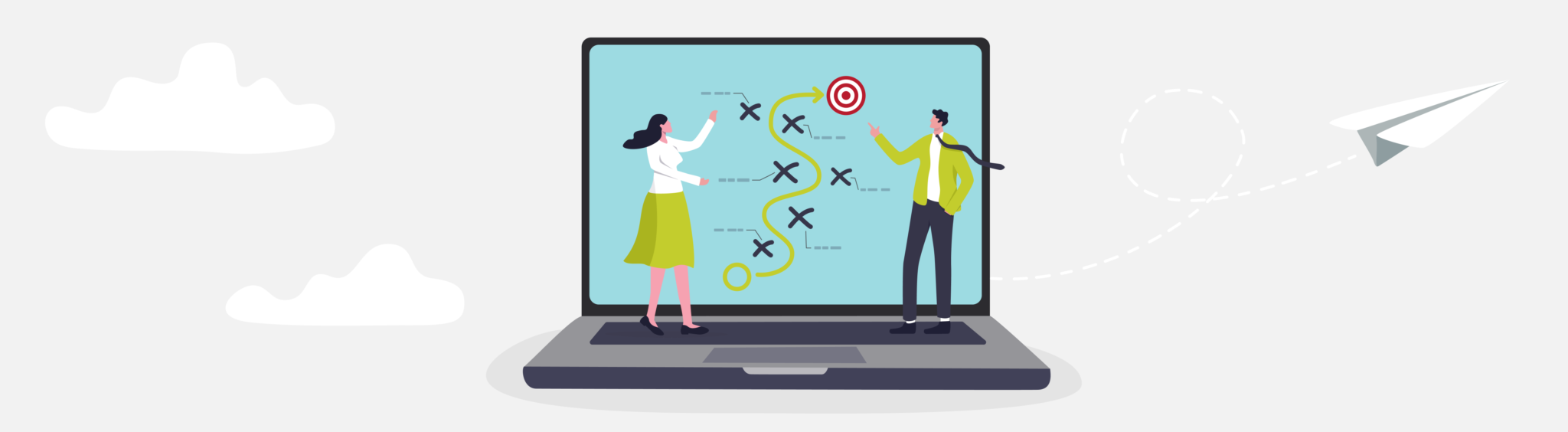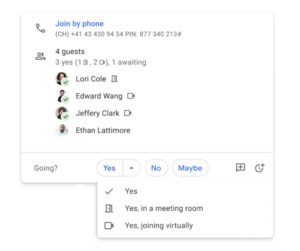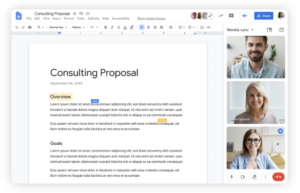Dieses Artikel auf Deutsch lesen
We don't need to tell you anymore that the world of work has changed significantly since 2020 - to this day, we feel the winds of change everywhere. And it's now normal for some of your colleagues to work in a home office, while others are in the office and still others are on a workation. This colorful puzzle of different work locations and forms is called hybrid working - and it offers many new possibilities and opportunities. But what sounds so ideal and simple is not always so easy to implement.
Fortunately, there are tools and techniques that can help you successfully establish hybrid working in your company. In this series of articles, you'll find tips on how to strengthen teamwork and overall cohesion. And it doesn't matter if you're a CEO, project manager or team member.
Hybrid work - the story so far
In the first part, we looked in general at how teamwork can succeed regardless of time and location. Then, in the second part, we looked at how hybrid working can make you more productive and how collaboration tools can make your team more effective overall. Then, in part three, we showed you how you can use Google Chat to help your teams collaborate. And in part four, we looked at hybrid meetings with Google Meet and Companion Mode.
Now we'll pick up on hybrid meetings again and provide you with some useful templates.
Meetings - in the thick of things instead of just being there
We all reluctantly remember the "prime time" of the pandemic, but when we look back to 2020, we see: Thanks to the Internet, people were able to stay in touch with each other and continue to work together. Especially in the work context, virtual meetings were the glue that held many teams and projects together. So it's no wonder that meeting software like Zoom, Microsoft Teams or Google Meet were suddenly in demand like never before.
However, software itself does not make good meetings. What may sound simple, i.e. gathering many people digitally for meetings, is often not that easy. Virtual meetings are governed by somewhat different rules than face-to-face meetings. This means that participants who are not speaking at the time must consistently mute themselves, or if they have questions, they must speak up or write in the chat.
Hybrid meetings - between two worlds
Hybrid meetings present us with a whole set of additional challenges. Because they are, so to speak, "between the worlds" of purely digital and purely analog meetings. In the hybrid sphere, meeting etiquette à la muting still applies - but people are much more dependent on well-functioning software and hardware. All participants should have the opportunity to take part and contribute in a meeting. But how can this be guaranteed - especially when some are sitting together on-site and others are connected digitally?
If you're asking yourself the same question, you've come to the right place: We've found the answers! One of the solutions is called: Meeting templates. We will present with concise scenarios in which hybrid meetings succeed. The templates can help you prepare for such situations. Ideally, you already use Google's productivity tools, because the suggestions are tailored to the possibilities of Google Meet, Google Calendar, etc.
Template 1: Meetings in individual or small groups
Small but mighty! Do you want to talk to your team about professional and personal news or simply about your interests? Or do you want to get to know your two new colleagues? In such cases, smaller, hybrid meetings are ideal, especially with a view to team building. But what makes these kinds of meetings work?
In Google Calender, there is a window showing the participants in an appointment. There is an option that participants can use to inform the organizer on how they plan to attend the meeting. There are three choices: "Yes," "Yes in a meeting room," and "Yes, joining virtually." For those who are participating, there is a small icon that appears next to their names that indicates how they plan to attend the meeting. For example, the door icon represents the conference room and the camera icon represents virtual attendance.
Participants: "One-on-One" / 3 - 15 people (divided into small groups).
Tools used: Google Meet, Google Calendar
Equipment: Each actively participating person has a terminal device to participate in the meeting (for example, laptop, cell phone or tablet). The offices in which the on-site participants sit are equipped with appropriate hardware so that everyone can see the Google Meet and participate.
Organization: The organizers create an appointment in Google Calendar. When the date is confirmed, participants can indicate whether they will be on-site or remote. This allows everyone to prepare for the meeting early and adequately. Once the appointment starts, everyone can attend the Google Meet through their Google Calendar with just one click. If there is a need for small groups, such groups (called "breakouts" in Google Meet) can be set up effortlessly.
Template 2: Work session
It's getting down to the wire - the deadline is approaching and some documents have not yet been signed off by the team. So it's high time for a hybrid work session! Whether on-site or remotely, together, team members can discuss documents or tables and edit them directly.
Participants: "One-on-One" / 3 - 5 persons
Tools used: Google Meet, Google Calendar, Google Docs, Google Sheets.
Equipment: Each person can participate in Google Meet with a laptop or cell phone. Those in the same room can also use a video conferencing solution, such as Google Meet Series One Kits. There is no need to download any programs or apps - all Google Workspace tools are available through a browser.
Organization: Here, too, it is already apparent based on the Google Invite who is participating in the meeting and from where. In the meeting itself, one person can share their screen and present a Google Doc or Google Sheet, which everyone can then collaborate on in real time.
More templates revealed
These were two of five meeting templates. The other three templates (covering Review, Brainstorm and Large Groups) can be found in the whitepaper "Navigation hybrid work: A Google Workspace handbook", which you can download for free here:
Get to know Google Workspace
We are a German Google Cloud Partner, and mainly offer support in German.
If you would like to keep up to date with the latest developments within Google Workspace, we can recommend our Google Workspace Update playlist on YouTube.
Further Reading
- All articles in the Google Hybrid Work series
- Google Workspace: Bringing Productivity and Well-being Together
- Google – Increase Productivity and Wellbeing at Work by Making Meetings More Meaningful
- According to Google, You Can Increase Your Productivity and Wellbeing By Transforming your Inbox
- Want to Increase Your Productivity and Wellbeing at Work? – Rethink Your Time and Your Calendar, says Google
- The Influence of Google Workspace and Microsoft 365 on Doing Business