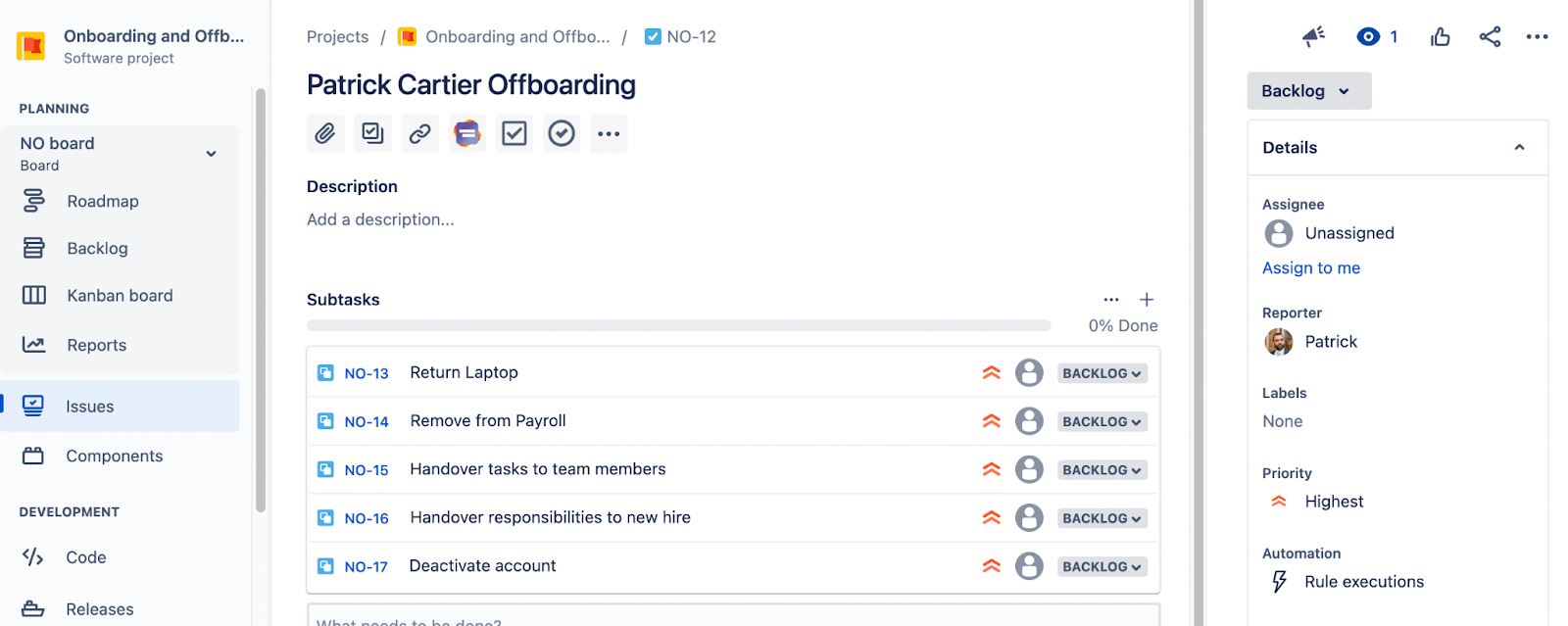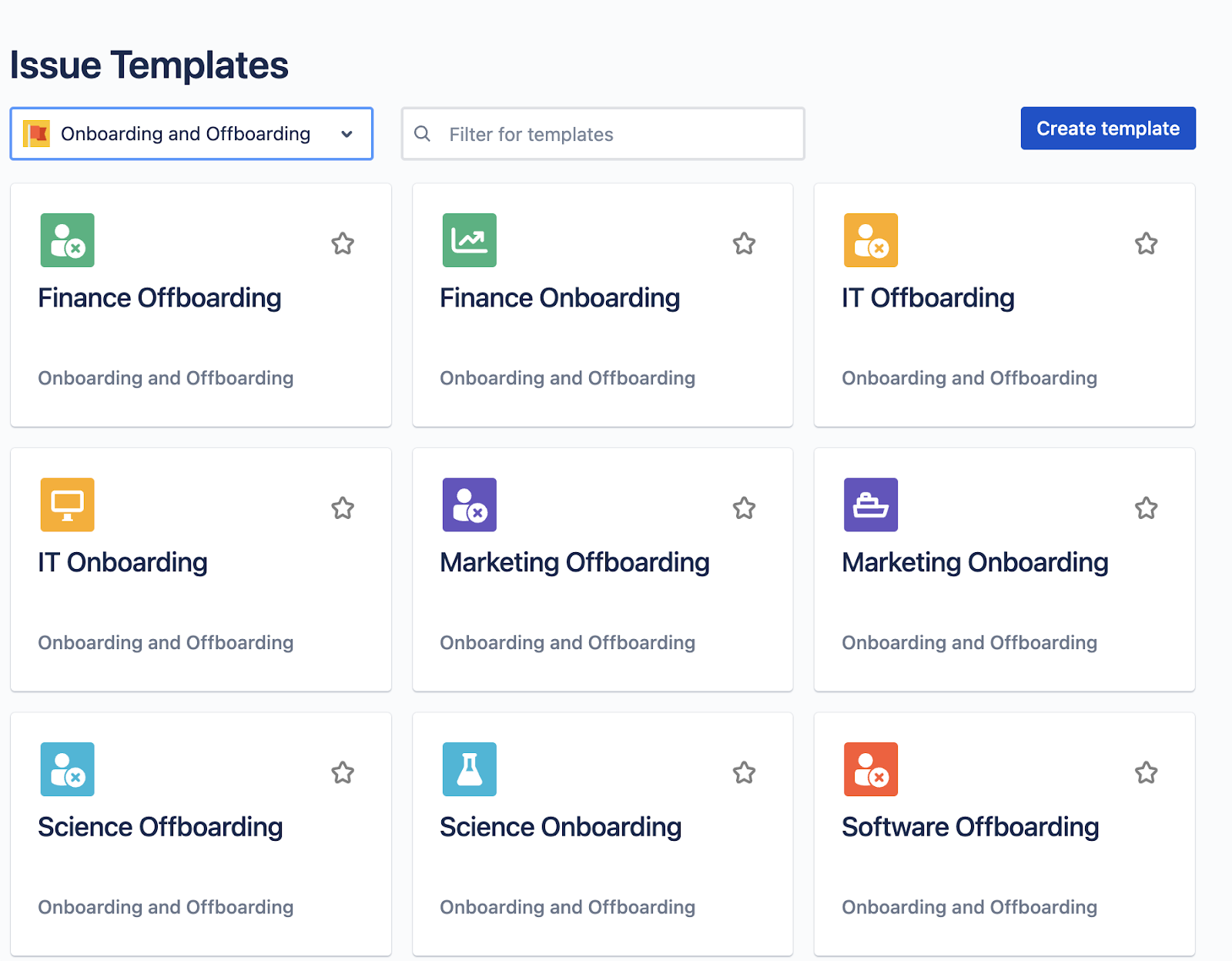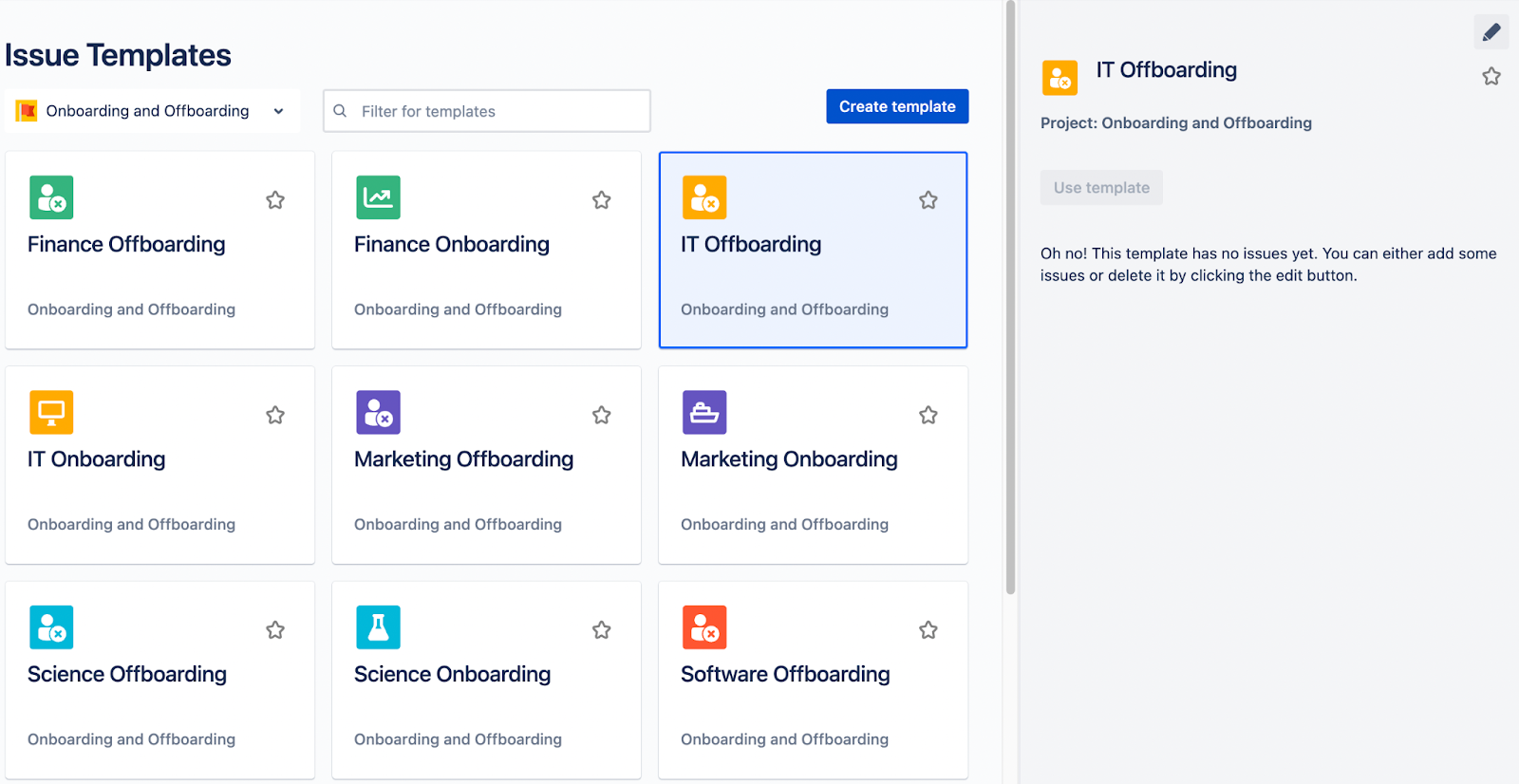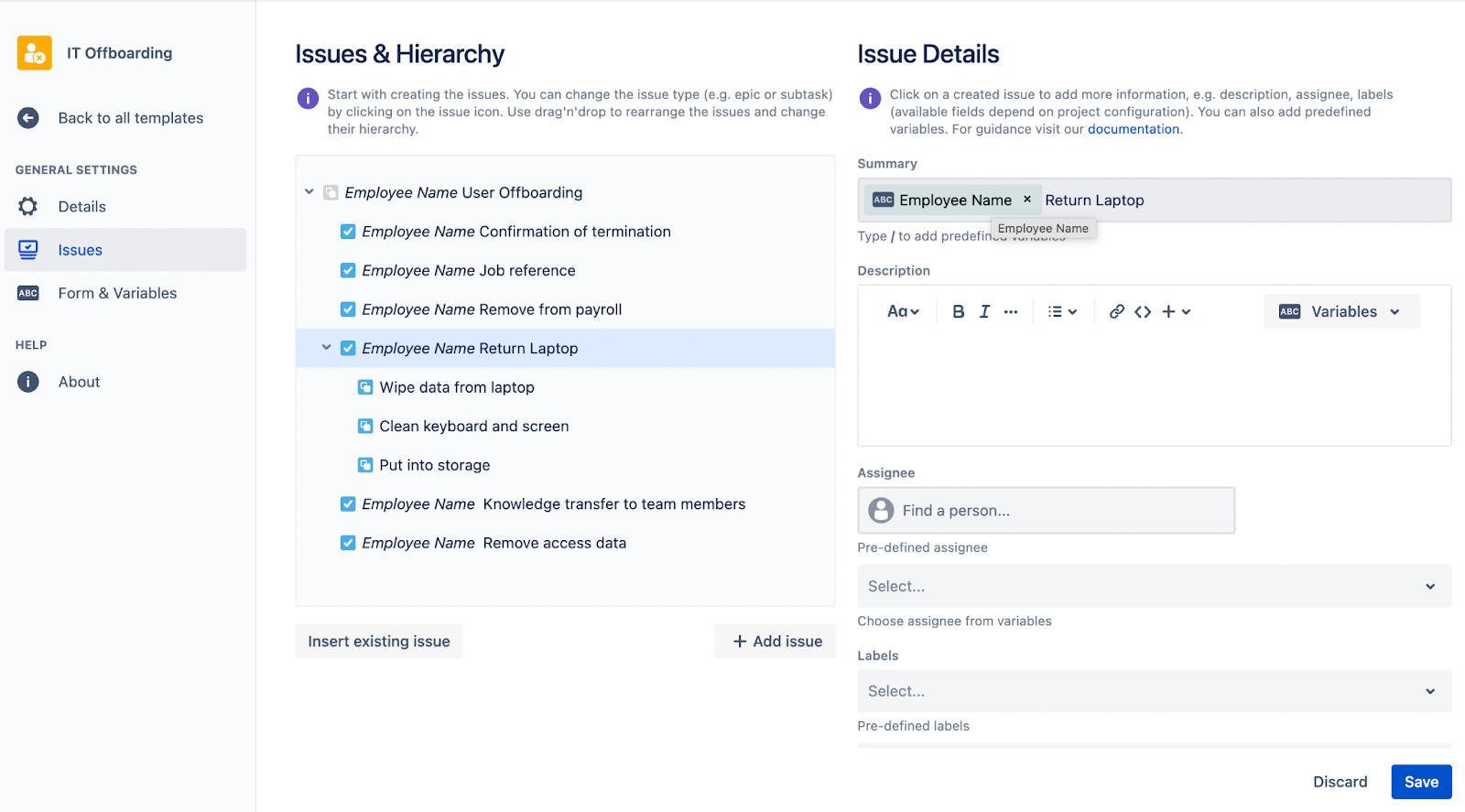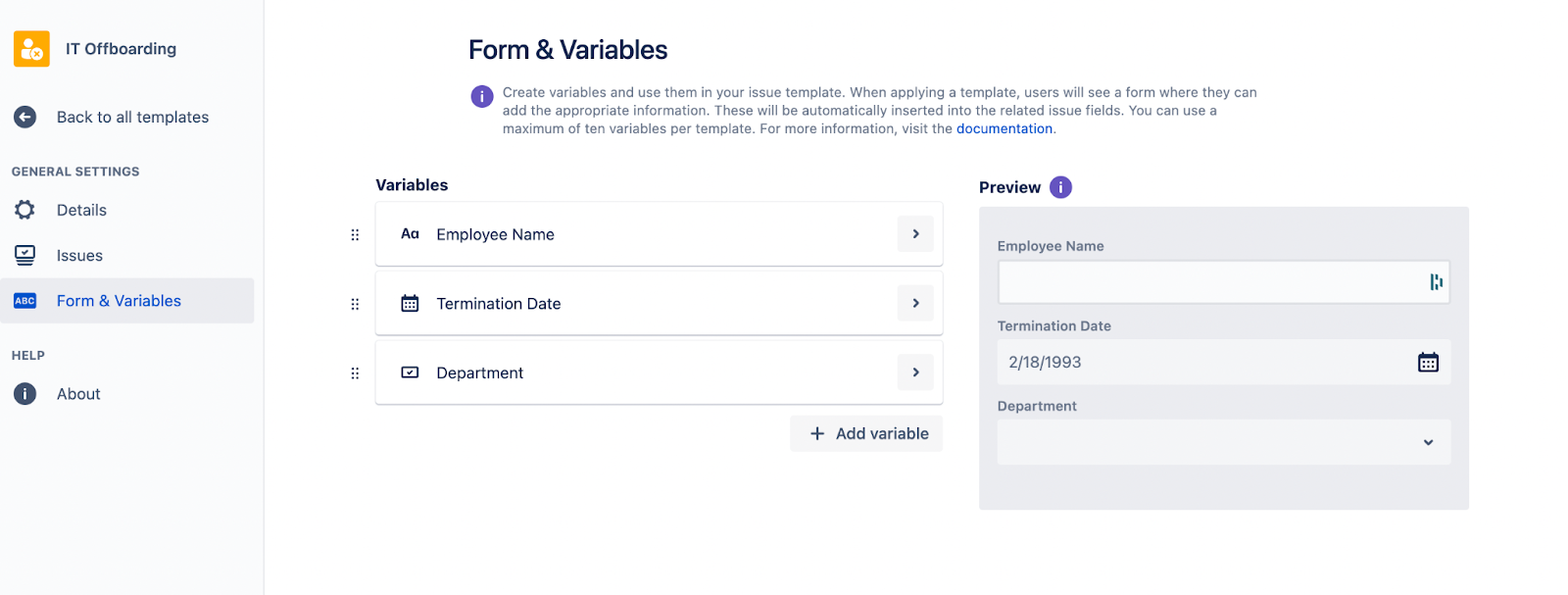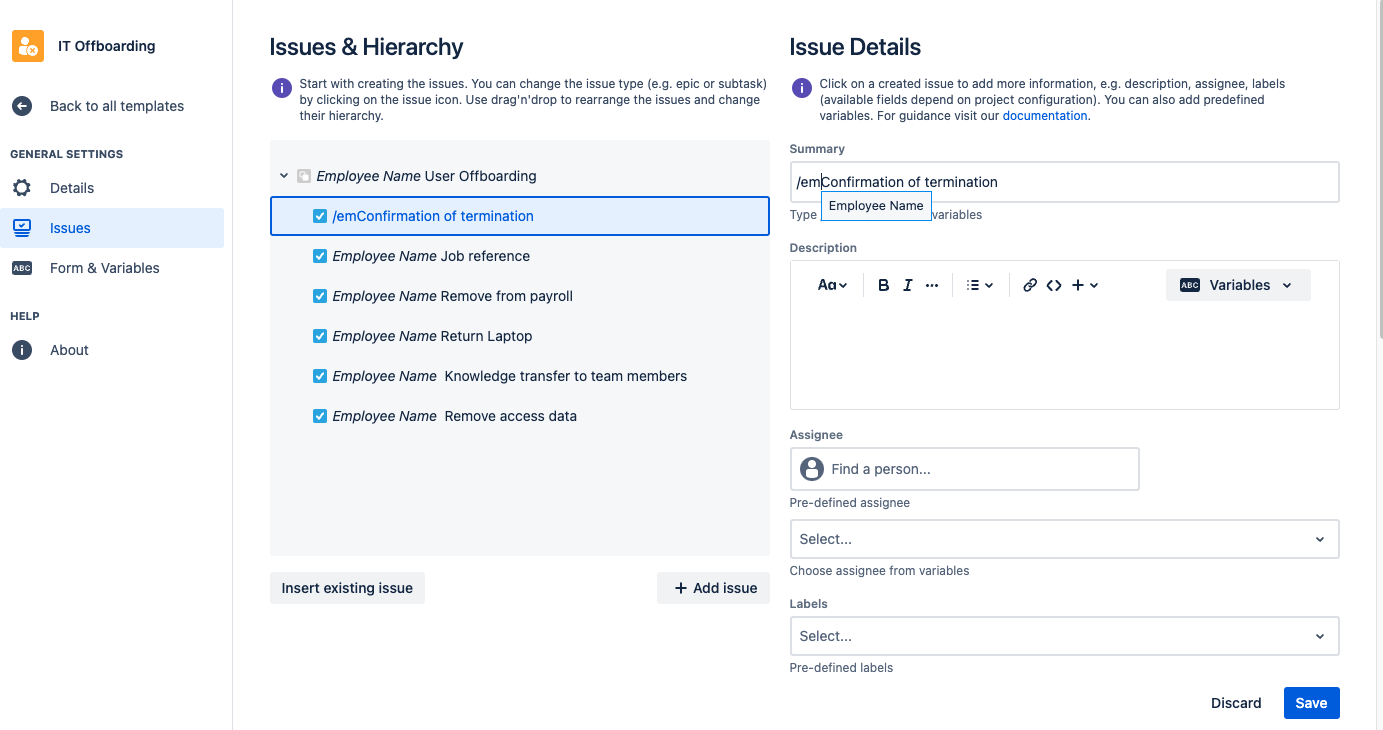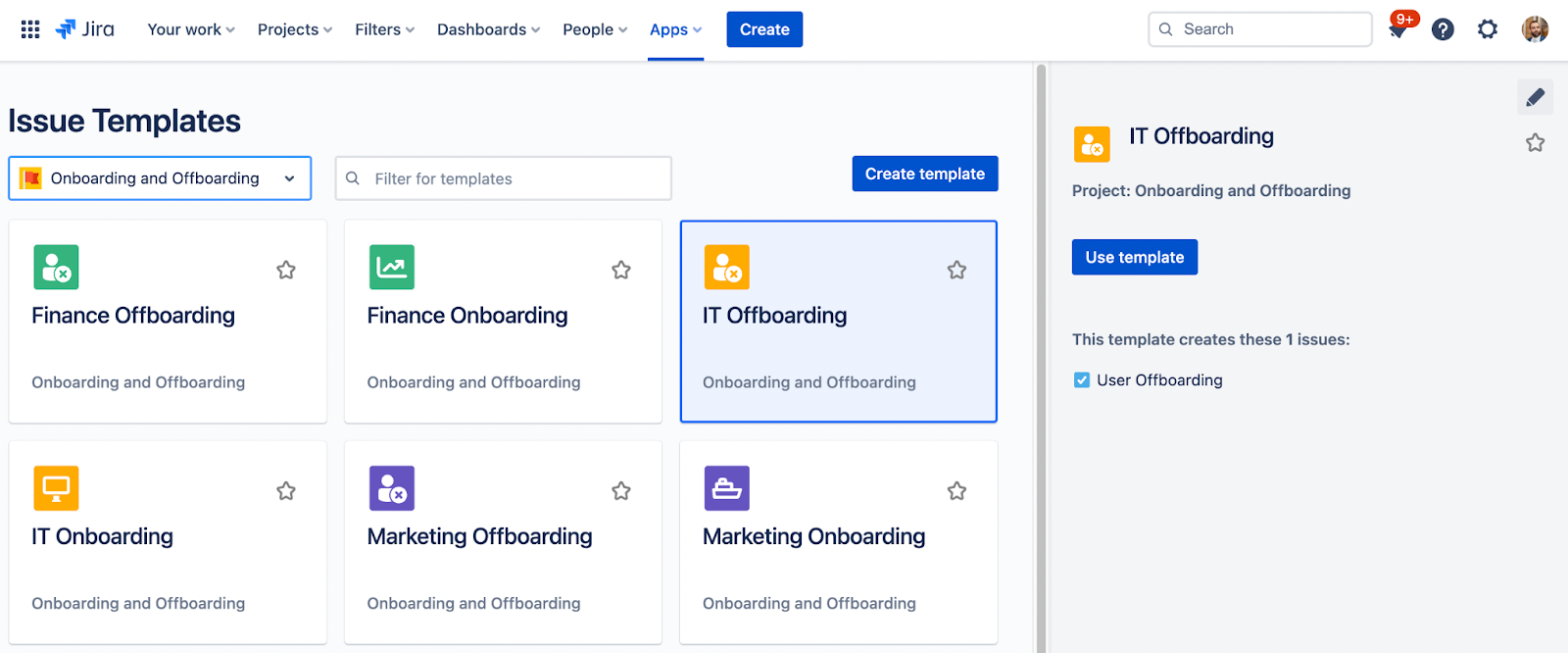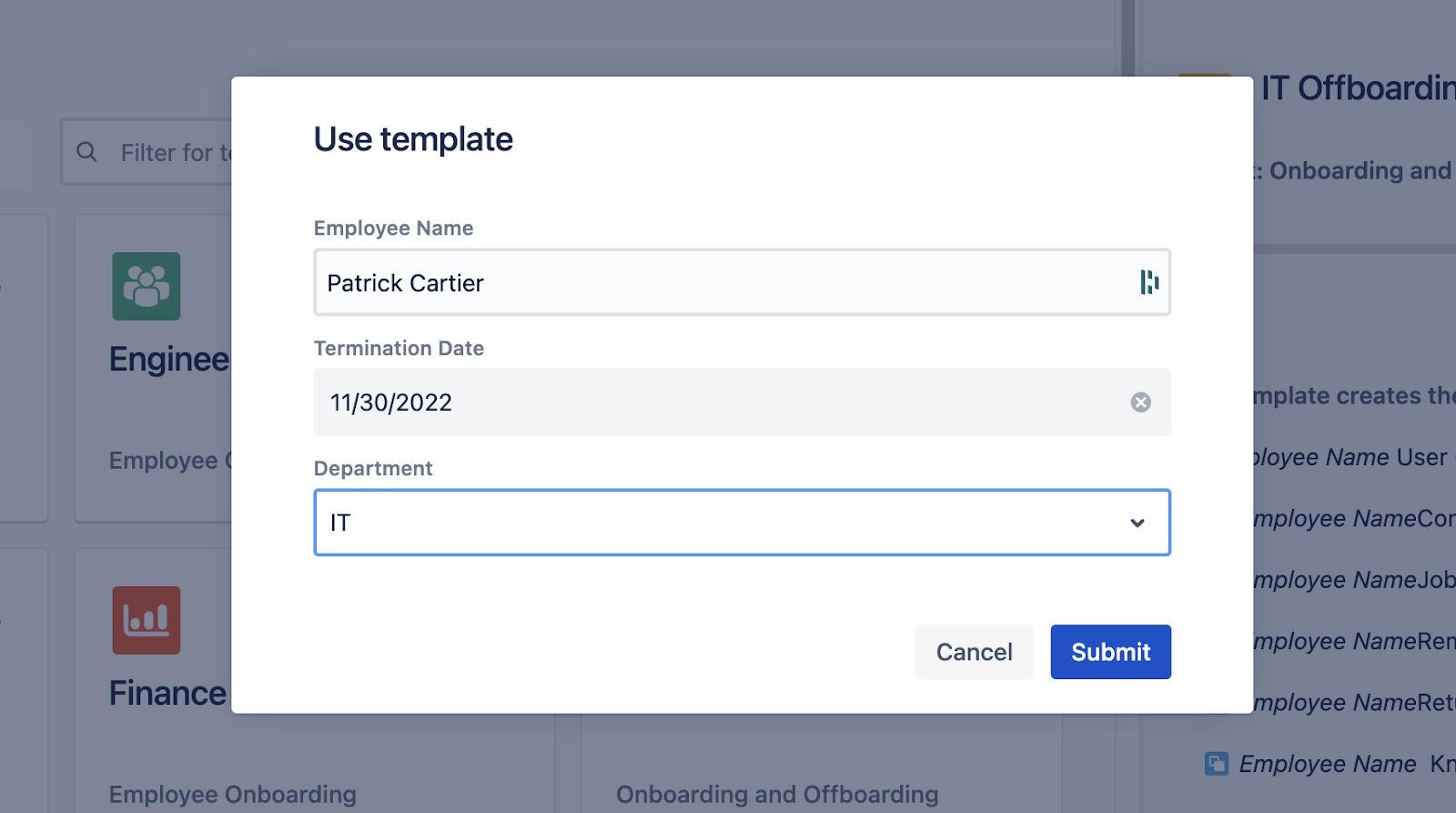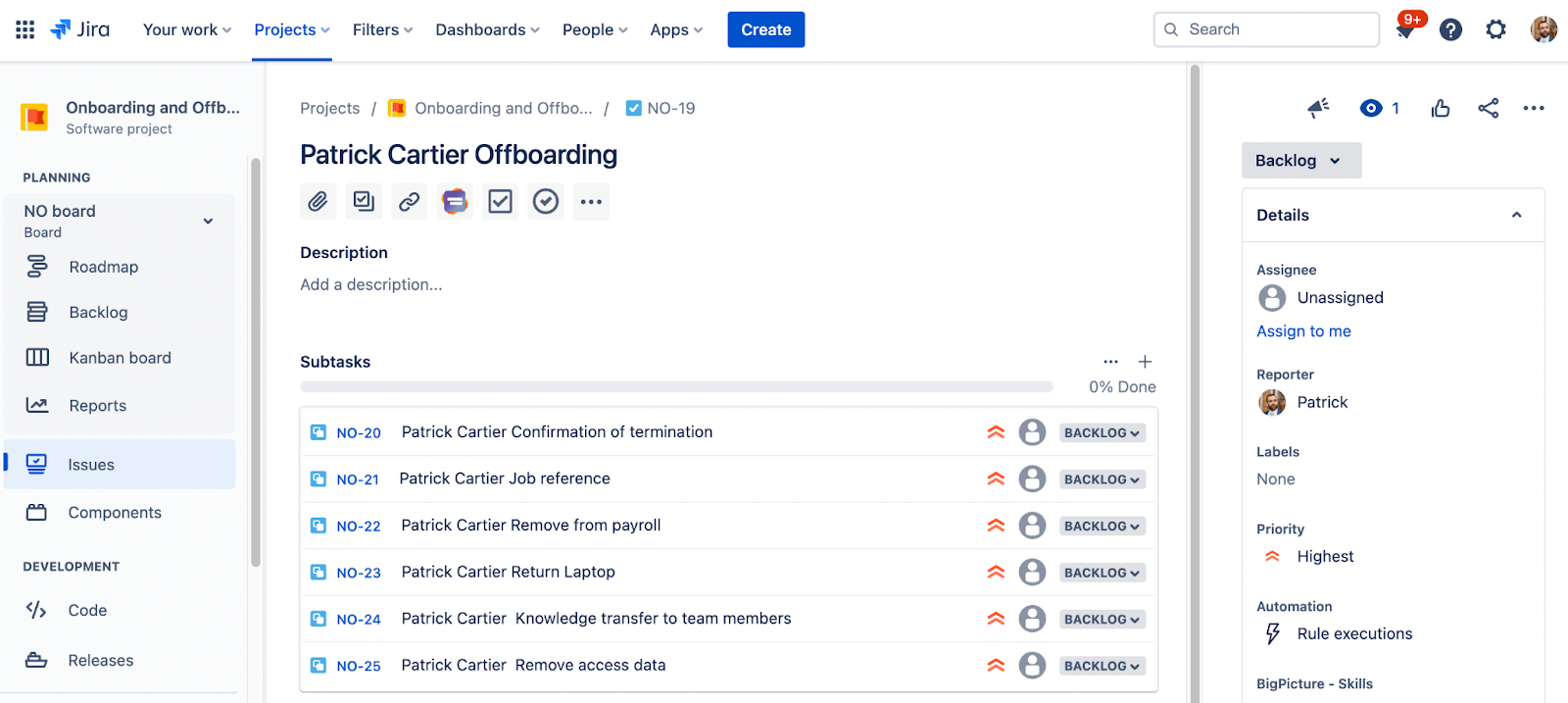Diesen Artikel auf Deutsch lesen
Every employee for every company has a start date and end date. Both events bookend their time at the organization. The activities surrounding these two key dates are frequently referred to as onboarding and offboarding.
Onboarding is important for obvious reasons and we have written about it in previous posts. In short, onboarding is an employee’s first impression of a company after the interview. The experience helps to establish and define the employee - employer relationship.
Offboarding on the other hand also has its significance and importance in the employee lifecycle. While it never feels great when someone leaves your organization, it is inevitable after all and matters need to be dealt with. If the employee was responsible for a set amount of tasks, they will need to hand over those task responsibilities to another member of the team. If they had any hardware or tools, the company will need to collect those. Finally, if they are a vital part of the organization, HR and recruiting will need to work together to fill the position.
Since offboarding is such a sensitive and absolutely necessary process, it’s imperative that we take the necessary steps and set up processes to get it right.
Jira
If your team is already using Jira, you are familiar with the world’s leading issue tracking and task management software. If not, Jira is exactly that; a project management tool that can help any team keep track of their work.
Taking a step back to look at our use case for this post, offboarding, we can quickly realize that we could use Jira for managing our offboarding processes. If we wanted to offboard an individual team member, we could create a ticket and keep track of all the things that need to get done in that ticket. We can take this a step further and use Sub-tasks within a parent task to keep track of each work item that needs to get done. An offboarding issue could look something like this.
Here we have different tasks for different departments involved in the offboarding processes. This helps to keep track of everything in one place. The only problem here is that this was quite a manual process. We had to create each Sub-task issue individually. We also will have to assign each issue to the right team member.
Offboarding with Templating.app - Easy Issues & Subtasks
Templating.app comes in to alleviate the stress of manual repetitive work. The app, sold on the Atlassian Marketplace and free to try out, allows users to create Templates for different standardized issues in their projects. In our example of employee offboarding, we could create a different template for each department. To do this, we navigate to the Apps section at the top of Jira and then choose “Issue Templates”. Finally, we can choose “Create template” to start creating our different team templates. After we set the basic information for each template, we could have something like this.
Once we have our different templates created, we can then add the Subtasks required for each template. To do this, we should click the template we would like to edit then choose the pencil icon in the top right.
We can now start adding our issues to our template. In our example, for an offboarding parent issue, we will use the simple Jira Epic. From there, we can have our different Tasks mapped for the different tasks that the teams need to do for each offboarded employee. Beneath each task, we have the opportunity to add some Subtasks as well.
In our example above, you can see the different Tasks for each parent Epic. You can also see that we can define an assignee for each Task and Subtask, allowing us to automatically assign issues to the people who we know are responsible for them. This allows users from other departments to quickly find their work, without having to email or send a message to remind them.
Variables
As you might have noticed from the above screenshot, we can create dynamic elements called variables and insert them into the Issue Template fields. This allows us to create a form, for when the user uses the Issue Template, to gather the details of the variables and then populate them into the newly created issues.
The variables that we have chosen to use are employee name, termination date, and department. To input a variable into a field, navigate to the “Forms and Variables” section of your template settings. Choose “Add variable” and pick which type of variable you would like to add. Give your variable a name. Add placeholder text and a default value if you want to. Once you are done be sure to click “Save”.
To add the variable to your template, navigate back to the “Issues” section of your template settings. Select the issue where you would like to add the variable. If you would like to add the variable to a short text field such as the Summary, type “/” and then your variable name.
If you would like to add the variable to a multi line text field such as Description, there is a drop- down in the editor. You can only add certain variable types to certain fields, so be sure to check out our documentation to see exactly which variables you can add.
All of this information will help our teams make decisions on how to handle their offboarding tasks, so we should populate the Task and Subtask accordingly. Information is power and in this case, it will help our Teams work faster and more accurately.
Using the Template
Once we have our Issue Template ready, our variables created, and our template name set, we can start using the Issue Template. To do so, we just need to navigate to the “Apps” at the top of Jira and then choose “Issue Templates”. Select the Template that you would like to use and then choose “Use Template”.
From here, if your Issue Template has variables, the app will prompt you to input the necessary information.
Once you have entered the necessary information, you can click “Submit” and let Templating.app do the rest! In the end, you could end up with an issue structure like below.
Automate your offboarding experience
Offboarding users is just as important as onboarding them. Therefore, having a defined structure and process will help make the experience smooth for the employees working within the process. You can use Jira to define your issue hierarchy and track your offboarding tasks. Once you have everything defined, you can then use Templating.app - Easy Issues & Subtasks to accelerate the process and remove the manual repetitive tasks.
Overall, if you’ve found this post useful or interesting, please go to the Atlassian Marketplace and try the Templating.app - Easy Issues & Subtasks app for free. If your team aren’t looking for offboarding templates, but can think of other use cases, we would love to hear from you. Feel free to write us an email or book a free demo! As always, if you have any questions or need any help installing or procuring Templating.app - Easy Issues & Subtasks, reach out, we are here to help.
Further Reading
- How to Easily Simplify Your Onboarding Processes in Jira Cloud
- How to Organize Onboarding Documents in Confluence Cloud with Properties
- How to Build a Beautiful Onboarding Space in Confluence Cloud
- The Hitchhiker’s Guide to the Seibert Media Galaxy – Onboarding Done Differently
- Google’s 5 Tips for protecting your company’s data