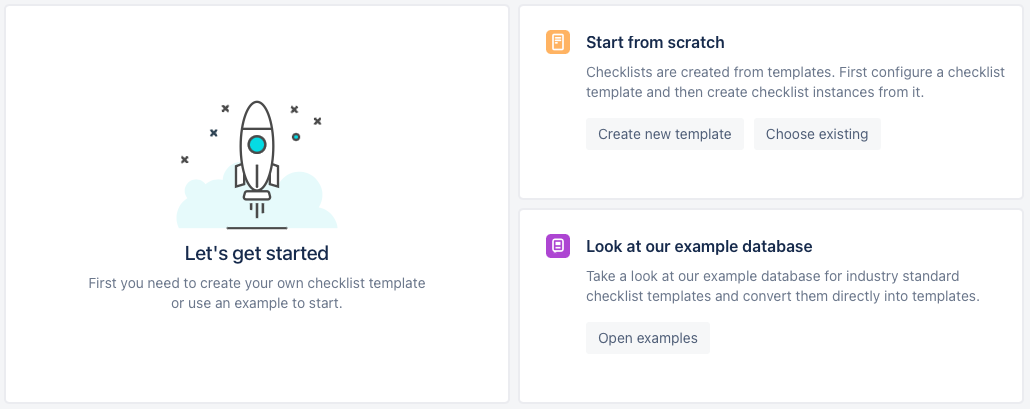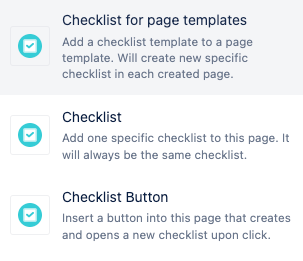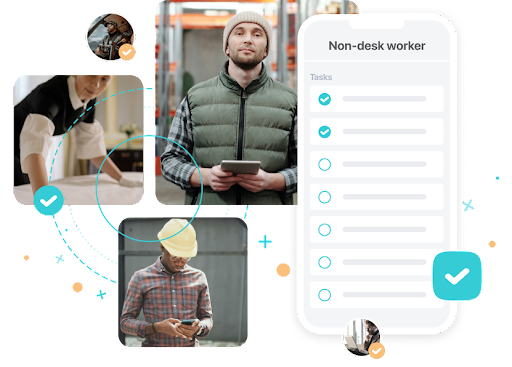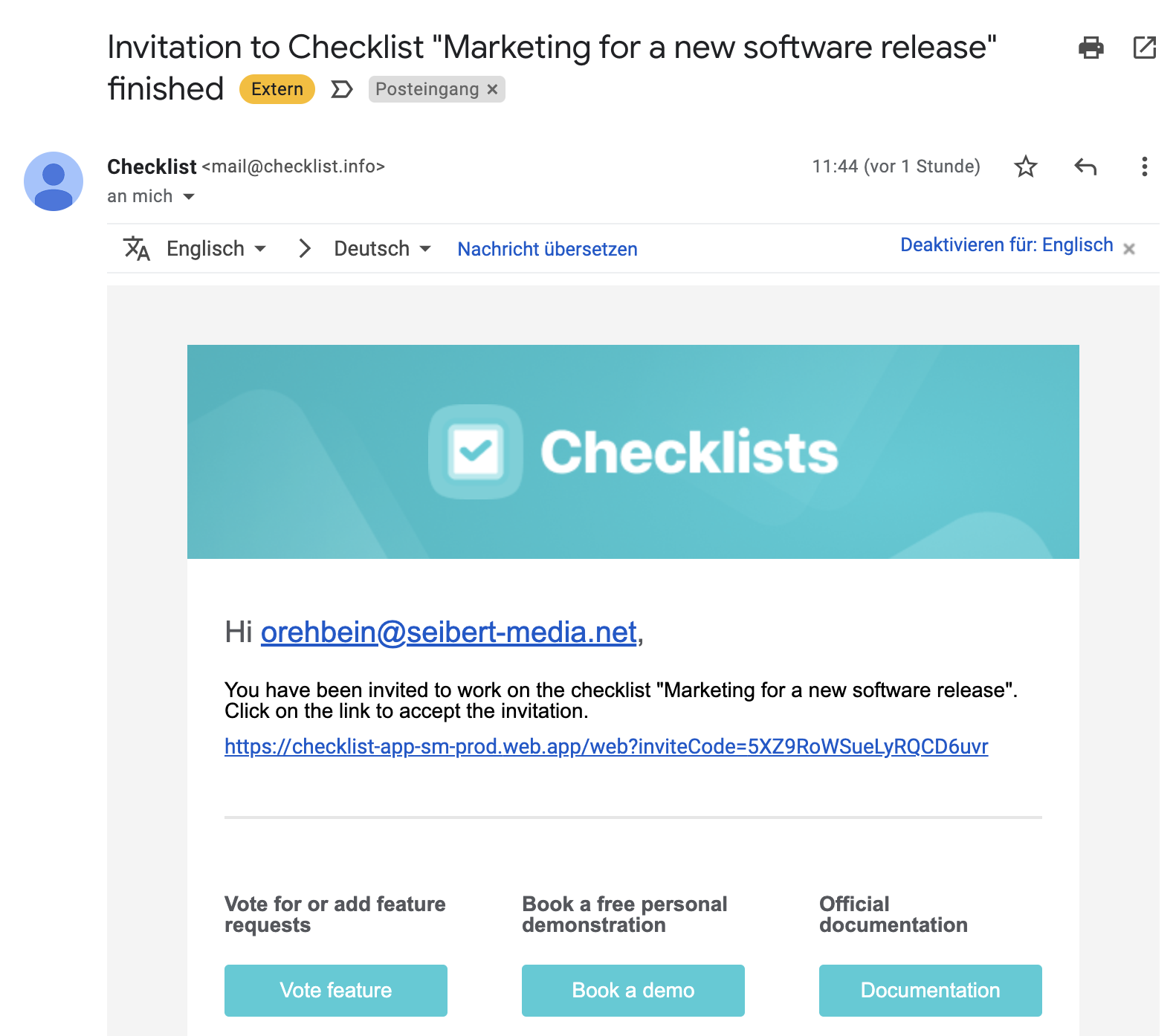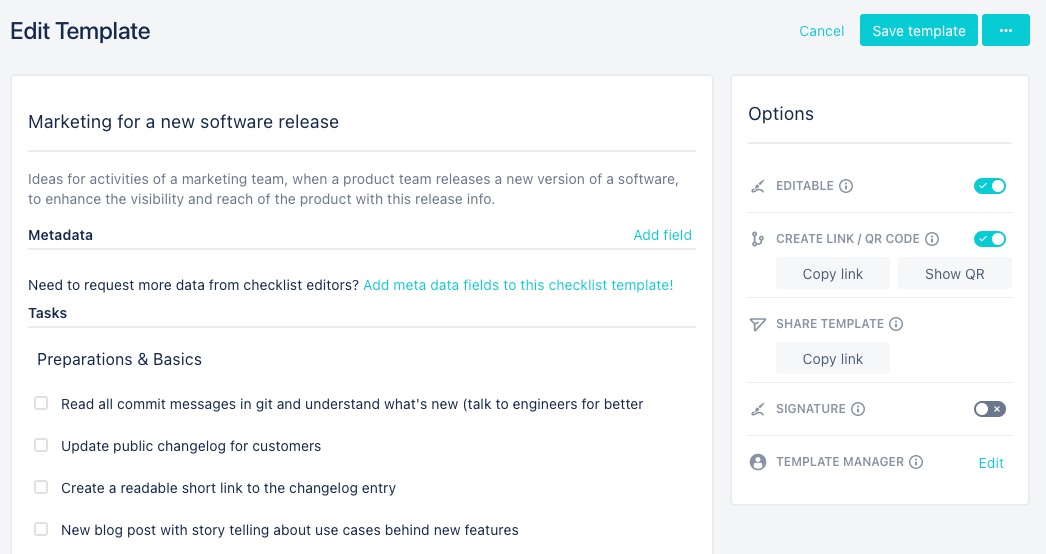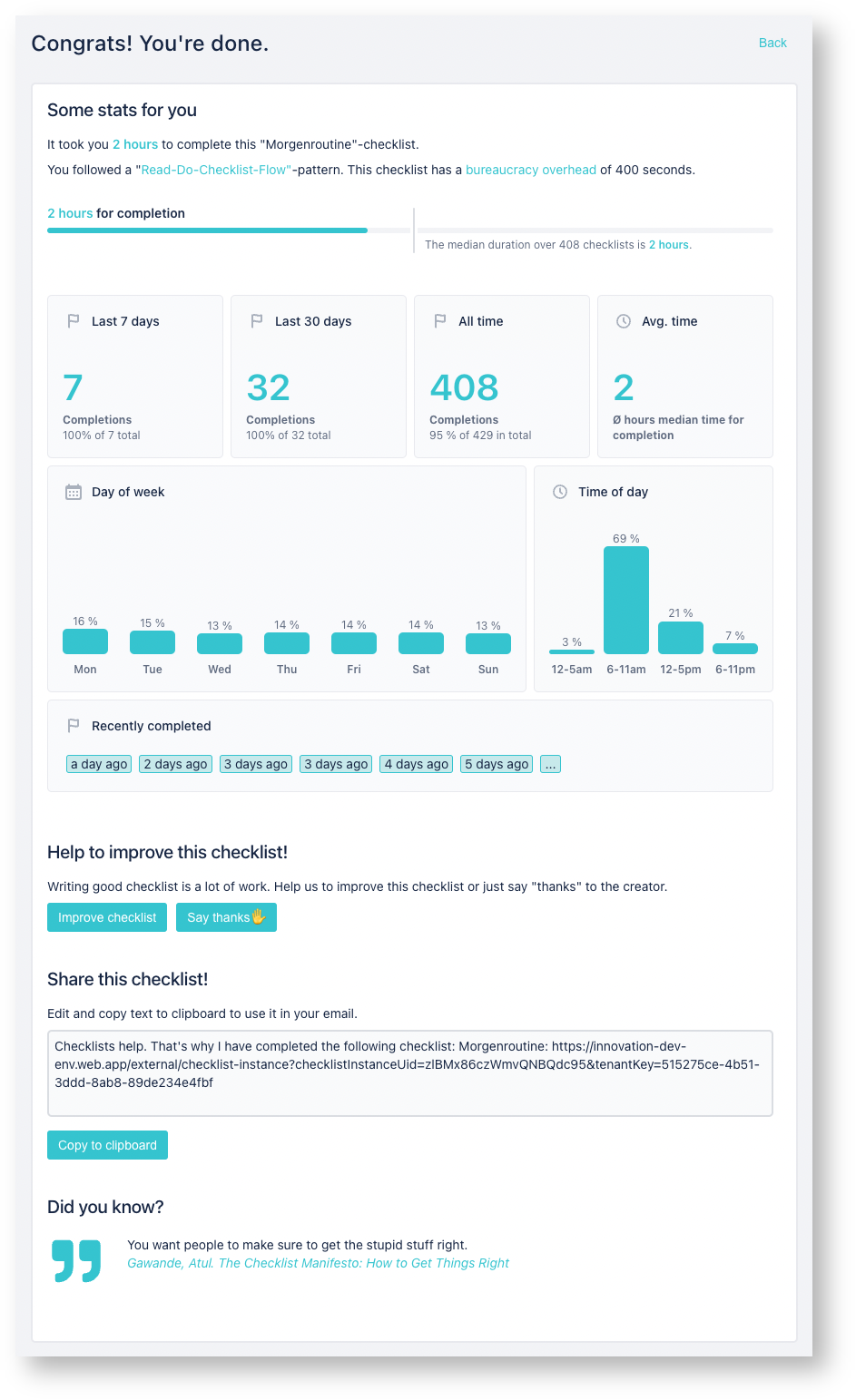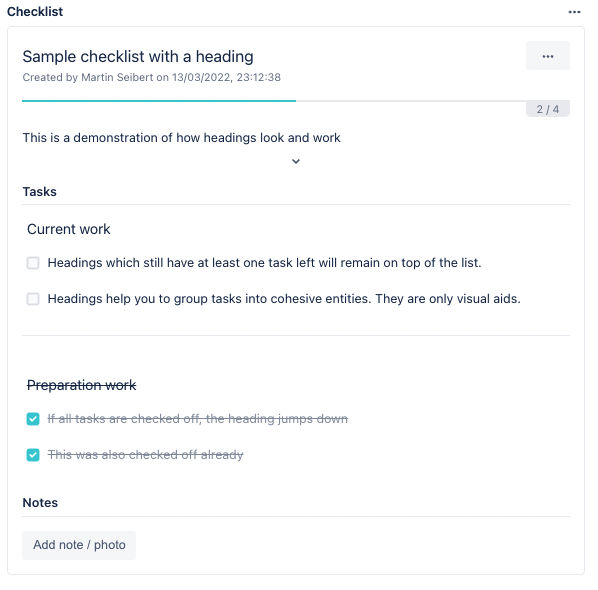Is there anything more satisfying in business than the feeling of productivity when running down and checking off a list of to-do items? Our guess is if you’re reading this article as an Atlassian Confluence user, it’s a safe bet that this is just the type of thing, along with copious amounts of coffee, that gets you going every morning!
However, there can come with this exhilaration a sense of frustration; “Which checklist are we working with?” Is it the one we keep on our phone with a mobile app for our personal checklists, or the one back on our work computer? Is it the checklist we access in our ticketing system or the company wiki in the cloud? Or maybe, it’s the physical checklist we carry in our back pocket?
Even though we are connected more than ever to our data and information, it can and often does reside in separate siloed locations. This could certainly mean you’re not actually quite as “on top of things” as you may like to believe. Certain tasks, on certain checklists, are in fact not getting done. While many of us now move between our work and personal lives quite seamlessly throughout the day, we are using different tools on different platforms that have no relation to one another.
If you’ve been searching for the all-in-one checklist solution, available wherever you are and whenever you need it, whether it’s just for you or for you and your team together, you can check this item off your list; introducing Checklists for Atlassian Cloud.
Get Started With Just A Few Clicks
Let’s start with one of the most likely scenarios; you’d like to use Checklists within your Confluence or Jira (or both!) instances. In our discussion today, we’ll be using checklists within our Confluence. For instances with 10 users or less, Checklists for Confluence is a free app and simply needs to be installed from the Atlassian Marketplace. If you’re unfamiliar with adding a new app to your Confluence, you can follow the easy, step-by-step instructions here.
With Checklists installed, the best way to dive right in is by using a template. Templates are the cornerstone of our app. Checklists can be created “on the fly” via the macro when within a Confluence page, or by starting with one of our many templates. Templates can be very useful when you have recurring, ongoing tasks that need to be performed consistently each and every time.
The first time you launch the Checklists via the Apps menu in your Confluence instance, you’ll be presented with the screen above. To create a template, you can either start from scratch in the Overview area of Checklists or by copying one of the examples already provided. From the main screen in the app, simply choose which option you’d like to get started. As you create checklists, they will be listed here in the Overview. Your templates will be found under the Templates tab in the far left.
If you’re having trouble just getting started, the example templates have a wide variety of content topics to build upon; preparing an important decision, meeting preparation, onboarding for a new employee, etc. When you’ve found the one you want, simply click the Import as template button for that template, customize as needed, and then Save template and you’re on your way!
Checklists Within Pages
While you could certainly stop at this point in the process, simply using Checklists from within the portal’s Overview screen, you’d only be scratching the surface. As a Confluence user, you know the power of the app to document and detail processes collectively and collaboratively as a team or organization. You’ll most likely therefore also know that trying to standardize a process for information collection and documentation within a team or organization can be similar to herding cats.
The following tip extends beyond the use of Checklists alone, to Confluence in general - the use of blueprints and templates. Taken directly from the Confluence Knowledge Base regarding blueprints;
- Pages created using specific blueprints are automatically organized into an indexed list for easy access and page overviews.
- Blueprints are tailored precisely to specific use cases, such as team meeting notes, product requirements, and attachment lists, just to name a few.
- Blueprints can be highlighted on the "Create Page" dialog to help encourage their use and standardize page formatting.
- You can customize blueprint templates to make each blueprint do exactly what you need.
In short, blueprints provide the basic framework, allowing creativity to occur while still giving consistency and structure to that information. In other words, your managers and analysts get the data consistency they need all the while your creative and marketing folks are developing content.
In the example below, we are accessing the Global Templates and Blueprints settings for our Confluence instance. You’ll need administrative access to do so. Working with the “Weekly meeting notes” blueprint, we edited it to include the “Meeting Preparation” checklist. Now whenever one of our team members creates a Confluence page using this page template, our checklist will be embedded and ready to use. Powerfully simple!
There are three types of macros included with Checklists; Checklist, Checklist for page templates, and Checklist Button. Depending on your project or need, we’ve got you covered.
Wherever You Are, You’ll Be On Top of It!
Thus far we’ve seen the flexibility and power of Checklists for Confluence, accessible directly within the app’s portal, as well as embedded within your Confluence pages. If that wasn’t enough, you can access your checklists via a standalone iOS and Android app.
Whether you’re on the train into the office, or working remotely from anywhere in the world, there’s no need to access your Confluence instance to get to your checklists. Simply install the native mobile app for iOS or Android and check off your tasks anywhere. You can invite anyone to join your checklists, they don’t even have to be a member of your organization.
NOTE: you can't create checklists in the mobile apps from scratch.
Need to assign some personal responsibility for a checklist? It’s also possible to set one or more template managers for any of your checklists and notify them via email invitation.
You have the ability to share checklists by link or QR code, access them via Confluence, Jira, or mobile app. No need to take on the world yourself, share the workload easily and efficiently via the Options so everyone is working from the same checklist.
For instance, QR codes are a quick and easy way for your team to scan and get access to your checklists for tasks to be completed right where they’d scanned the code; closing up the office in the evening, packing up materials for a conference, how to operate a piece of equipment, etc. The uses are almost endless!
Analyze, Refine & Extend
With its modern and easy-to-use UI, not only can you create and manage your multiple checklists, you can also access statistics on their performance and usage. Statistics are available both in the admin area for your specific templates, as well as following the completion of a checklist.
Extend the power of your checklists adding notes, images, and metadata. You can also require signatures for those checklists you want to confirm were successfully completed by someone on your team. We’ve also included the ability to filter through your checklists to find exactly what you’re looking for.
As seen in the image above, you can also add section headers to help group the various tasks within a checklist. This makes it even easier for everyone to divide and conquer what might normally be an unwieldy project!
Don’t Wait Any Longer…Let’s Get Started!
If you can’t wait to get going with Checklists for Confluence, and to extend it through Jira and the standalone mobile apps, you can take a deep dive into all the features documented here. Need a little hand-holding - don’t we all from time to time? You can schedule a personal demo or chat with us about your checklist needs as well.
Further Reading
- More Discipline for Teams and Organizations – How Checklists Can Help Every Team to Be More Reliable
- Why Your Company and Team Should Use Checklists
- Build Your Internal Processes in Jira Cloud with Easy Issue Templates
- Easily Turn Any Jira Issue into a Template in Jira Cloud
- Easily Create Subtasks for All of Your Jira Cloud Issues