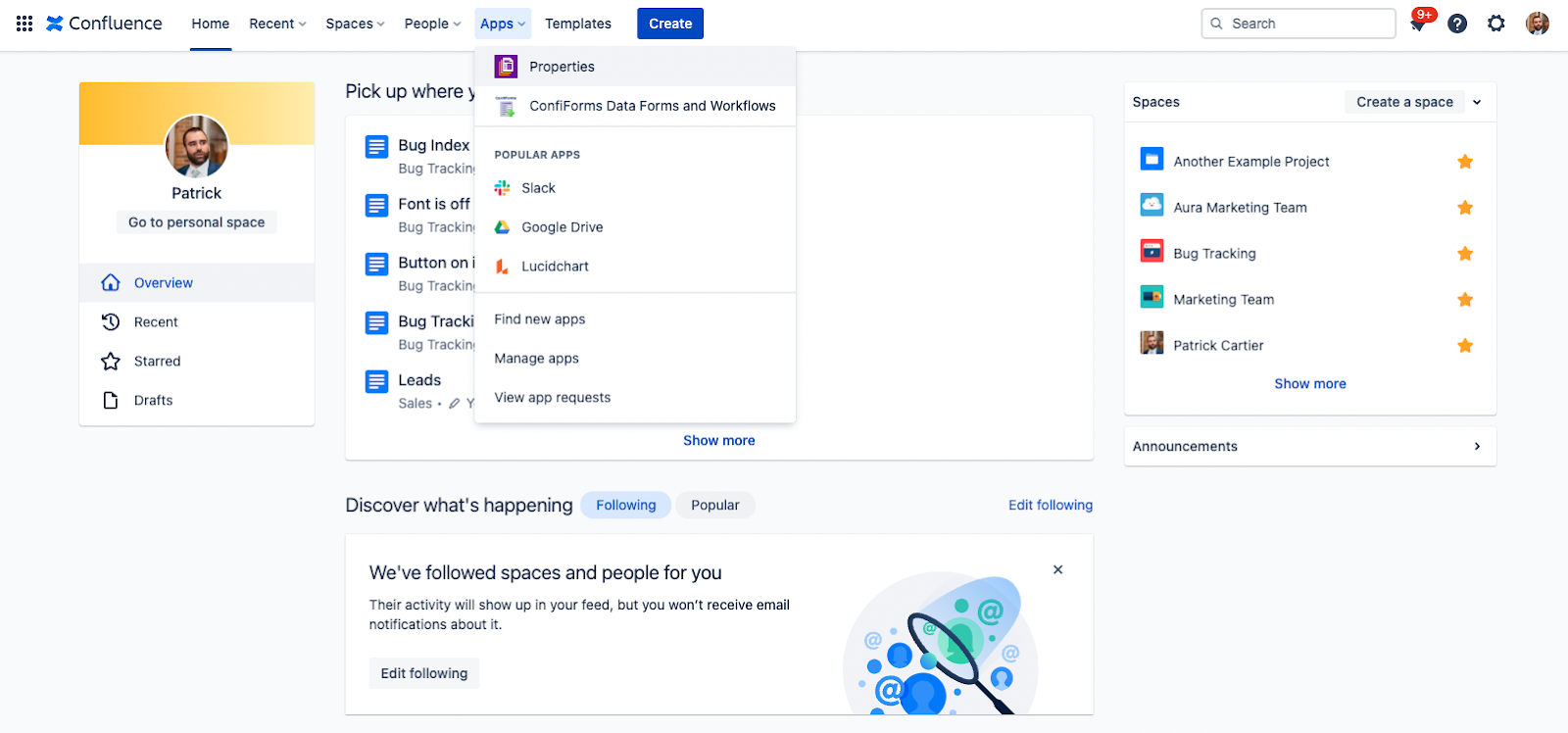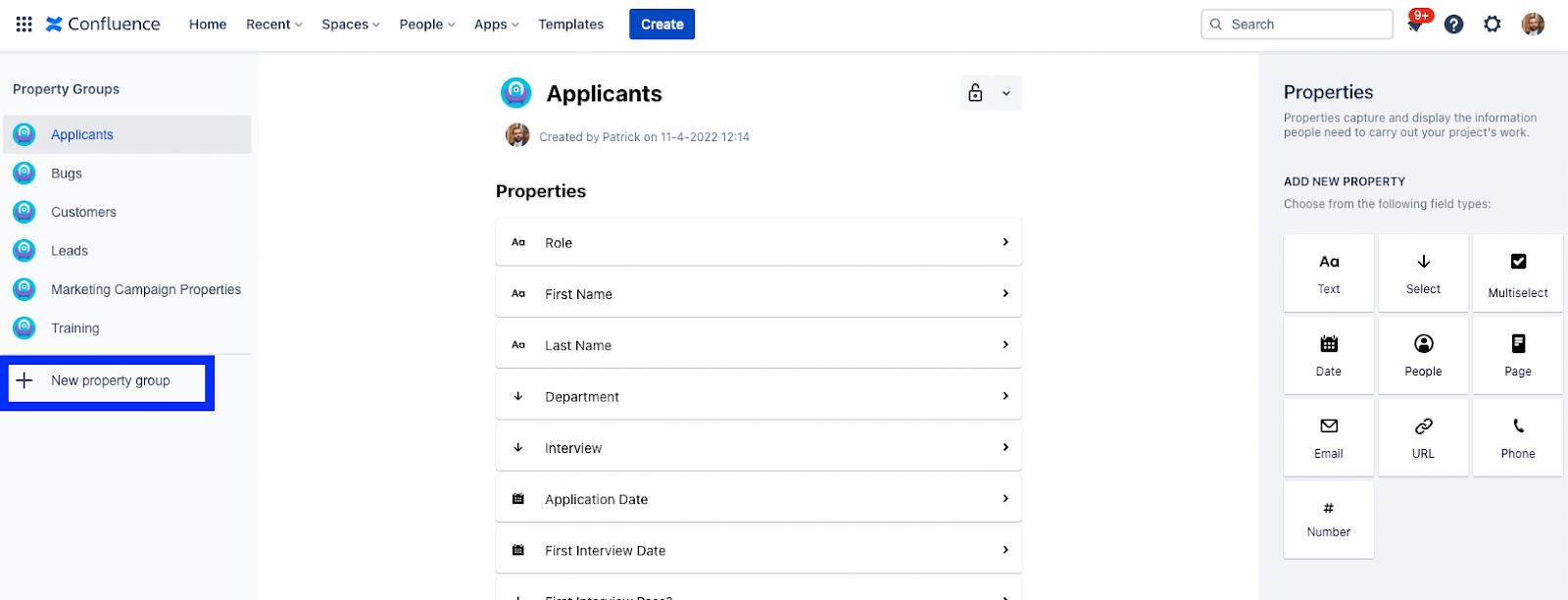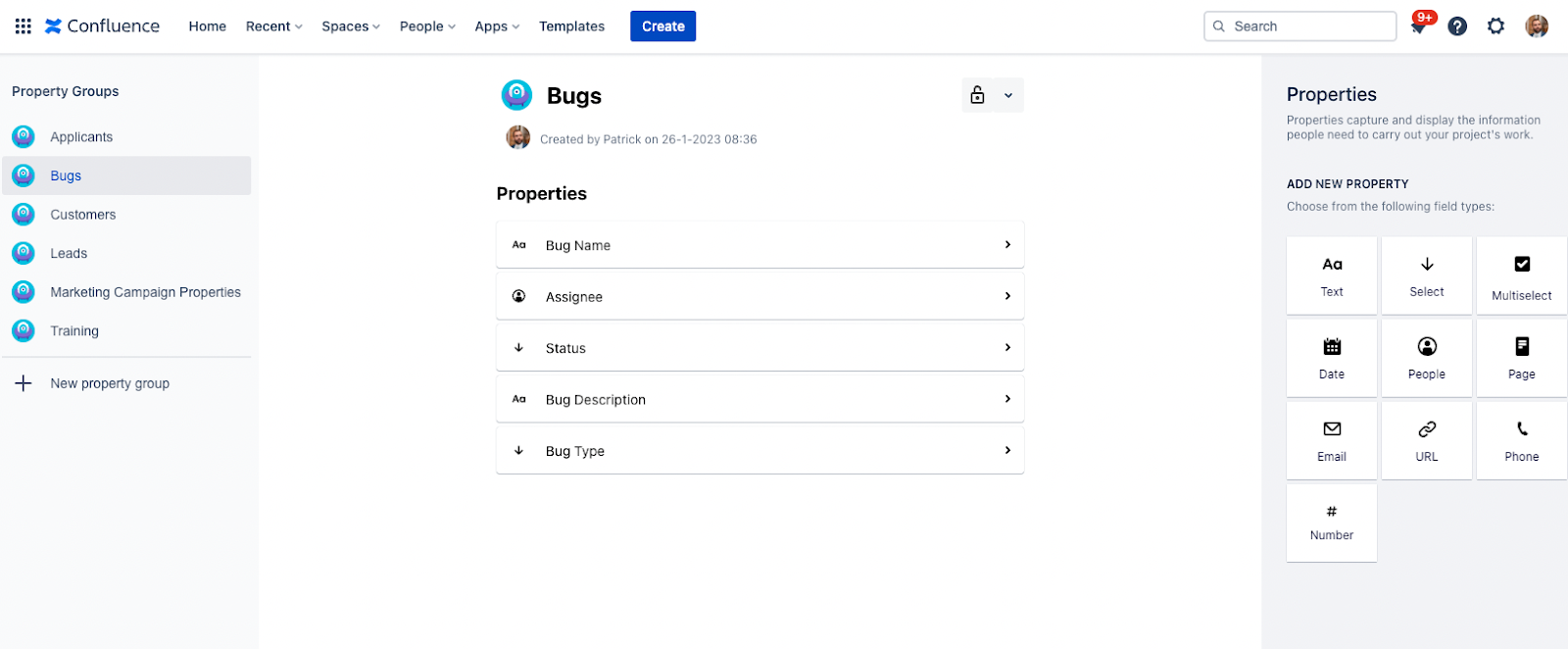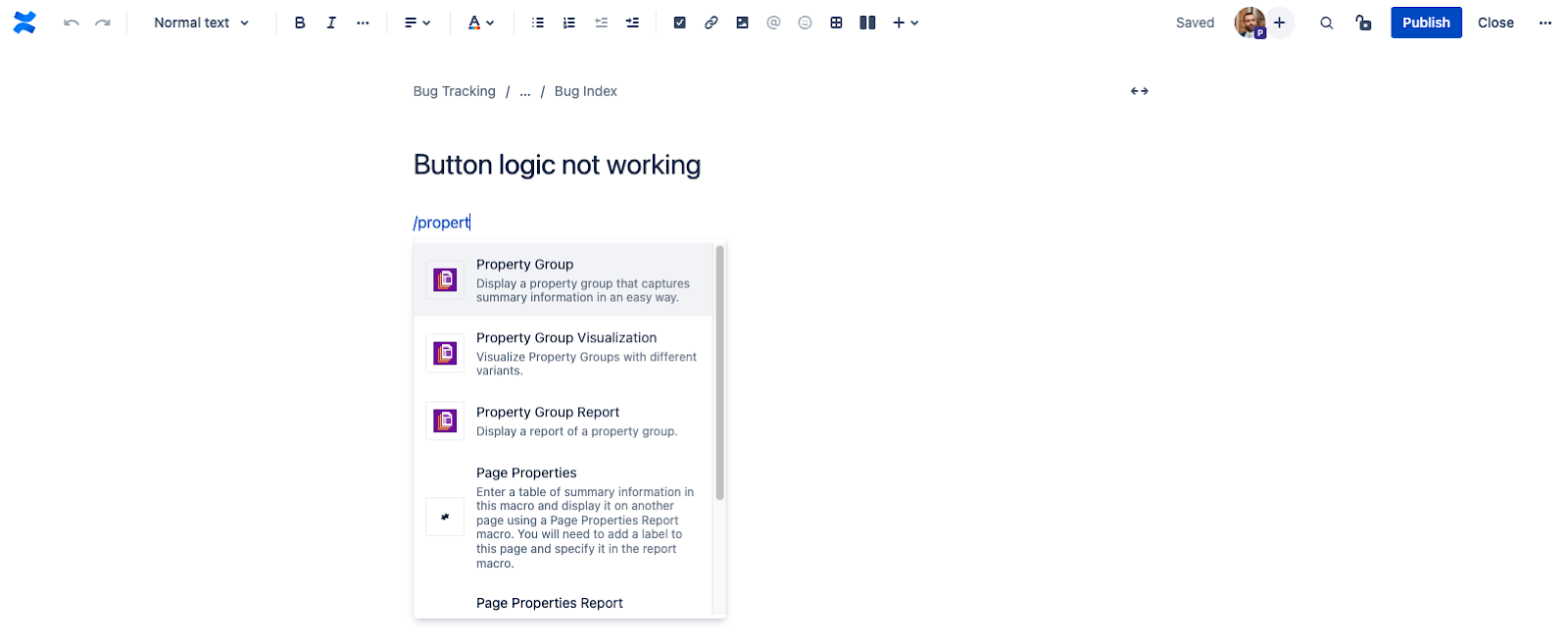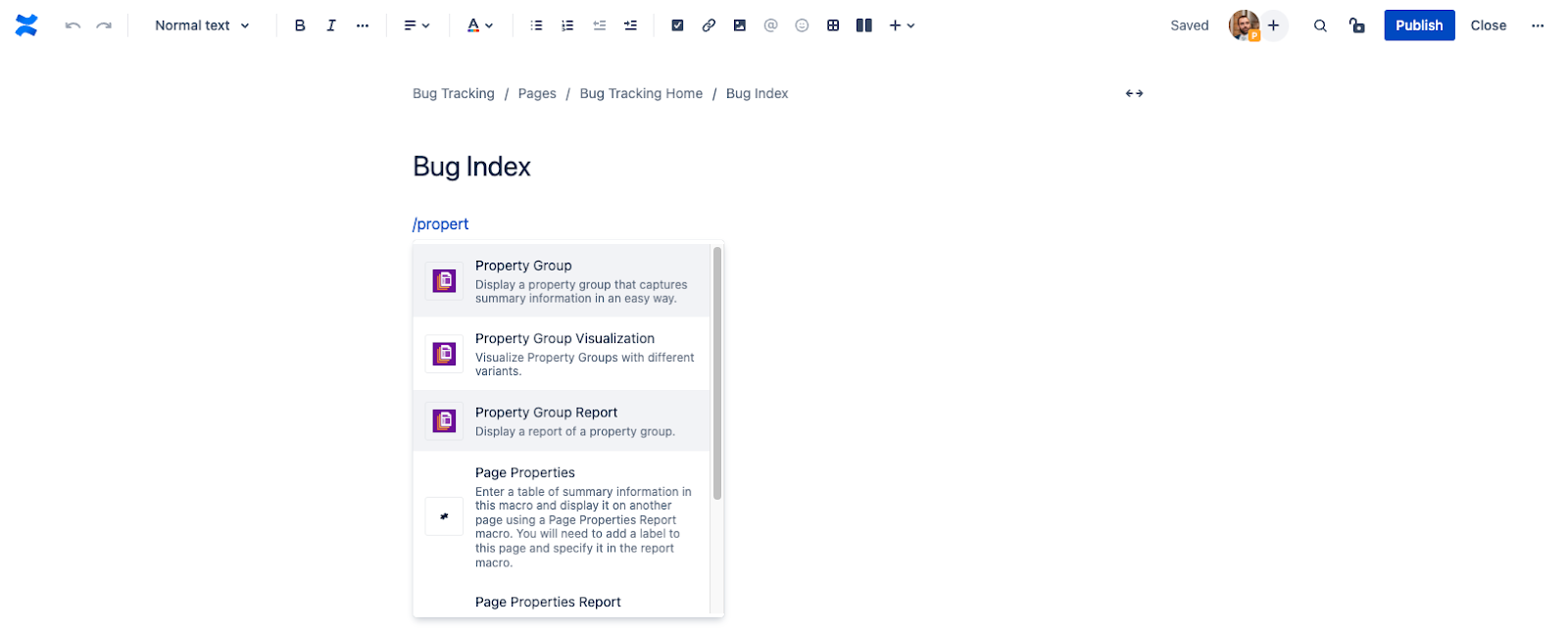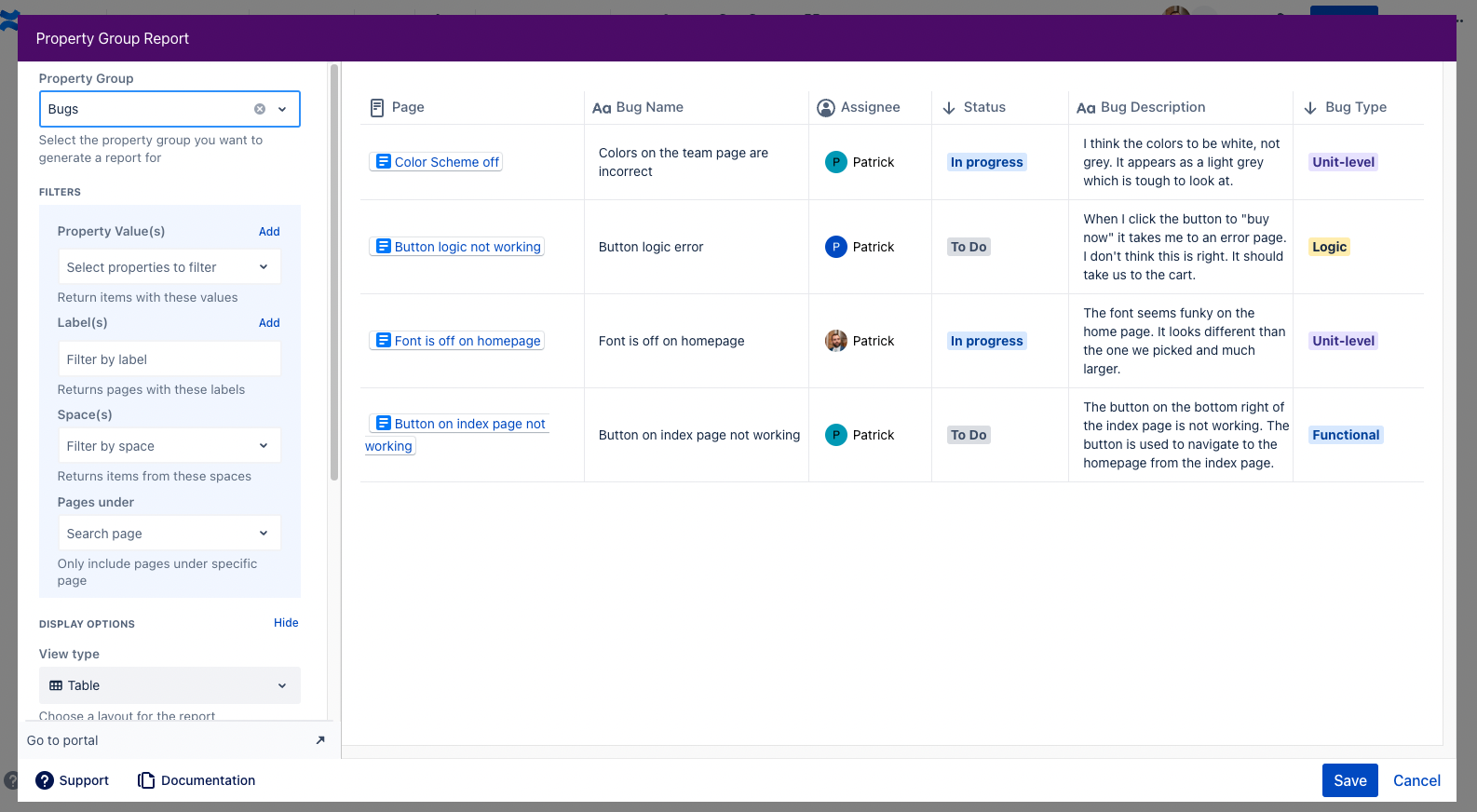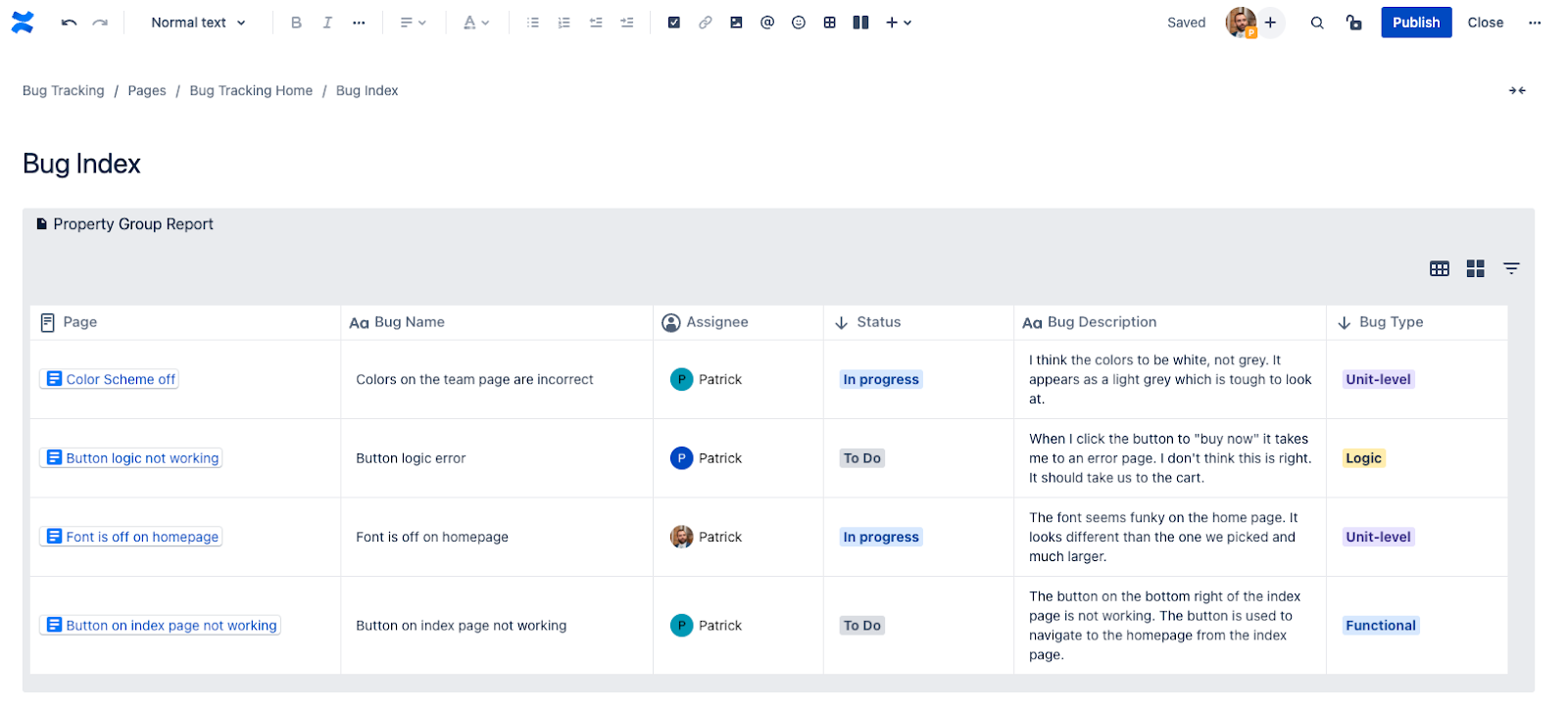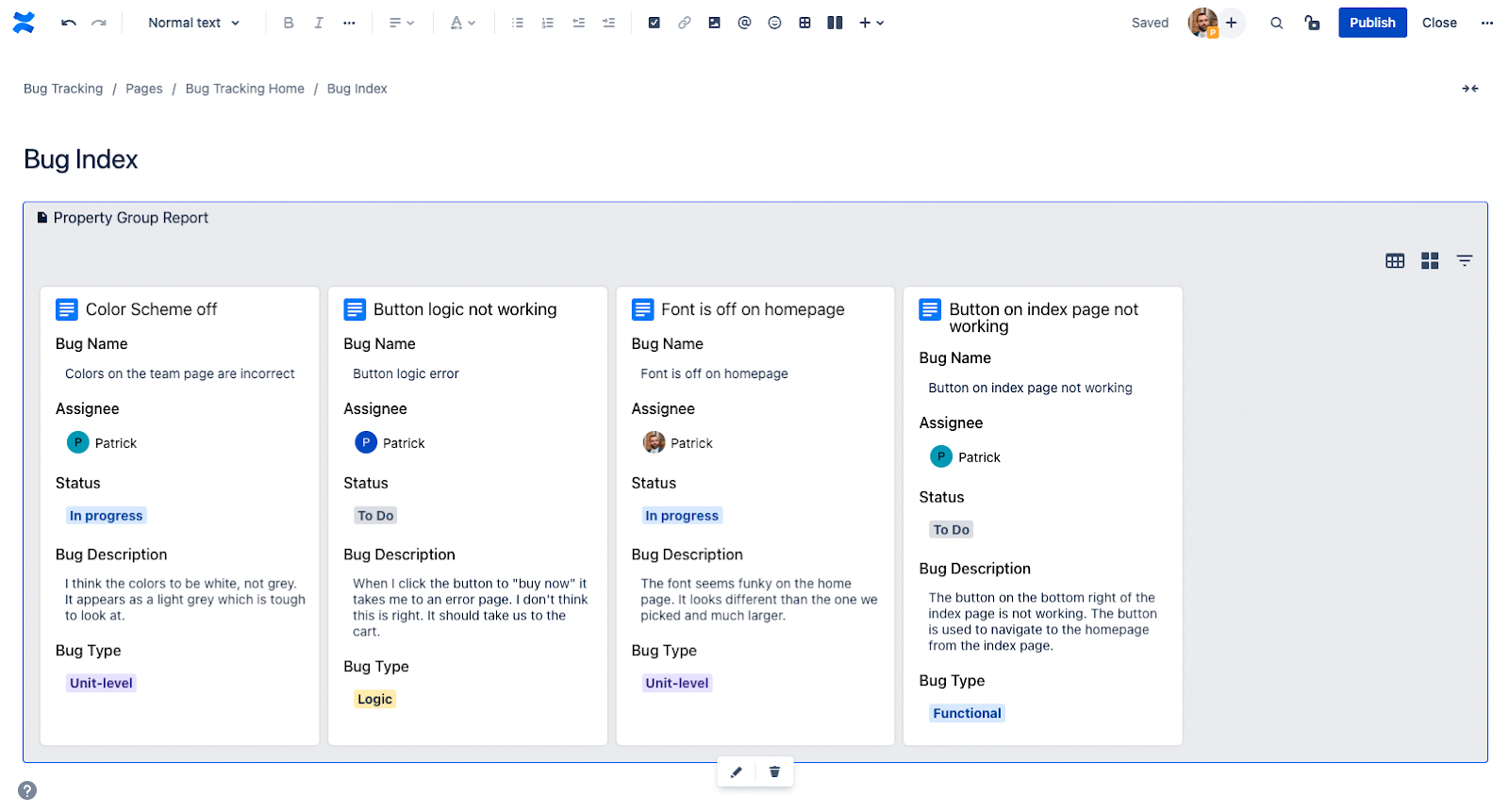Diesen Artikel auf Deutsch lesen
The software development life cycle consists of different steps during the creation of software. These steps can include planning, coding, testing, deploying, and supporting. During all the different steps of the software development life cycle, individuals may discover deficiencies or functionality problems with the software at hand. These are often referred to as bugs. Bugs can be annoying, but they are a necessary evil for any successful software. Finding bugs and notifying the team of them as soon as possible is imperative.
When someone discovers a bug, it’s important that the teams involved in supporting the software are informed. There can be several different channels for this communication, depending on who the person reporting the bug is and what work they are involved in. However, wherever possible, we highly suggest that teams use one channel to gather all bugs. This helps keep information in one place and prevents teams from losing data.
Tracking bugs
One of the simplest ways to start tracking bugs is by writing them down. You can use any sort of word processing software or even a pen and paper to do this. However, this comes with its pitfalls. If you are using pen and paper this information can easily get lost. If you decide to use something like Microsoft Word or notepad, there is no way to get all the information that you need organized in a consistent fashion. It is also more difficult to see the priorities and organize your bugs in such a way that logically makes sense for the team.
A more advanced way is through Jira. Jira originally was a bug-tracking tool for software teams. Since its origination, Jira has advanced into a state and project tracking software. Teams can collaborate and work on issues other than just bugs. This allows teams to stay entirely inside of one tool for the duration of the software development lifecycle. The advantages to using Jira are that it is robust enough to have different workflows for different types of issues. You can also collect different pieces of data depending on the issue and organize your issues into different projects. Projects in Jira are generally teams so one team could find all their work in one place.
A simpler way
If your team is already using Confluence or if your team only uses Confluence, but they want to still keep track of all their bugs, they can do so with the app Properties - Custom fields, Metadata, Databases & Reports. This is a potential solution for Teams who are already using Confluence and would like a consistent way to collect Bugs and corresponding information which displays in a user friendly and sortable fashion.
Properties - Custom fields, Metadata, Databases & Reports
First, a little more information about the app. Properties helps you collect data about your pages and present that data in an easy to read report. Users input the data on each page using a macro and can then display the information collected from across pages using another macro. Users can even edit the data without editing the page or leaving the report. This allows data to not only be easily accessible, but also easily adjusted according to workflow needs.
Let’s take a look at how this could work within our context of bug tracking.
Set-up
The very first step to using this app is to install the Properties - Custom fields, Metadata, Databases, & Reports app on your Confluence instance. In order to install apps in Confluence, you need to have Confluence Administrator permission. If you do not have this permission, please reach out to your Site Administrator. The app is free for the first ten users and is reasonably priced per month or annually based on the number of users. The app is also free for the first 30 days as a trial period.
Every page in a Confluence Space or under a certain Confluence page could represent a Bug. Each page could, of course, have links to Jira issues (if you are still using Jira as well), but for this case, we are looking for a quick and simple overview of a bug in Confluence.
First, we need to create a Property Group. By default, all users who have access to Confluence can create Property Groups. They will then need edit access to the Space where they would like to apply the group. To create a Property Group, navigate to the top of Confluence and choose “Apps” then “Properties”.
Here you will see a list of all the Property Groups on your site which you have access to. Some users might choose to restrict their Property Groups to certain users. Choose “New property group” to create your new Property Group.
Now you can give your Property Group a name, enter a description, and choose to restrict access to a certain group. In our example, we are using the name “Bugs”. Once you’ve input this information, hit “Create” and you have your Property Group created.
Now is the time to add the fields for the data you would like to collect. As you can see from the example above, Properties allows you to create ten different field types. For our example, we are going to collect the Bug Name, Assignee, Status, Bug Description, and Bug Type.
Our Bug Name and Bug Description fields are text, while our Status and Bug Type fields are Select lists. Finally, our Assignee field is a user picker.
Using the Property Group
In order to use the newly created Property Group, navigate to the page you would like to use it on and type “/Property”. Select the Property Group macro.
Select your Property Group from the left side of the macro and enter the information as you see fit. When you are finished, choose “Save”.
Edit the page with any other information you’d like, then publish the page.
Display and Report
Our final goal with our example is to visualize and aggregate all of the bugs our team has recorded with the Property Group Macro. To do this, we can use the Properties Group Report Macro.
Head to the page where you would like to display all the bugs and type “/Property” like you did before. This time, though, select the Property Group Report macro.
In the top left of the macro, select the Property Group you would like to display on the page.
From here, you can choose to filter the Property group based on values, labels, Spaces, and pages. You can also choose to display the Property Group Report as a table or in a card format and which properties from the group to display, how many results should appear, and how to sort the list.
If you decide to display the Property Groups as a table, you might see something like this.
And if you decide to display the Property Groups as cards, it could look more like this.
In addition to the different filters and views that the Property Group Report offers, you can edit the data directly in the finished report and filter the data using the filter function in the top right corner. The best part of all? You can perform both of these actions without having to edit the page.
Conclusion
Overall, you can track your bugs and the information that goes with them using the Properties - Custom fields, Metadata, Databases & Reports app. Undoubtedly, there are more robust and thorough ways to do this with other tools, such as Jira. However, if your team lives in Confluence and isn’t using Jira or doesn’t want to increase their license count, then Properties is a good and simple alternative. Using Confluence and Properties for bugs allows your team to stay in Confluence for all their work. It also gives you a more detailed way to track the information associated with a bug (a Confluence page is better than a text box and that same Confluence page is even better organized with Properties).
Want to delve deeper, learn more, read some of our use cases, and take a peek at our roadmap to see what features are coming next? Check out our documentation here.
Should you need any help procuring or configuring Properties - Custom fields, Metadata, Databases & Reports, please reach out to us at Seibert Media, we would love to help.
Further Reading
- Properties for Confluence – a Lifesaver in Asset Management and Business Organisation
- How to Organize Onboarding Documents in Confluence Cloud with Properties
- How To get More Insights To Your Projects In Confluence Cloud with Properties
- How Properties Help Organize Your Team’s Information
- Properties: Capture and display information in Confluence cloud