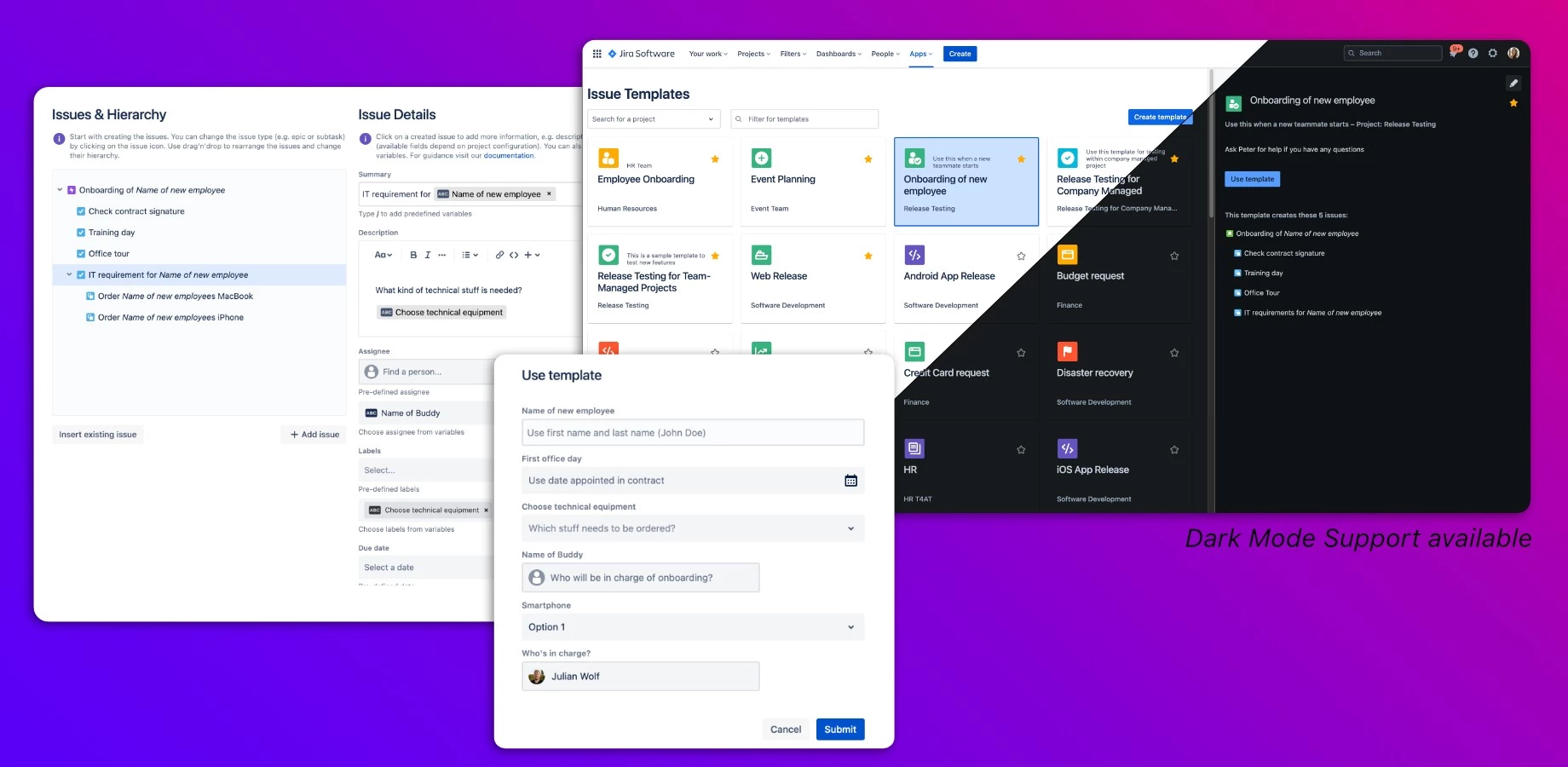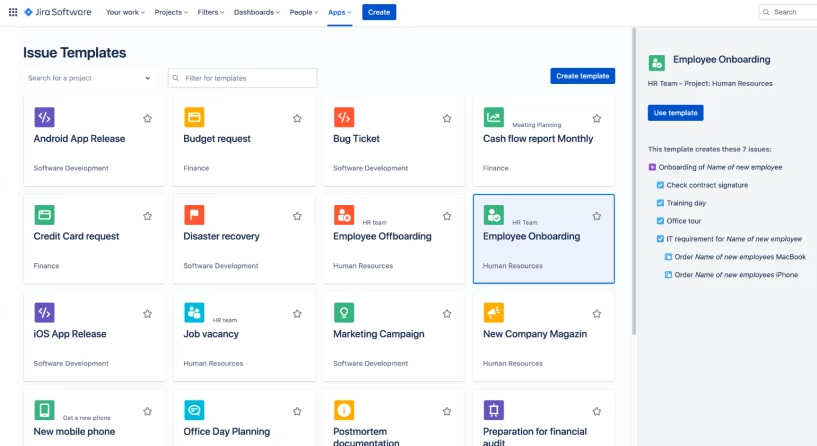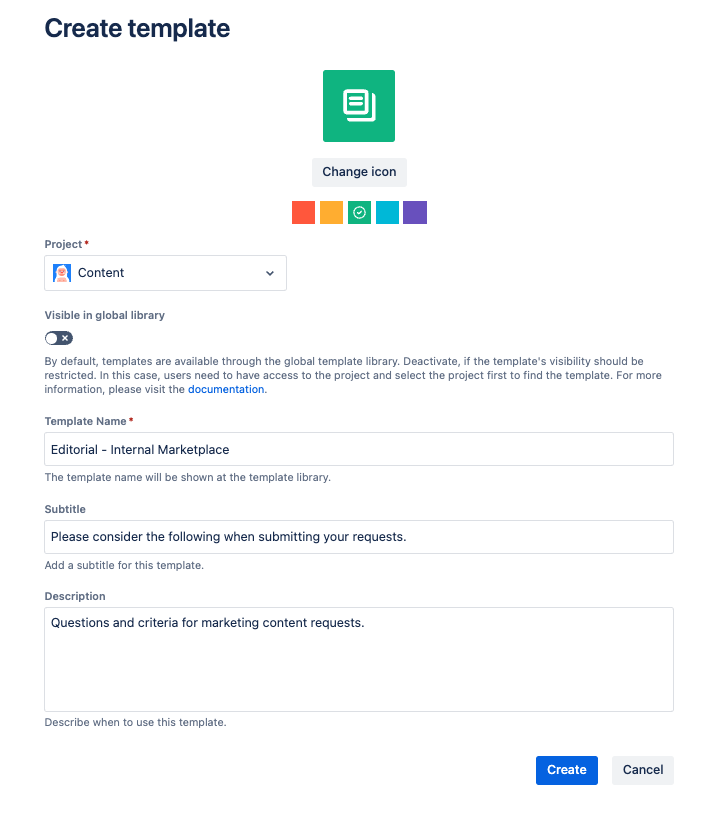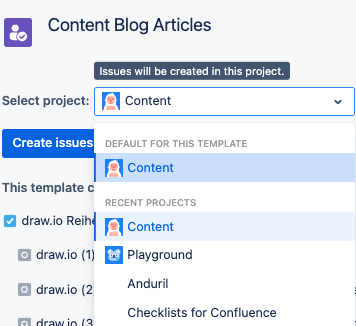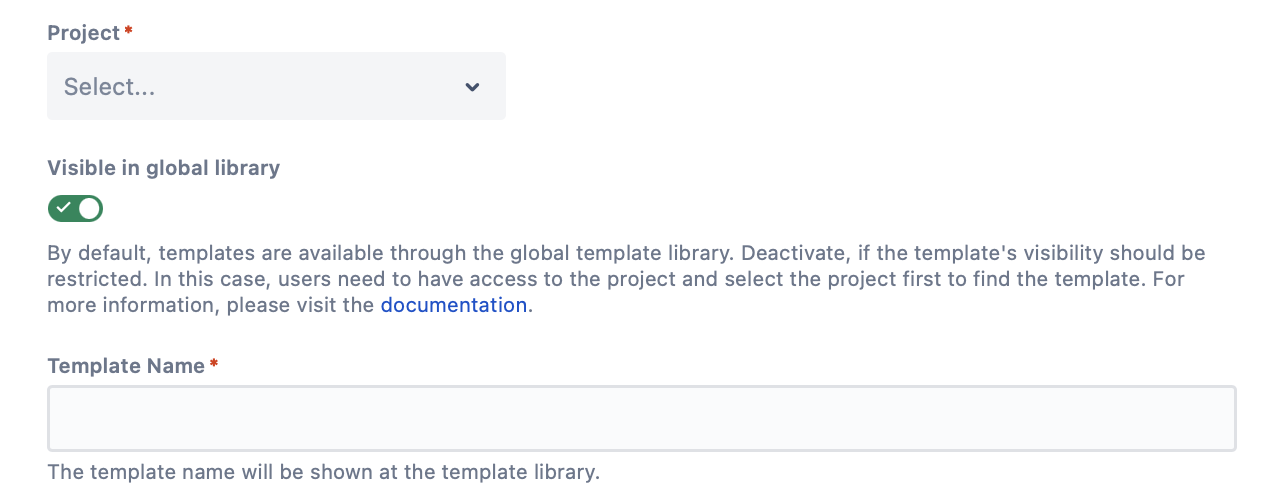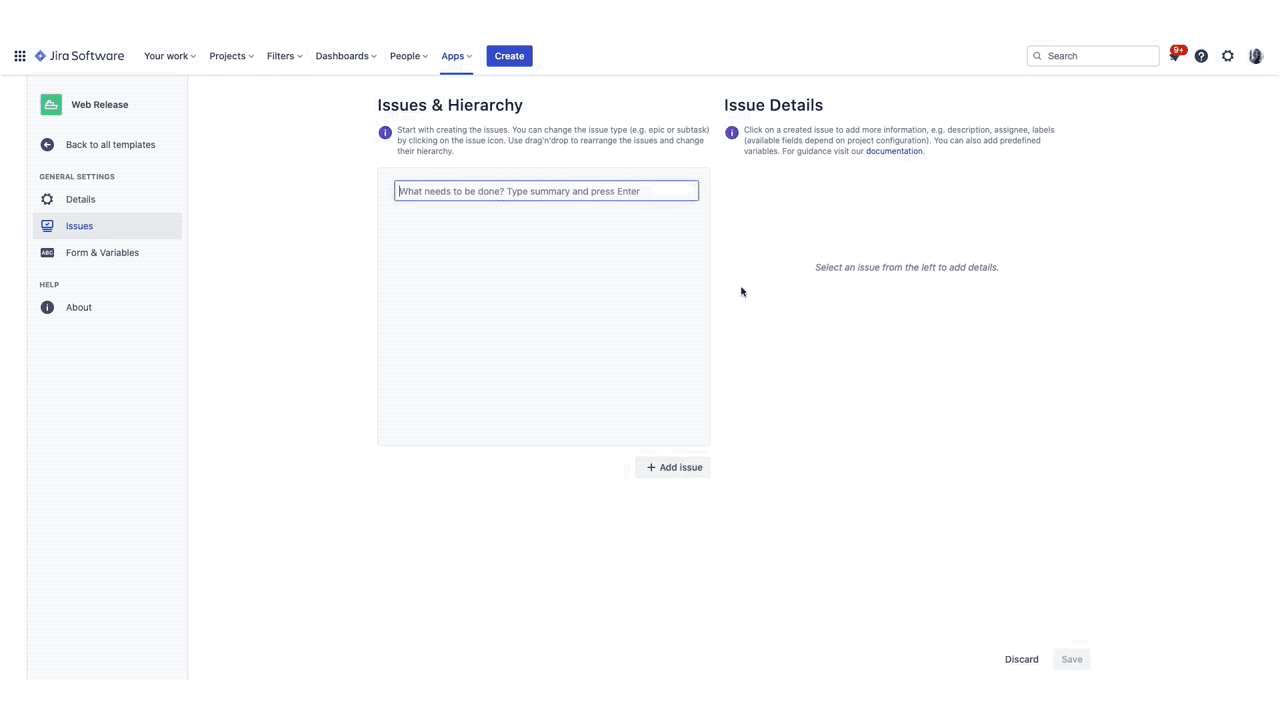You asked, we answered!
If you’re a Jira user like we are, working through issues and tickets gets to be like riding a bike; you don’t even have to think about it, you just do it. However, as we also know, when you perform a task repetitively, you can also get in the habit of missing smaller details. And so for instance we hop on that trusty bike and forget to check the pressure in the tires. You’re now 45 minutes into a ride, far away from home, and blammo…flat! Not only did you forget to check the tire pressure, you also forgot a patch kit, spare tube, and a pump.
Fortunately for us as Jira users, there are ways to dramatically reduce the possibility of accidentally passing over those smaller to-do items. One way in particular is to make use of the Templating.app from Big Eazy Software, available on the Atlassian Marketplace. Templating.app allows you to create reusable templates for both issues and subtasks. You’ll have the ability to automate the process of having your issues or subtasks being added to projects each and every time you or someone on your team creates a new one.
Thanks to feedback received from our users, templates can now be used across multiple projects, they are no longer tied to just one. And with that, let’s dive in and take a closer look at the features and functionality which makes the Templating.app a great addition to your tool chest.
New To Templating.app? Read On
Templating.app allows for the creation of Jira issue templates, as well as automates the creation of multiple subtasks for your established checklists and workflows. Users can create templates with a full hierarchy of epics, issues, and subtasks.
As mentioned, and as you most likely know all too well, Jira projects are created constantly and in the majority of those instances, many require the same issues and/or subtasks. Templating.app’s issues and subtask templates are ideal for teams working on internal processes. Consider the hiring and onboarding of an employee, for example.
Onboarding involves a variety of HR-related tasks such as background checks, scheduling of internal interviews, checking references, etc. On the IT front, equipment has to be purchased, prepared, and shipped, the user’s credentials have to be created, training will most likely be involved, etc.
Rather than reinvent the wheel each time a new employee is hired (the project), creating the individual tasks to be addressed (issues) and possibly smaller to-do items for each task (the subtasks), Templating.app can take care of that for you.
As with all new apps, you’ll need to find Templating.app in the Atlassian Marketplace;
- Log into your Jira instance and click the Apps dropdown
- Choose Find new apps
- Search for “Templating.app” and click on the app tile
- Click Try it free to start installing your app
Once installed, you’ll be ready to create your issue and subtask templates. As this article is focuses primarily on the new feature release regarding templates for Jira issues, we will not be addressing how to create subtasks with Templating.app.
For a full discussion of that topic, when you’re done reading this article, feel free to check out “Build Your Internal Processes in Jira Cloud with Easy Issue Templates”.
Creating And Using Issue Templates
Let’s revisit the project we were just discussing; onboarding a new employee.
As mentioned, this is a project for most organizations that involves the same exact steps, involving the same individuals and departments, each and every time. And although for some it might be possible to recall each issue to be addressed and create Jira tickets for each, if you needed do it only once and at the push of a button, recreate every single one, why wouldn’t you?
We’ll demonstrate using Templates.app and the onboarding example.
From within your Jira instance, click Apps and select Your Issue Templates. Starting from scratch, you’ll need to create your first issue template. Click the Create template button. From this initial screen you can change the icon and its color, select the Project the template will be assigned to and set its visibility.
It’s at this point we want to make note of the new feature mentioned at the outset of the article. Although you assign this new template to a specific project upon its creation, going forward you are now able to make use of this template for any of your projects, whether it’s the one you tagged it to upon creating it or not.
Extending our onboarding example, let’s suppose when you first created this template, all onboarding experiences were the same and lumped under one department’s projects. However over time, with the growth of your organization, changes were made, departments were added and it necessitated broadening your onboarding projects. No worries, you can now make use of that original onboarding template across any of your projects.
Returning to our example at hand, when creating the template and implementing the “global” option, it becomes visible for all within the template library - if you set it to be only project specific, the user would need to filter for the specific project it is assigned to at the outset. To finish creating your template, give it a Name, Subtitle, and Description and click Create.
Now with your new template created, your first step would be clicking +Add Issue. Under the Issues & Hierarchy header, enter a summary of the issues to be created and click Enter. With each issue created, you can easily change the issue type by clicking on the icon beside it. Using drag and drop by moving one issue upon another, you can very easily create a hierarchy of epics, issues, and subtasks.
Clicking on each issue will display that issue’s respective details on the right hand side of the screen. Enter or change any of the details and when complete, and click Save.
Another incredibly useful feature is the ability to create and insert variables within your issues. This step-by-step is also included in our previous article, “Build Your Internal Processes in Jira Cloud with Easy Issue Templates”.
Put Templates.app To Work For You!
As they saying goes, “the proof is in the pudding”. If you’re ready to put Templating.app to work right away for you and your teams, you can learn more about our app here, as well as schedule a free demo with one of our staff members.
Templates.app, now more powerful than ever!